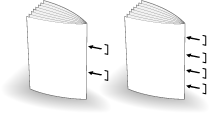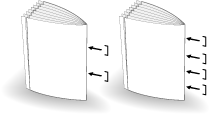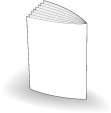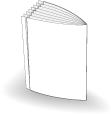Creating Half-Fold Booklet
The machine with Saddle Stitcher SD-513 mounted provides the following functions.
Output mode | Description | Illustration |
|---|---|---|
[Fold&Staple] + [(1) Fore-Edge Trimming]: [OFF] | Creates a multiple page signature booklet folded and stapled at two or four positions (saddle stitched) in the center by combining Booklet of the application function. |
|
[Fold&Staple] + [(1) Fore-Edge Trimming]: [ON] | Trims the fore edge of booklets created using [Fold&Staple]. |
|
[Multi Half] + [(1) Fore-Edge Trimming]: [OFF] | Doubles up to five sheets of printed set by combining Booklet of the application function. |
|
[Multi Half] + [(1) Fore-Edge Trimming]: [ON] | Trims the fore edge of doubled sheets created using [Multi Half]. |
|
Check paper information before use. For details, refer to the following pages.
The paper processed in Fold & Staple or Multi Half Fold is output to the delivery tray. Set the delivery tray extension (tray) to make preparations for opening the Stopper. Otherwise, the output paper may drop from the delivery tray. Also, the full-load detection function may not work.
When creating a booklet in Fold & Staple or Multi Half Fold, be careful so that paper is curled inside when output.
Print out only several pages in the sub tray before printing the entire booklet, then check the curl direction.
If paper is curled upward when printed out, it is curled inside when a booklet is created.
Position the original.
The number of original pages to be loaded is set to that for Fold & Staple or Multi Half Fold, and the number of folded sheets is determined. For information on the number of folded sheets, refer to Saddle Stitcher SD-513.
Press the [COPY] tab to display the [COPY] screen.
Press [Output Setting].
The [Output Setting] screen is displayed.
Press either [Fold & Staple] or [Multi Half].
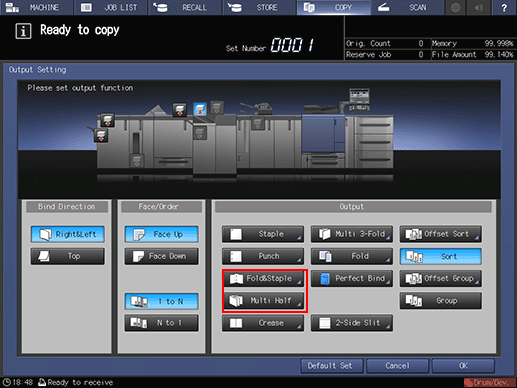
This displays the Fold & Staple Setting or Multi Half Fold Setting screen.
In [(1) Fore-Edge Trimming], press [ON] or [OFF].
When [Fold & Staple] is selected in step 4, select [2 Positions] or [4 Positions] in [Staple], then also select [ON] or [OFF] in [(1) Fore-Edge Trimming].
If [Multi Half] is selected in step 4, select [ON] or [OFF] in [(1) Fore-Edge Trimming].
When the saddle stitcher is equipped with Creaser Unit CR-101, [Crease] is available. For details, refer to Creasing Paper.
When the saddle stitcher is equipped with Trimmer Unit TU-503, [2-Side Slitting] is available. For details, refer to 2-Side Slitting.
When the saddle stitcher is equipped with Folding Unit FD-504, [Spine Corner Forming] is available on the Fold & Staple Setting screen. For details, refer to Spine Corner Forming in Fold & Staple.
Press [OK].
To undo the setting, press [Cancel].
To disable the function while keeping the current setting, press [Function OFF].
The screen returns to the [Output Setting] screen.
Press [OK] on the [Output Setting] screen to return to the COPY screen.
An icon representing specified function is displayed under [Output Setting] on the [COPY] screen.
You also find that [Booklet] in [Application] is selected automatically.
Select additional copy conditions, as desired.
Enter the desired print quantity using the keypad.
The number of copies that can be output to the delivery tray varies depending on the copy paper. For details, refer to Number of sheets that can be loaded and output.
Set the delivery tray extension (tray), then pull up the Stopper.
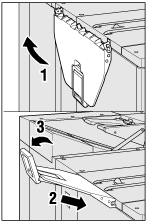
Press Start on the control panel.