Punching File Holes in Copies
Punches file holes in output sheets. Follow the procedure below to select 2-, 3-, or 4-hole punch and punch position.
Position the original.
Press the [COPY] tab to display the [COPY] screen.
Press [Output Setting].
The [Output Setting] screen is displayed.
Press [Punch] under [Output].
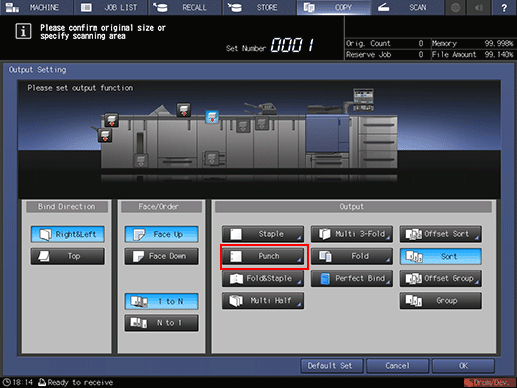
The [Punch] screen is displayed.
Press the desired key to select the punch type and position.
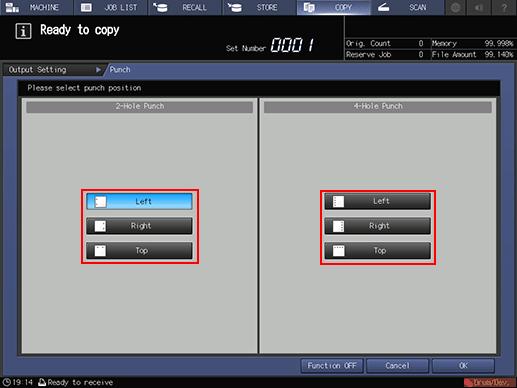
Press [OK].
To resume the previous setting, press [Cancel]. To cancel the function with the current setting saved, press [Function OFF].
The screen returns to the [Output Setting] screen.
Press [OK] on the [Output Setting] screen.
The screen returns to the [COPY] screen.
An icon representing specified function is displayed under [Output Setting] on the [COPY] screen.

The trays have a limit in capacity. Be careful not to exceed the limit, otherwise unexpected trouble may be caused. For details, refer to Paper Capacity Available for Use.
