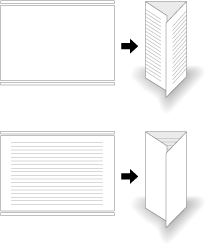2-Side Slitting in Multi Tri-Fold.
When Saddle Stitcher SD-513 equipped with Trimmer Unit TU-503 is mounted on this machine, 2-side slitting is applied to all sheets when folded in three.
If 2-Side Slitting is combined with Tri-Fold, wrinkles may occur depending on the paper type.
If Crease is combined with 2-Side Slitting and Tri-Fold, the part near wrinkles may be broken. In any case, such a problem occurs when the slitting amount is 20 mm or more. If wrinkles occur, reduce the slitting amount.
Menu item | Description | Illustration |
|---|---|---|
[Multi Tri-Fold] Select [2-Side Slitting] - [ON] on the [Multi Tri-Fold] setting screen. | 2-side slitting is applied to all sheets. In this case, only one sheet can be folded. Multi-Fold is not carried out. |
|
Position the original.
Press the [COPY] tab to display the [COPY] screen.
Press [Output Setting].
The [Output Setting] screen is displayed.
Press [Multi 3-Fold].
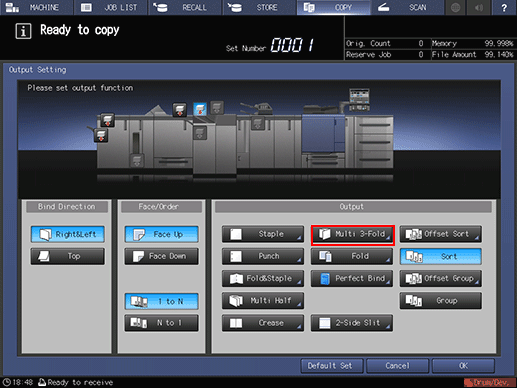
The [Multi Tri-Fold] setting screen is displayed.
Press either [Outside Print] or [Inside Print].
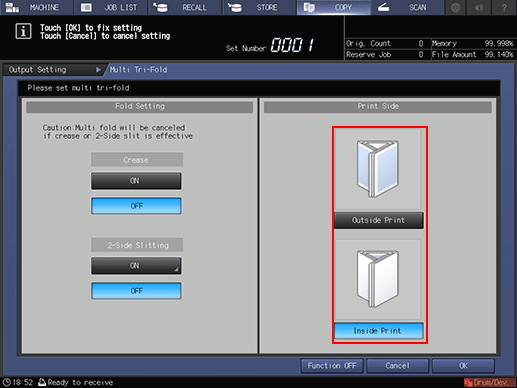
Select [2-Side Slitting] - [ON].
When the saddle stitcher is equipped with Creaser Unit CR-101, [Crease] is available. For details, refer to Creasing Paper in Multi Tri-Fold.
The 2-Side Slitting screen is displayed.
Specify the 2-side slitting amount.
Select [(1)] for [Slitting], then press the keypad on the screen, the [
 ] key, or the [
] key, or the [ ] key to enter the slitting amount at the top. Select [(2)], then enter the slitting amount at the bottom in the same way.
] key to enter the slitting amount at the top. Select [(2)], then enter the slitting amount at the bottom in the same way.The difference between the slitting amounts at the top and bottom must be within 10.0 mm.
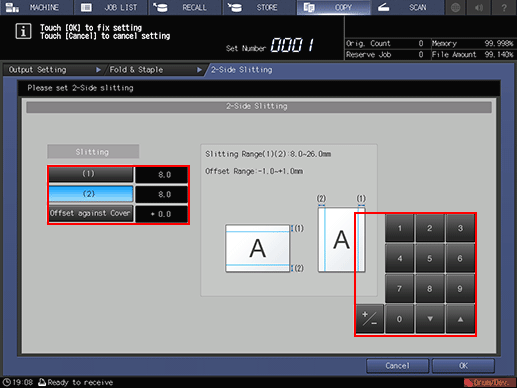
Press [OK].
This returns to the [Multi Tri-Fold] setting screen.
Press [OK].
To undo the setting, press [Cancel].
To disable the function while keeping the current setting, press [Function OFF].
This returns to the [Output Setting] screen.
[Multi 3-Fold] and [2-Side Slit] are highlighted. Pressing [2-Side Slit] allows you to change the 2-side slitting setting.
Press [OK].
To undo the setting, press [Cancel].
To disable the function while keeping the current setting, press [Function OFF].
This returns to the [Output Setting] screen.
[Multi 3-Fold] and [Crease] are highlighted. In this case, no crease setting can be configured even if [Crease] is pressed.
Press [OK] on the [Output Setting] screen to return to the [COPY] screen.
An icon representing specified function is displayed under [Output Setting] on the [COPY] screen.
Select additional copy conditions, as desired.
Enter the desired print quantity using the keypad.
The sheets folded with 1-sheet-folded in Tri-Fold can be stacked up to 40 sets high in the Multi tri-fold mode tray (paper: 80 g/m2 / 21 lb Bond).
Press Start on the control panel.