


Measuring the Color of a Black Paper Chart Using MYIRO-9 or FD-9 in [Density Balance Adjustment]
Overview
You can measure the color of a chart printed on black paper and register the colorimetric data in this system.
To measure the color with a black paper chart, use the colorimeter compatible with AccurioPro ColorManager.
- When measuring the color with a black paper chart using the colorimeter MYIRO-9 or FD-9, you need to perform chart processing. For details, refer to step 5.
Procedure
For details about [Density Balance Chart Output], refer to [Density Balance Chart Output].
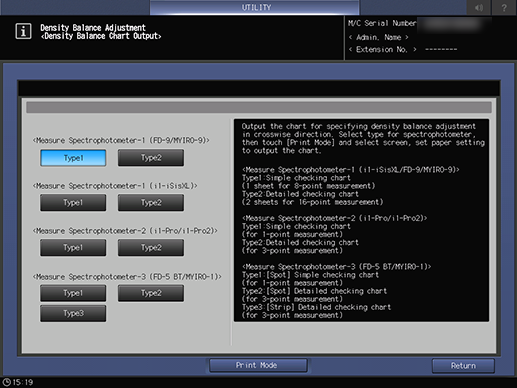
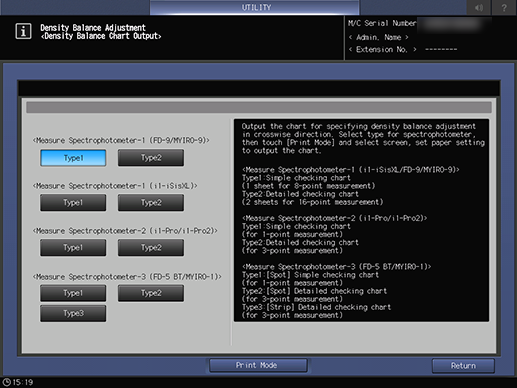
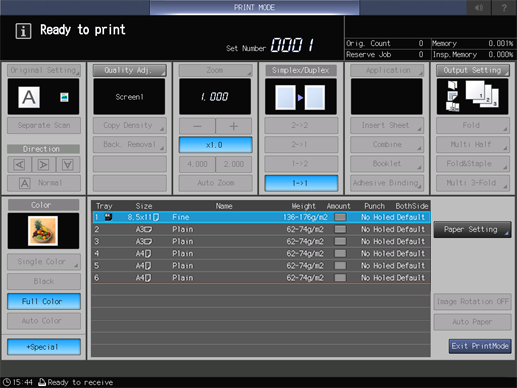
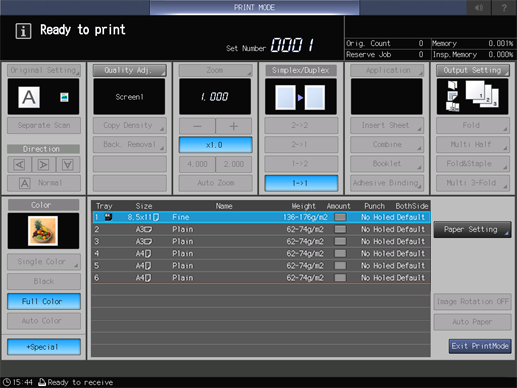
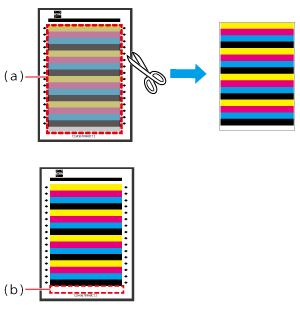
Be sure to cut it out so that it includes b (the lowest part) shown in the figure.
The number printed below the chart is required when you register the colorimetric data on this system. Make a note of it so that you do not forget.
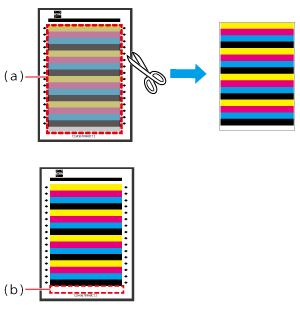
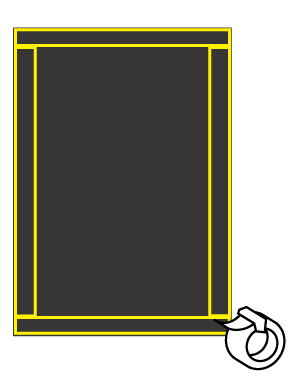
Be sure to apply double-sided tape to all four sides to prevent the chart from peeling off when scanning it with the colorimeter.
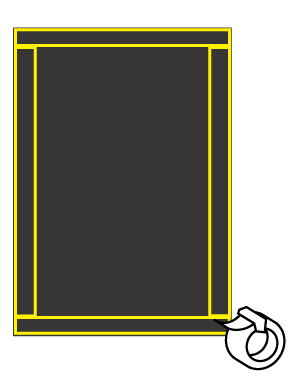
Do not print a bar code when printing a chart of white paper.
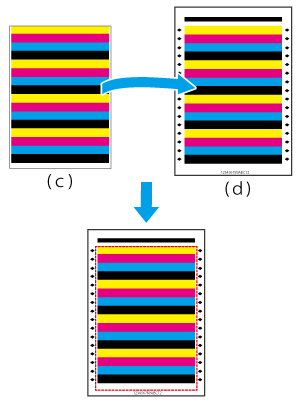
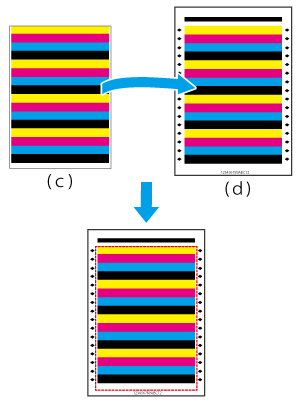
- For details about how to register the colorimetric data scanned in step 9 to this system, refer to the AccurioPro ColorManager User's Guide.

 in the upper-right of a page, it turns into
in the upper-right of a page, it turns into  and is registered as a bookmark.
and is registered as a bookmark.