


Cleaning the Intelligent Quality Optimizer IQ-601
Overview
Clean the Inline Scanner of Intelligent Quality Optimizer IQ-601 if any dirt is detected, use the procedure detailed below.
Procedure
1
Open the Intelligent Quality Optimizer front door.
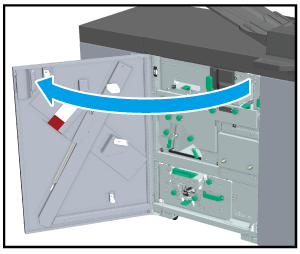
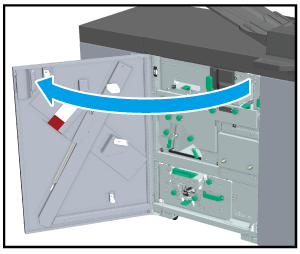
2
Pull out the Cleaning bar from the back side of the Intelligent Quality Optimizer front door.
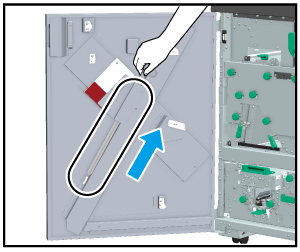
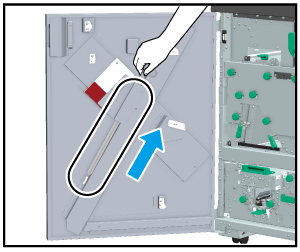
3
Insert the Cleaning bar into the Cleaning inlet of the Inline Scanner in the correct direction if any dirt that requires cleaning (paper dust, etc.) is detected. Pull out the Cleaning bar after inserting it all the way to the far end.
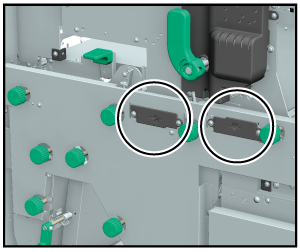
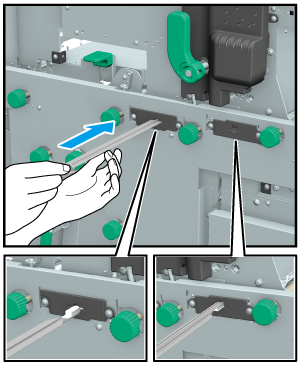
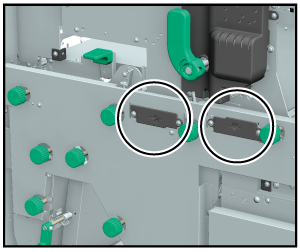
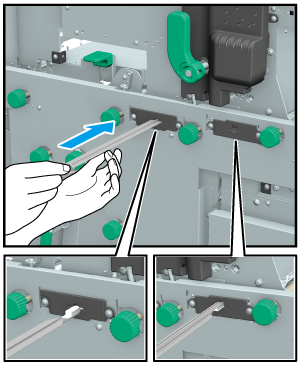
4
Return the Cleaning bar to its original location.
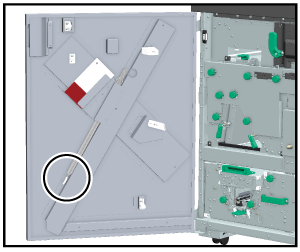
When returning the Cleaning bar to its home position, store it so that the Pad at the tip of the Cleaning bar faces out toward you. If the Pad is inserted facing toward the door, Pad may become dirty or damaged.
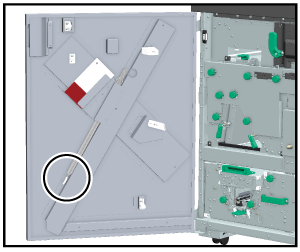
5
Remove the cleaning plate from the back side of the Intelligent Quality Optimizer front door.
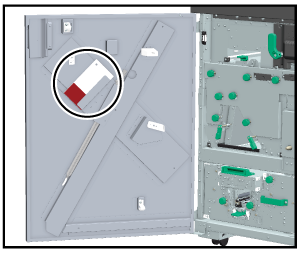
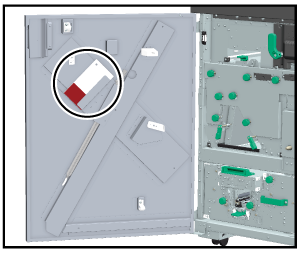
6
Pull the Handle [IQ13] to pull out the conveyance rack.
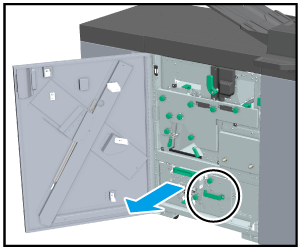
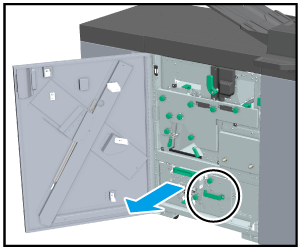
7
Open the Lever [IQ21].
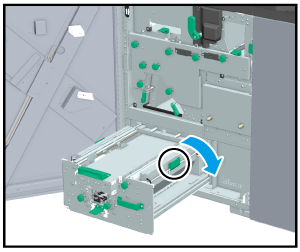
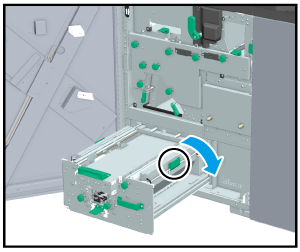
8
Insert the Cleaning plate as shown in the figure, and wipe off any paper powder and dust.


9
Pull out the Cleaning plate.
10
Shift the position of the Cleaning plate by one plate length backward, reinsert Cleaning plate, then pull it out.
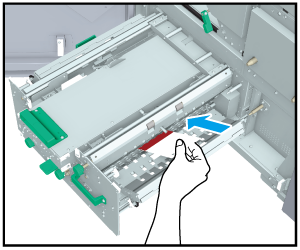
Repeat this step the width of the conveyance section (4 times in total).
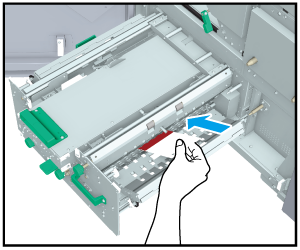
11
Close the Lever [IQ21].
12
Push the conveyance rack to return into its original position.
13
Return the Cleaning plate to its original location.
14
Close the Intelligent Quality Optimizer front door.
15
If the message does not disappear after closing the Intelligent Quality Optimizer front door, clean the displayed part again (1 round trip).
If the message does not disappear after re-cleaning, contact your service representative.
 in the upper-right of a page, it turns into
in the upper-right of a page, it turns into  and is registered as a bookmark.
and is registered as a bookmark.