
About color configuration
When there is a job that is periodically output with the same paper and/or settings, you can register the necessary profiles and settings collectively as "color configuration." Complex color setting is made easy by simply specifying the registered "color configuration" when printing.
Color configuration can be registered by following the next two steps:
Registering the Profile Set
With this function, you save all 9 profiles that are applied to one paper type collectively as a profile set. Operate by following the wizard.
Registering the Color Configuration
Then, register "color configuration," which consolidates several profile sets (used for all paper types for a specific job output) and other color settings information.
Tips
Color Centro allows you to create and save various color output settings as profiles, which can be applied as necessary.
A profile set is a group of the following 9 types of profiles.
RGB source profile, Printer profile, CMYK target profile, RGB-CMYK device link profile (image, graphics, text), and CMYK-CMYK device link profile (image, graphics, text).
• Meaning and Purpose of Color Configuration
In the case of frequently output jobs, by registering the job output settings as "color configuration," you can call the suitable color settings by simply specifying the color configuration when outputting the job, which saves you from repeatedly making intricate settings.
Because you do not need to make the settings from scratch when outputting a job, you can cut time spent on adjusting the settings significantly, not to mention that it saves you from concerns about erroneous settings.
•Register several profile sets, used for all paper types for a specific job output, and other color settings information collectively as "color configuration."
It is also useful for changing the coloration and gradation expression of photographs so as to suit the user's preference.
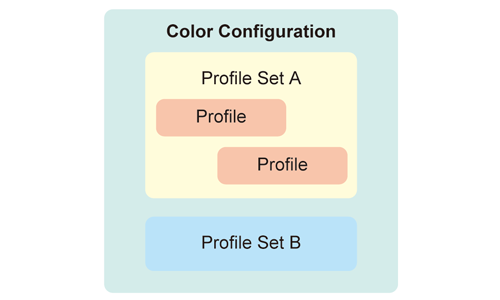
•When to perform
When you want to streamline color output setting for periodic, frequently output jobs
•Intended Environment
Operating system | Windows 7 |
Application | Color Centro 2.1 |
Printer driver | PS Plug-in driver |
Image controller | Image Controller IC-604 |
Instrument | i1Pro |
Paper | Coated GL 128 g/m2 / 33 lb Bond (A3, Loaded in Tray 3) * Load Coated GL: (A3) 128 g/m / 33 lb Bond in Tray 3 and register it beforehand. |
* The sample screen may be different from the actual display depending on your system environment and application version/revision.
•Workflow
•Related Section
•Precautions
To specify a color configuration for printing, go to Management on the printer driver and select Color Configuration. After the printer driver screen is opened, the color configuration that is set as default with Color Centro is set.
If you are not using color configuration, go to Management on the printer driver and make the settings manually in Manual Settings.
To reproduce stable colors, in addition to regular calibration, make other pre-output image quality adjustments as necessary, such as when changing screens or papers or when hue is important. For details, refer to Adjustment Flow when changing the screen, Regular adjustment flow: Normal, and Regular adjustment flow: High Precision.