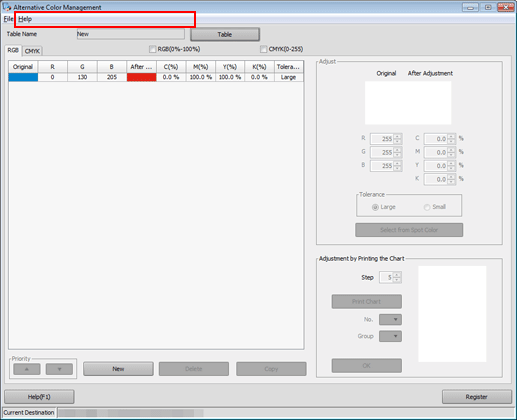Registering alternative colors with Color Centro (Changing RGB colors to CMYK colors)
Start Color Centro, and create and save an alternative color.
Start Color Centro and log in to the machine. (Refer to Start Color Centro.)
The Color Centro top screen is displayed.
Click Alternative Color Management on the top screen.
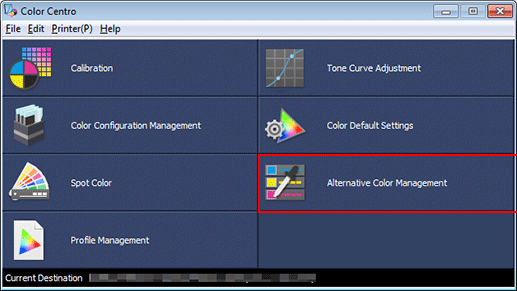
The Alternative Color Management screen is displayed.
Click Table.
The Alternative Color Table Management screen is displayed.
Select a table, and then click Open.
Alternative colors are displayed on the Alternative Color Management screen.
Click the RGB tab, and then click New.
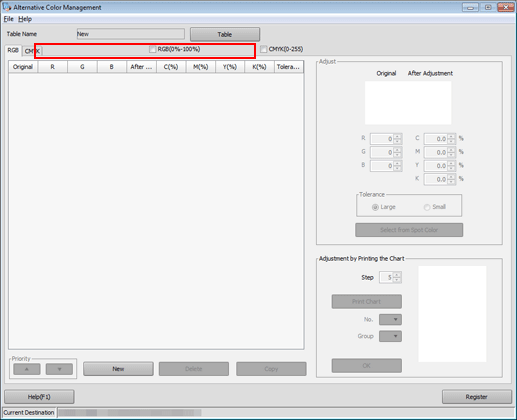
Set the color values for Original and After Adjustment under Adjust, and click Register.
The colors being set are displayed under Adjust. Color in Original indicates the source RGB color while the color in After Adjustment indicates the alternative color.
Example:
Item
Setting
Original
R = 0 / G = 130 / B = 205
After Adjustment
M = 100 / Y = 100 (red)
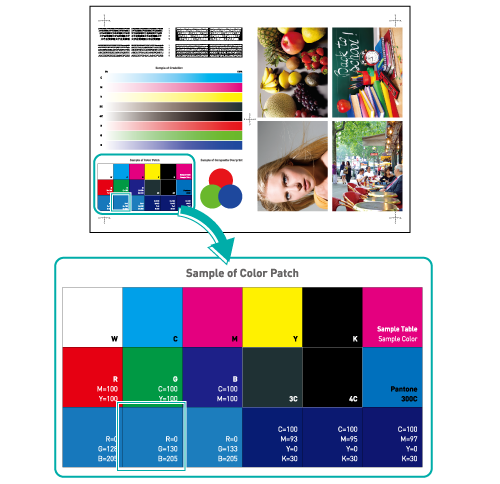
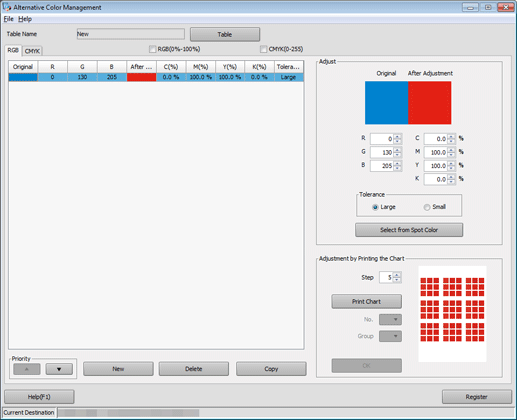
supplementary explanationSelect Large or Small under Tolerance to switch between the RGB color range (indefinite or strict) of the original color. In the Sample B example, selecting Large affects the adjacent blue colors as well as the relevant patch second from the left in the bottom row. If Small is selected, only the selected patch changes color.
After checking that the alternative color is registered, close the screen by selecting Close from the File menu.