
Applying alternative colors for printing using the printer driver (Changing CMYK colors to different CMYK colors)
You can apply the registered alternative colors for printing.
Open the original data with the application, and then click Print on the File menu.
Example: Sample B (B_sample.pdf) is used.
Select the printer to use for printing and click Properties.
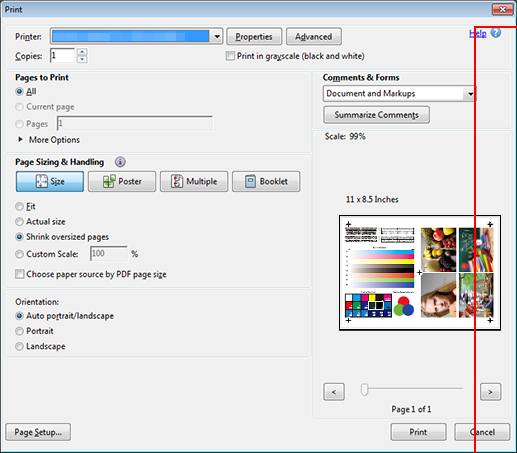
Click the Management tab, and then click Manual Settings.
supplementary explanationIf the Management tab is not displayed, click
 to switch the tab display.
to switch the tab display.
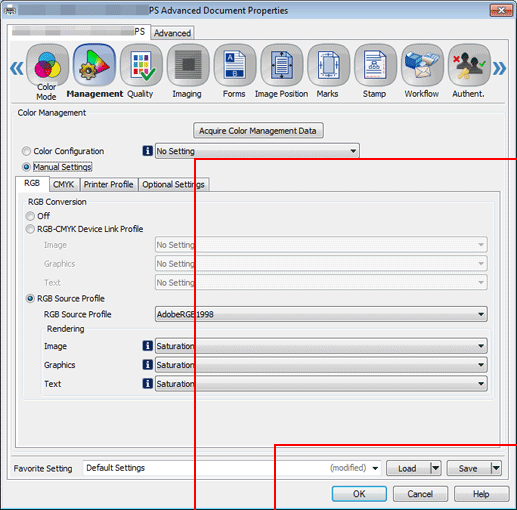
Select a table in Optional Settings, and then click OK.
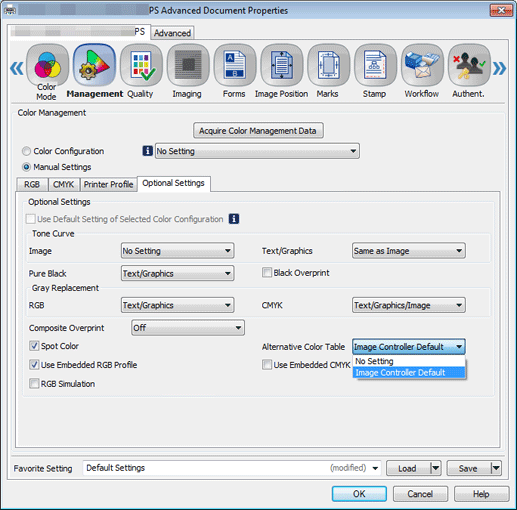
On the Print screen, enter the Copies and click Print. After printing, check the results.
Check that the specified original CMYK color has been replaced by the corresponding alternative color.
Example: The color changes from navy to red.
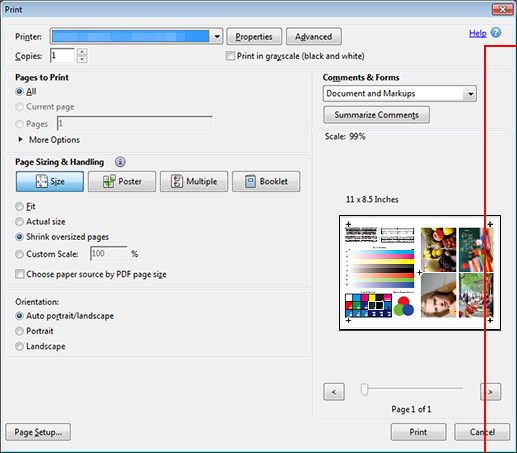
supplementary explanationIt is recommended that frequently used color output settings be registered in the color configuration. (Refer to About Color Configuration.)