
[Target Settings]
Overview
Set color management conditions, and create a target setting.
Deleting unnecessary target settings allows you to prevent mis-selection, or to make an adjustment so that the registered upper limit is not exceeded.
Setting Items
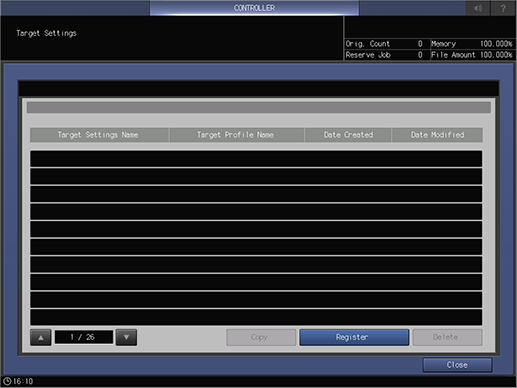
Setting item | Description |
|---|---|
Target setting list | Displays the selected target settings. |
[Copy] | Copies the selected target setting. |
[Register] / [Edit] | Registers or edits the selected target setting. When a target setting is selected, this changes to [Edit]. |
[Delete] | Deletes the selected target setting. The target setting registered by default cannot be deleted. Press this key to display a dialog box, and then press [OK] to delete the target. |
Setting Procedure (Registering a Target Setting)
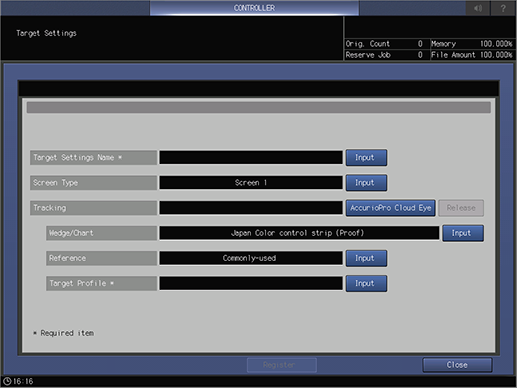
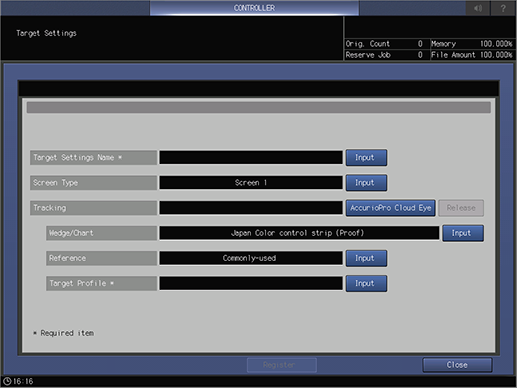
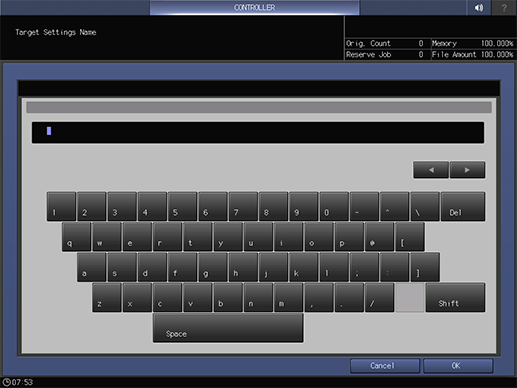
For details about how to enter characters, refer to Entering Text.
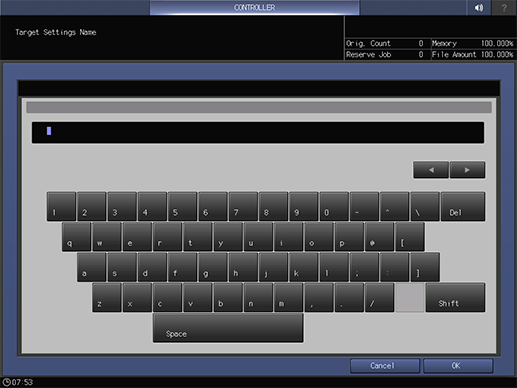
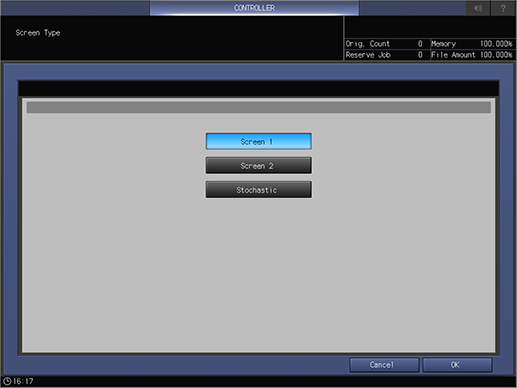
The setting screen is displayed.
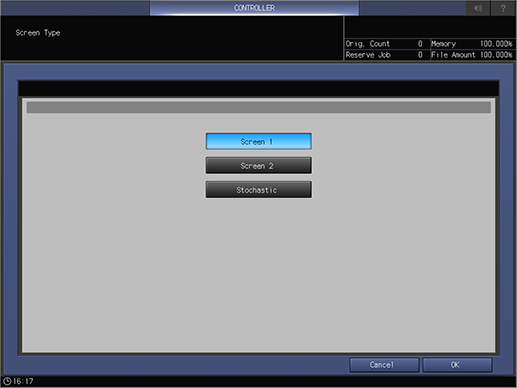
For details about screens, refer to[Custom Screen].
The following setting is required to use this function.
- Set [User ID] and [Password] in [AccurioPro Cloud Eye Setting] of [Controller] (Administrator Setting).
A tracking with [In Use] displayed is not selectable.
To cancel the selected tracking, press [Release].
For details about [AccurioPro Cloud Eye], contact your service representative.
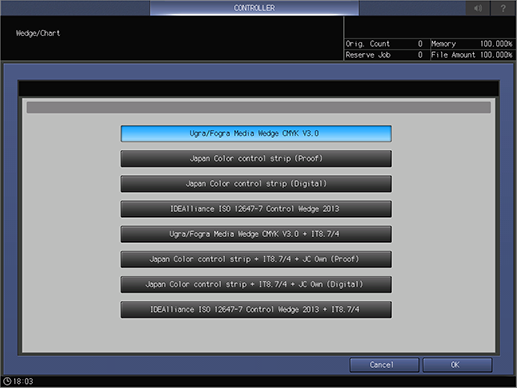
The setting screen is displayed.
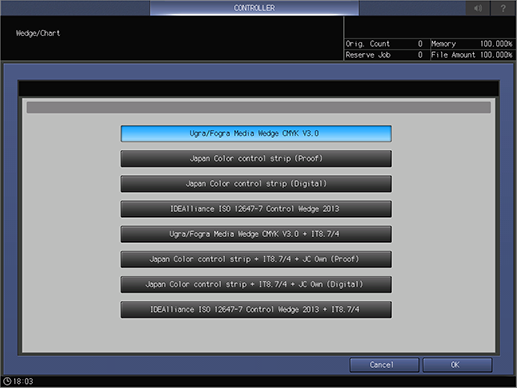
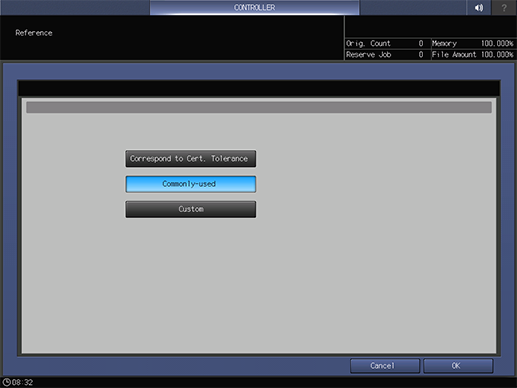
The setting screen is displayed.
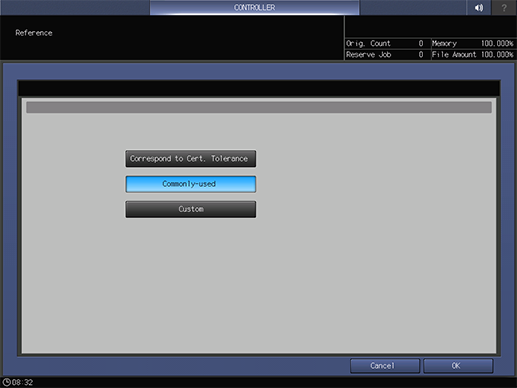
[Correspond to Cert. Tolerance]: Sets the color tolerance based on the certification standard.
[Commonly-used]: Sets the color tolerance based on the general standard.
[Custom]: Sets any tolerance to validate colors based on the value of [Correspond to Cert. Tolerance] or [Commonly-used].
For details about how to set [Custom], refer to Setting Procedure (Setting [Reference] With [Custom]).
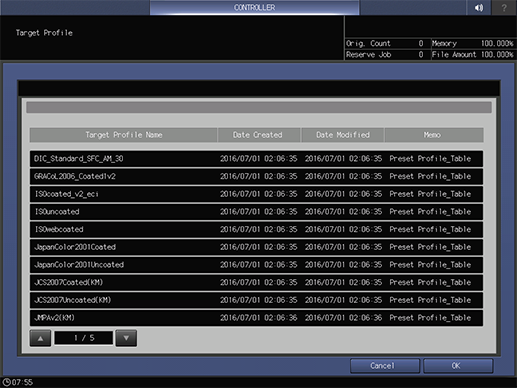
The setting screen is displayed.
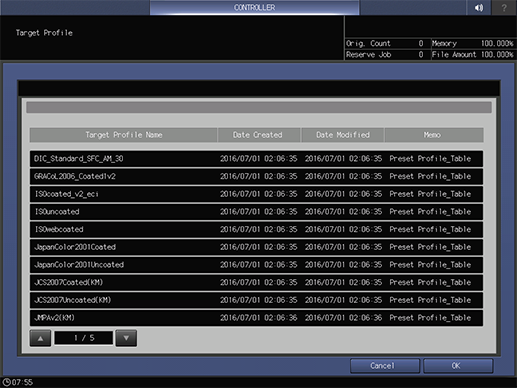
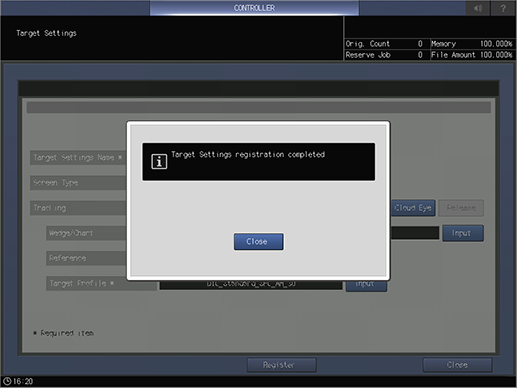
When registration is completed, the [Registration Complete] dialog box is displayed.
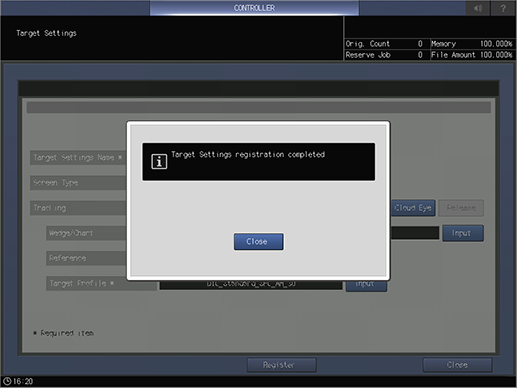
Setting Procedure (Editing a Target Setting)
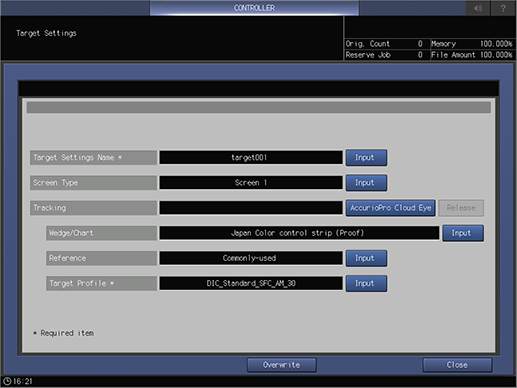
For details about the setting procedure, refer to Setting Procedure (Registering a Target Setting).
When you want to change the setting of [Tracking], press [AccurioPro Cloud Eye].
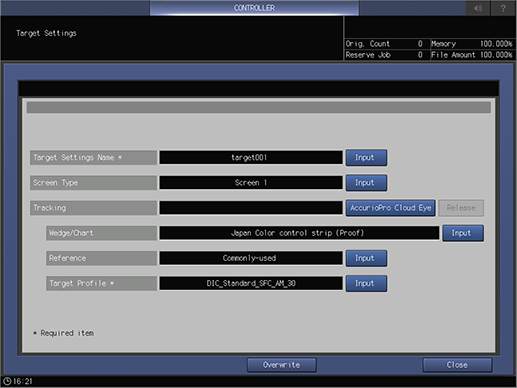
When registration is completed, the [Registration Complete] dialog box is displayed.
Setting Procedure (Setting [Reference] With [Custom])
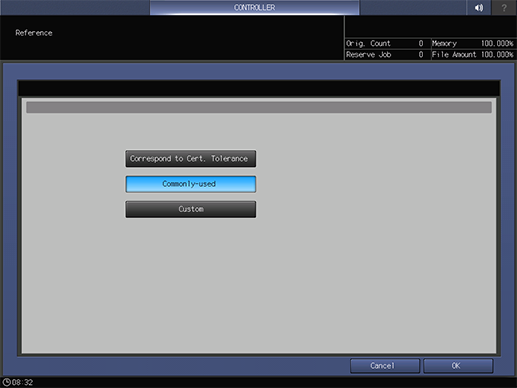
The setting screen is displayed.
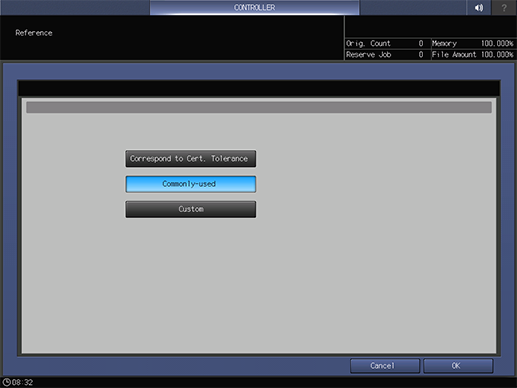
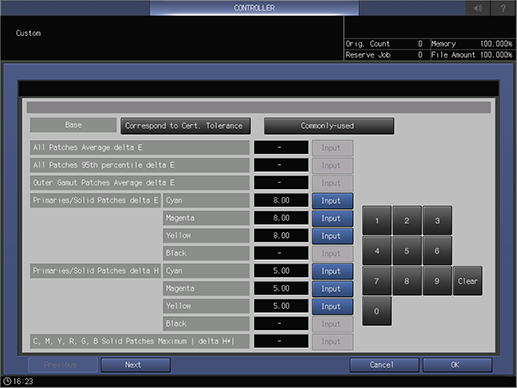
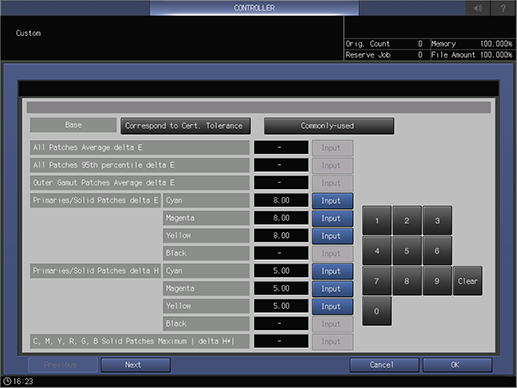
The inactive items are not available.
Use [Previous] and [Next] to move the page.
Up to 99.99 can be entered.
Pressing [Clear] returns the entered numeric value to the default.

 in the upper-right of a page, it turns into
in the upper-right of a page, it turns into  and is registered as a bookmark.
and is registered as a bookmark.