Import a Job File
You can import the file on the computer to the hold job.
The selected file is proceeded to the RIP processing, and then stored as the hold job, like the usual output processing.
The file types that you can import are PS (including PS with PJL), PDF and TIFF.
Select [Import] from the [File] menu on the [Job Centro] screen.
The [Import] screen is displayed.
For details about the [Import] screen, refer to Description of Import Screen.
Click [Add].
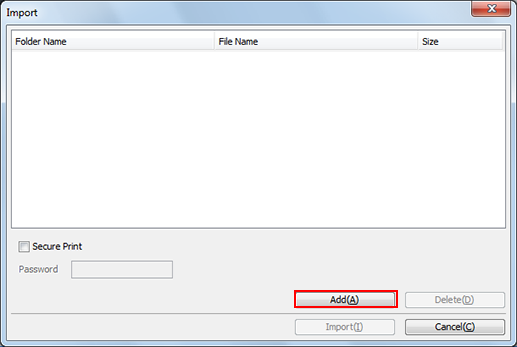
The [Select Import File] screen is displayed.
Specify the job file to be imported, and click [OK].
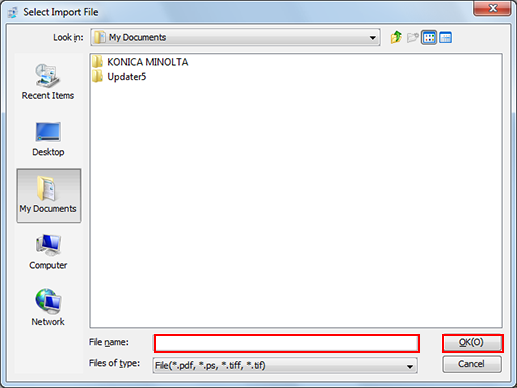
The [Select Import File] screen closes and the screen returns to the [Import] screen.
On the list of [Import] screen, the added file is displayed.
With the same operation as Step 2 to Step 3, display all job files you import on the list of [Import] screen.
Up to 300 files can be imported.
If the sum of the number of the files displayed in the file list on the [Import] screen and the number of the files selected on the [Select Import File] screen is 301 or more, a warning is displayed.
You can select and import more than one file at a time.
When you remove the job file from the list, select the job file and click [Delete].
Click [Import].
When the HDD encryption mode is set to [ON] in the machine, Import cannot be used.
