[Printer Information] Screen
You can display the [Printer Information] screen by clicking the [Printer Information] in the [Job Centro] screen.
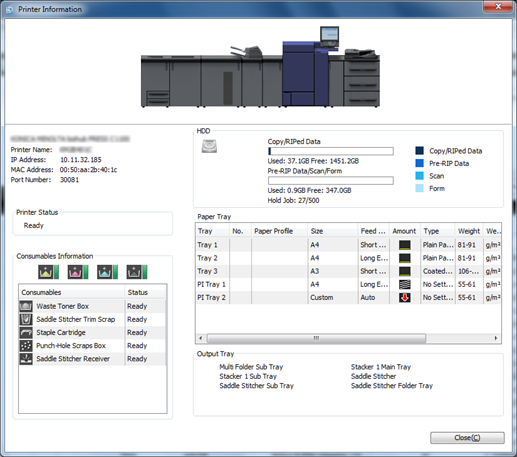
Name | Description |
|---|---|
(Printer Information) | Displays the device name, the printer name, the IP address, the MAC address, and the port number of the printer currently connected. |
[Printer Status] | Displays the status of the machine. For details, refer to Printer Status. |
[Consumables Information] | Displays the toner level with icons in order of Y, M, C, and K. Also displays the statuses of consumables including the Waste Toner Box, the Staple Cartridge, and the Punch-Hole Scraps Box. |
[HDD] | Displays in graph form and in numerical values the used amount and the free space for copy and RIPed data used for the job. Also display in graph form and in numerical values the used amount and the free space for Pre-RIP data, scan, and form. The number of the hold jobs is also displayed. |
[Paper Tray] | Displays the paper tray and paper size set in the machine and the information related to the paper tray, such as the remaining amount of paper (icon) and paper type. |
[Output Tray] | Displays the output tray available for the machine. |
[Close] | Closes the [Printer Information] screen. |
How to View Consumables Information
Item | Description | |
|---|---|---|
Toner Level | Displays the remaining amount with icons by toner type. | |
YMCK | Y: | |
Toner Status | Ready: | |
[Waste Toner Box] | Displays the status of the waste toner box with an icon. | |
Icon |
| |
Background color | None: Ready, Yellow: Near Full, Red: Full | |
[Staple Cartridge] | Displays the status of staples with an icon. | |
Icon |
| |
Background color | None: Ready, Red: Empty | |
[Scrap box] | Displays the status of the punch-hole scraps box with an icon. | |
Icon |
| |
Background color | None: Ready, Red: Full | |
[Staple Scrap Box] | Displays the status of the staple scrap box with an icon. | |
Icon |
| |
Background color | None: Ready, Red: Full | |
[Saddle Stitcher Trim Scrap] | Displays the status of the saddle stitcher trimmer scraps with an icon. | |
Icon |
| |
Background color | None: Ready, Red: Full | |
[Saddle Stitcher Receiver] | Displays the status of the saddle stitcher receiver with an icon. | |
Icon |
| |
Background color | None: Ready, Yellow: Near Empty, Red: Empty | |
[PB Trim Scrap] | Displays the status of the perfect binding machine trimmer scraps with an icon. | |
Icon |
| |
Background color | None: Ready, Red: Full | |
[Perfect Binder Glue] | Displays the status of the glue for perfect binding machine with an icon. | |
Icon |
| |
Background color | None: Ready, Red: Empty | |
[Ring Bind Part] | Displays the status of the ring bind parts with an icon. | |
Icon |
| |
Background color | None: Ready, Red: Empty | |
[Humidifier tank] | Displays the status of the humidifier tank with an icon. | |
Icon |
| |
Background color | None: Ready, Red: Empty | |
The item to be displayed depends on the options installed.
To adjust the display width of the column, double-click on the boundary between items on the item bar. The display width of the column is automatically adjusted according to the longer character strings: the strings of the item name or the strings of the item in the list.
How to View Paper Tray
As the information of the tray set in the machine, the machine displays the Tray Name, Paper Profile No., Paper Profile Name, Size, Feed Direction, Amount of Paper (icon), Type, Weight, Weight Unit, Color, and Pre-Punched/Not Punched.
Tray | Remaining Amount Display | Meaning |
|---|---|---|
[Tray 1] [Tray 2] [Tray 3] [Tray 4] [Tray 5] [Tray 6] [Tray 7] [Tray 8] [Tray 9] |
| No Paper |
| 25% | |
| 35% | |
| 45% | |
| 50% | |
| 65% | |
| 75% | |
| 100% | |
[PI Tray 1] |
| No Paper |
| Ready | |
[PI Tray 2] |
| No Paper |
| Ready | |
[PB Cover Tray] |
| No Paper |
| Ready |
To adjust the display width of the column, double-click on the boundary between items on the item bar. The display width of the column is automatically adjusted according to the longer character strings: the strings of the item name or the strings of the item in the list.

 , M:
, M: , C:
, C: , K:
, K:
 , Near empty:
, Near empty: , Empty:
, Empty:























