
How to set application
When copying using an Application Setting, select the desired functions on the Application screen.
Press COPY tab on the screen.
Press Application on the COPY screen.
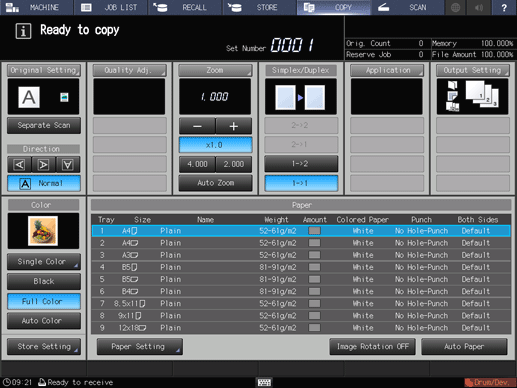
The Application screen is displayed.
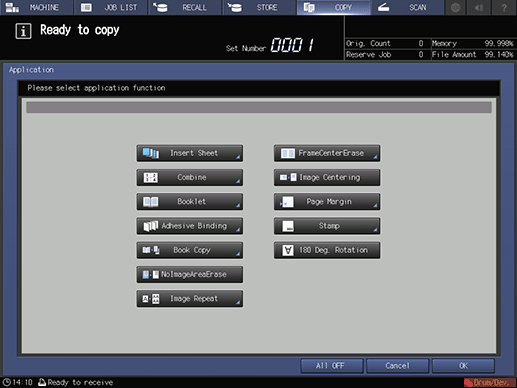
When pressing a button for each function, the corresponding screen to set the function is displayed (no corresponding screen for No Image Area Erase, Image Centering, and 180 Deg. Rotation).
Various functions can be used in combination, however, if one function on the menu is incompatible with another, it will appear dimmed.
To resume the previous copy conditions, press Cancel. Press All OFF to clear all the application selections with the setting made for each saved. To resume the default setting for all copying features including Output Setting, press Reset on the control panel.
Press OK on the Application screen to return to the COPY screen.
supplementary explanationPrinting does not start without returning to the COPY screen. Be sure to display the COPY screen when you start printing.