
Separate Scan: Handling Scanned Original as Single Job
In terms of the number of original pages that can be loaded at one time, the ADFs limit is the capacity of the document feeder, however, using the Separate Scan mode allows you to handle the number of originals that exceeds the document feeder capacity as a single job.
The multiple original scanned from the original glass, or both from the ADF and from the original glass, can also be combined into a single job.
preconditionSeparate Scan mode is necessarily used and operates automatically to make 2-sided copies using original glass.
preconditionThere is no restriction on the maximum number of sheets per job that can be scanned in Separate Scan mode. It depends on the free space in the HDD. This machine can scan approximately 22,000 pages of A4 equivalent.
NOTICE
Note that the maximum number of the original available in the ADF does not change in Separate Scan mode. Do not load a number of originals that exceeds the document feeder capacity or that goes above the limit mark down. Otherwise, the original may be misfed or damaged.
Position the original.
Using original glass, place the first page face down.
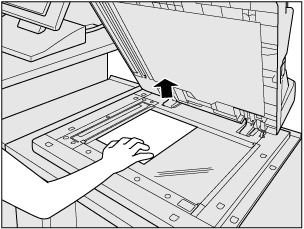
Using the ADF, load the original arranged in page order with page one on the top.
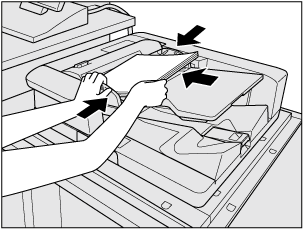
Press the COPY tab to display the COPY screen.
Make copy selections, as desired.
Press Separate Scan to highlight it.
The Separate Scan mode is activated. If this key is already highlighted, the Separate Scan mode has been activated automatically due to some copy selection.
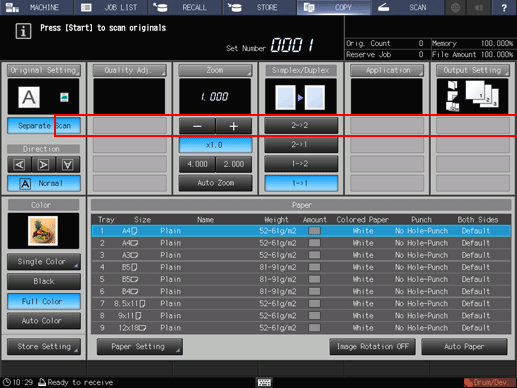
Press Start on the control panel.
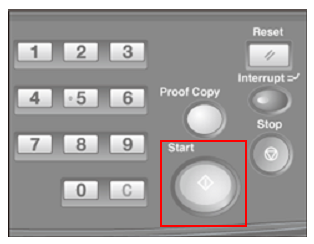
The machine starts scanning the original.
Replace the original, then press Start on the control panel.
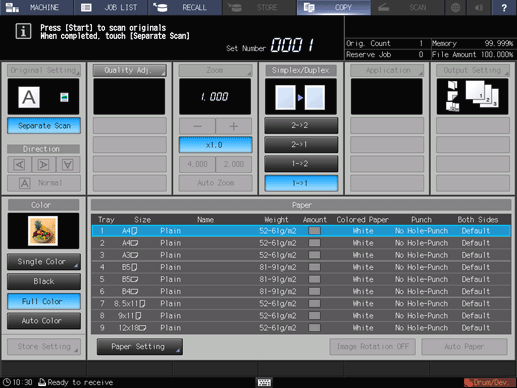
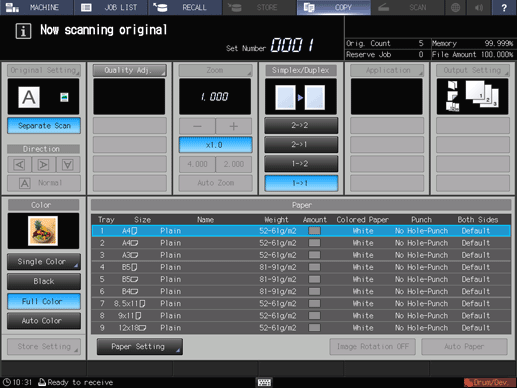
Repeat steps from 3 to 5 for all originals to be scanned.
supplementary explanationTo delete the scanned data without printing or to suspend the printing job, press Stop on the control panel.
supplementary explanationMemory indicator at the upper right corner of the COPY screen allows you to check the remaining memory.
When scanning is completed, press Separate Scan to deselect the key.
The message Press [Start] to copy is displayed.
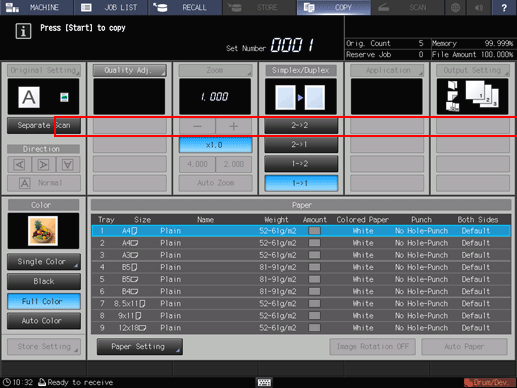
Enter the desired print quantity, then press Start on the control panel.
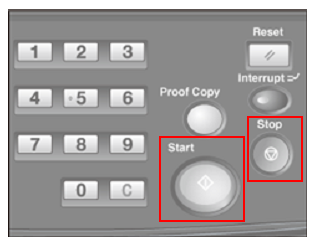
All the data in memory will be output.
supplementary explanationFor details about entering the print quantity, refer to Setting Print Quantity.
supplementary explanationTo suspend the printing job, press Stop on the control panel. For details, refer to Stopping Job Currently in Process of Scanning/Printing.