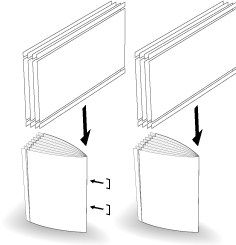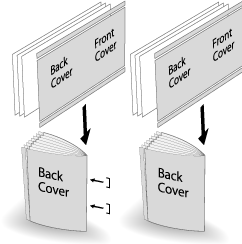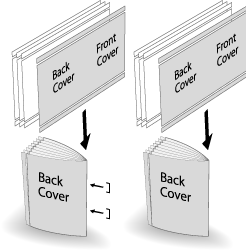2-Side Slitting in Fold & Staple and Multi Half-Fold
When Saddle Stitcher SD-513 equipped with Trimmer Unit TU-503 is mounted on this machine, the following 2-side slitting can be combined with Multi Half-Fold.
When 2-Side Slitting is selected in Fold&Staple or Multi Half and also No Cover is selected in Booklet of Application, 2-side slitting is applied to all sheets.
When 2-Side Slitting is selected in Fold&Staple or Multi Half and also With Cover or No Cover is selected in Booklet of Application, 2-side slitting is applied only to a cover or all sheets including the cover and body.
Menu item | Description | Illustration |
|---|---|---|
Fold & Staple (+ Fore-edge Trimming) Select 2-Side Slitting - ON on the Fold & Staple Setting screen. Select No Cover in Booklet of Application. or Multi Half-Fold (+ Fore-edge Trimming) Fold & Staple Setting screen Select 2-Side Slitting - ON. Select No Cover in Booklet of Application. | Applies 2-side slitting to all pages processed by Fold & Staple or Multi Half-Fold. |
|
Fold & Staple (+ Fore-edge Trimming) Select 2-Side Slitting - ON on the Fold & Staple Setting screen. Select With Cover in Booklet of Application. or Multi Half-Fold (+ Fore-edge Trimming) Fold & Staple Setting screen Select 2-Side Slitting - ON. Select With Cover in Booklet of Application. | If 2-Side Slitting - All Sheets is selected, 2-side slitting is applied to the cover and body. If 2-Side Slitting - Cover Only is selected, 2-side slitting is applied only to the cover. |
|
NOTICE
The paper processed in Fold & Staple or Multi Half Fold is output to the delivery tray. Set the delivery tray extension (tray) to make preparations for opening the Stopper. Otherwise, the output paper may drop from the delivery tray. Also, the full-load detection function may not work.
Tips
The slitting amount can be specified between 8.0 mm and 26.0 mm in 0.1 mm increments.
The difference between the slitting amounts in both sides is within 10.0 mm.
Offset against Cover is available when With Cover is selected in Booklet of Application. Adjust the slitting amount of the body against the cover in the range from -1.0 mm to +1.0 mm in 0.1 mm increments.
Reference
Check paper information before use. For details, refer to Equipment, Equipment, Capacity, and Saddle Stitcher SD-513 processing capacity.
Position the original.
supplementary explanationThe number of original pages to be loaded is set to that for Fold & Staple or Multi Half Fold, and the number of folded sheets is determined. For details about the number of folded sheets, refer to Saddle Stitcher SD-513.
Load the cover for Fold & Staple or Multi Half Fold into any tray.
supplementary explanationThe cover paper must be loaded into Tray1 to Tray9. PI1, PI2, and PB cannot be set to a cover.
Press the COPY tab to display the COPY screen.
Press Output Setting.
The Output Setting screen is displayed.
Select either Fold&Staple or Multi Half.
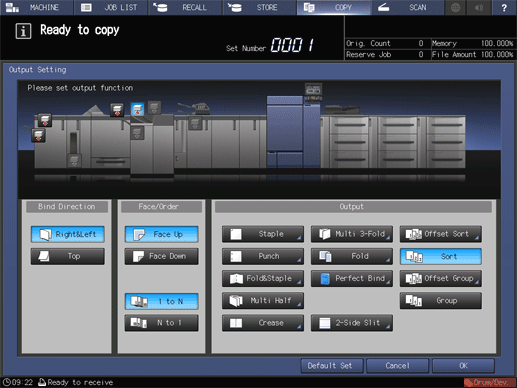
This displays the Fold & Staple Setting or Multi Half Fold Setting screen.
In (1) Fore-edge Trimming, select ON or OFF.
supplementary explanationWhen Fold&Staple is selected in step 5, select 2 positions or 4 positions in Staple, then also select ON or OFF in (1) Fore-edge Trimming.
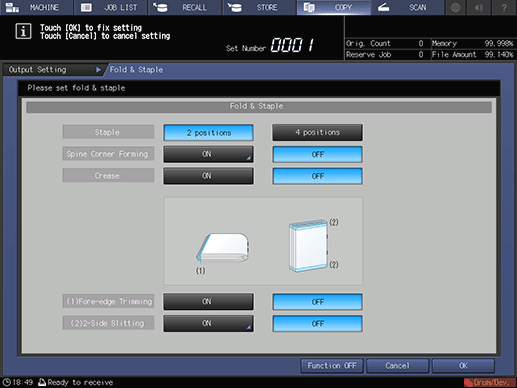
supplementary explanationIf Multi Half is selected in step 5, select ON or OFF in (1) Fore-edge Trimming.
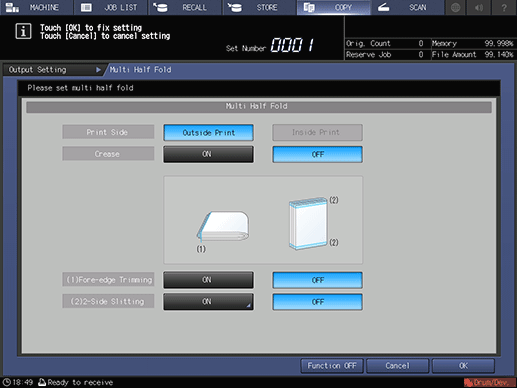
supplementary explanationWhen the saddle stitcher is equipped with Creaser Unit CR-101, Crease is available. For details, refer to Creasing a cover in Fold & Staple or Multi Half-Fold.
supplementary explanationWhen the saddle stitcher is equipped with Folding Unit FD-504, Spine Corner Forming is available on the Fold & Staple Setting screen. For details, refer to Spine Corner Forming in Fold & Staple.
Select (2) 2-Side Slitting - ON.
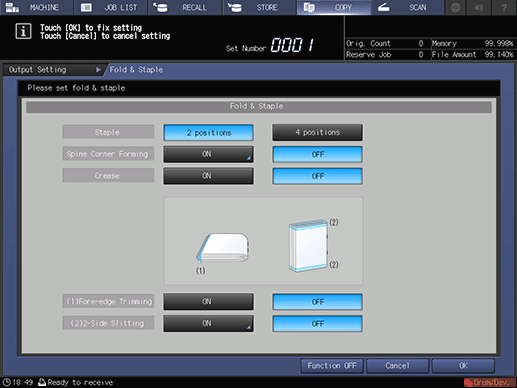
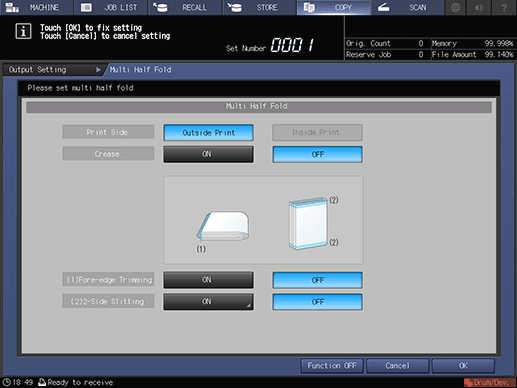
The 2-Side Slitting screen is displayed.
Specify the 2-side slitting amount.
Select (1) for Slitting, then press the keypad on the screen, the down key, or the up key to enter the slitting amount at the top. Select (2), then enter the slitting amount at the bottom in the same way.
Press Offset against Cover, then use the keypad on the screen, the down key, or the up key to enter the slitting amount of the body against the cover in the range from -1.0 mm to +1.0 mm in 0.1 mm increments.
supplementary explanationThe difference between the slitting amounts at the top and bottom must be within 10.0 mm.
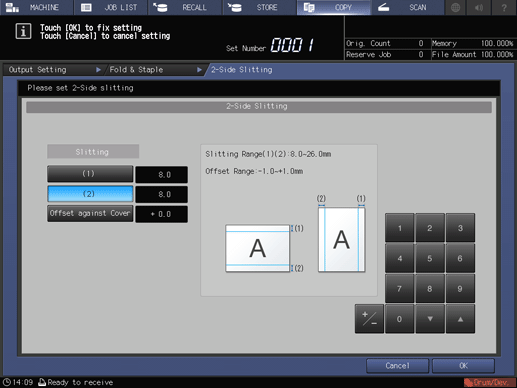
Press OK.
This returns to the Fold & Staple Setting screen.
Press OK.
supplementary explanationTo undo the setting, press Cancel.
supplementary explanationTo disable the function while keeping the current setting, press Function OFF.
This returns to the Output Setting screen.
supplementary explanationFold&Staple or Multi Half and 2-Side Slit are highlighted. Pressing 2-Side Slit allows you to change the 2-side slitting setting.
Press OK on the Output Setting screen to return to the COPY screen.
An icon representing specified function is displayed under Output Setting on the COPY screen.
You also find that Booklet in Application is selected automatically.
Press Application, then press Booklet.
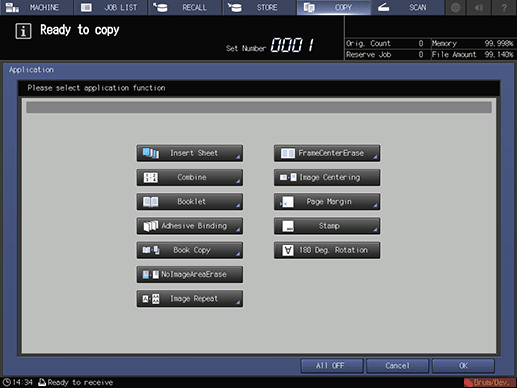
In Cover Sheet, select With Cover or No Cover.
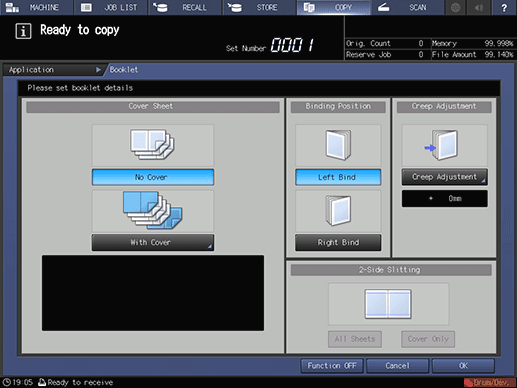
From Front Cover and Back Cover, select the tray you loaded a cover into in step 2.
supplementary explanationWhen selecting the desired one from a tray paper, first select With Cover (Print) or With Cover (Blank).
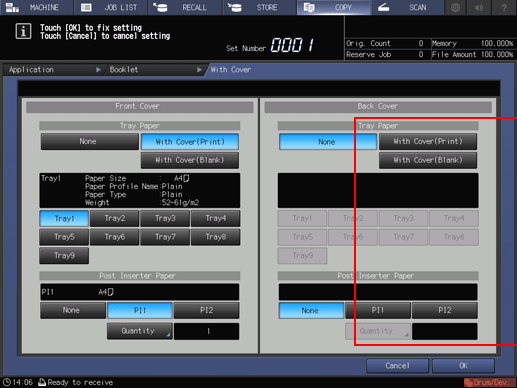
Press OK.
This returns to the Booklet screen.
Select Left Bind or Right Bind in Binding Position.
Press OK to return to the COPY screen.
Select additional copy conditions, as desired.
Enter the desired print quantity using the keypad.
supplementary explanationThe number of copies that can be output to the delivery tray varies depending on the copy paper. For details, refer to Capacity.
Set the delivery tray extension (tray), then pull up the Stopper.
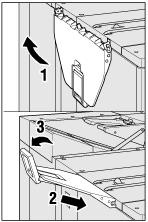
Press Start on the control panel.