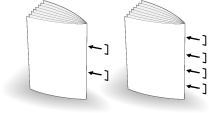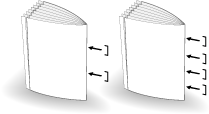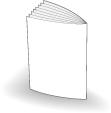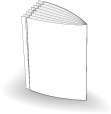Creating Half-Fold Booklet
The machine with Saddle Stitcher SD-513 mounted provides the following functions.
Output mode | Description | Illustration |
|---|---|---|
Fold&Staple + (1) Fore-edge Trimming: OFF | Creates a multiple page signature booklet folded and stapled at two or four positions (saddle stitched) in the center by combining Booklet of the application function. |
|
Fold&Staple + (1) Fore-edge Trimming: ON | Trims the fore edge of booklets created using Fold&Staple. |
|
Multi Half + (1) Fore-edge Trimming: OFF | Doubles up to five sheets of printed set by combining Booklet of the application function. |
|
Multi Half + (1) Fore-edge Trimming: ON | Trims the fore edge of doubled sheets created using Multi Half Fold. |
|
Reference
Check paper information before use. For details, refer to Equipment, Equipment, Capacity, and Saddle Stitcher SD-513 processing capacity.
NOTICE
The paper processed in Fold & Staple or Multi Half Fold is output to the delivery tray. Set the delivery tray extension (tray) to make preparations for opening the Stopper. Otherwise, the output paper may drop from the delivery tray. Also, the full-load detection function may not work.
NOTICE
When creating a booklet in Fold & Staple or Multi Half Fold, be careful so that paper is curled inside when output.
Print out only several pages in the sub tray before printing the entire booklet, then check the curl direction.
If paper is curled upward when printed out, it is curled inside when a booklet is created.
Position the original.
supplementary explanationThe number of original pages to be loaded is set to that for Fold & Staple or Multi Half Fold, and the number of folded sheets is determined. For details about the number of folded sheets, refer to Saddle Stitcher SD-513.
Press the COPY tab to display the COPY screen.
Press Output Setting.
The Output Setting screen is displayed.
Press either Fold&Staple or Multi Half.
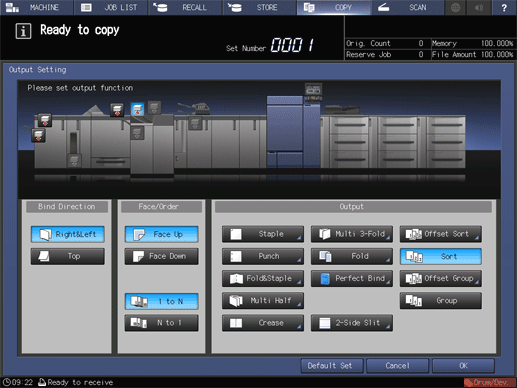
This displays the Fold & Staple Setting or Multi Half Fold Setting screen.
In (1) Fore-edge Trimming, press ON or OFF.
supplementary explanationWhen Fold&Staple is selected in step 4, select 2 positions or 4 positions in Staple, then also select ON or OFF in (1) Fore-edge Trimming.
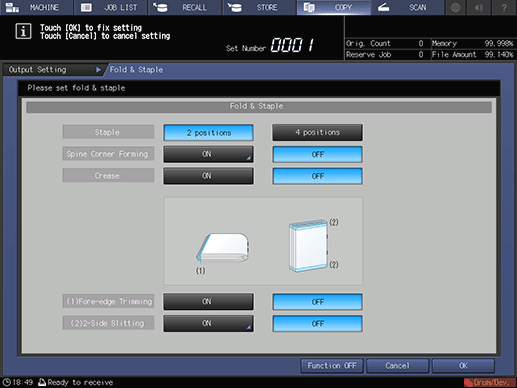
supplementary explanationIf Multi Half is selected in step 4, select ON or OFF in (1) Fore-edge Trimming.
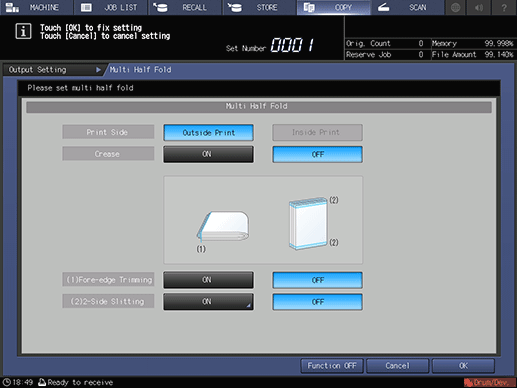
supplementary explanationWhen the saddle stitcher is equipped with Creaser Unit CR-101, Crease is available. For details, refer to Creasing Paper.
supplementary explanationWhen the saddle stitcher is equipped with Trimmer Unit TU-503, 2-Side Slitting is available. For details, refer to 2-Side Slitting.
supplementary explanationWhen the saddle stitcher is equipped with Folding Unit FD-504, Spine Corner Forming is available on the Fold & Staple Setting screen. For details, refer to Spine Corner Forming in Fold & Staple.
Press OK.
supplementary explanationTo undo the setting, press Cancel.
supplementary explanationTo disable the function while keeping the current setting, press Function OFF.
The screen returns to the Output Setting screen.
Press OK on the Output Setting screen to return to the COPY screen.
An icon representing specified function is displayed under Output Setting on the COPY screen.
You also find that Booklet in Application is selected automatically.
Select additional copy conditions, as desired.
Enter the desired print quantity using the keypad.
supplementary explanationThe number of copies that can be output to the delivery tray varies depending on the copy paper. For details, refer to Capacity.
Set the delivery tray extension (tray), then pull up the Stopper.
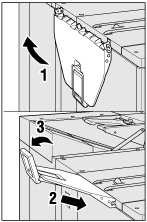
Press Start on the control panel.