
What is Job Management?
You can save a job data scanned using this machine (a job scanned on the COPY screen and STORE screen) and a print job from a computer as a hold job or HDD saved job.
You can print, edit the Job Ticket and page, or copy a hold job. Also, you can store it as HDD saved job.
You can print a job saved on the HDD and send it to a computer on the network. Also, you can recall it as a hold job.
Further, you can manage a job saved on the HDD using a folder or user box.
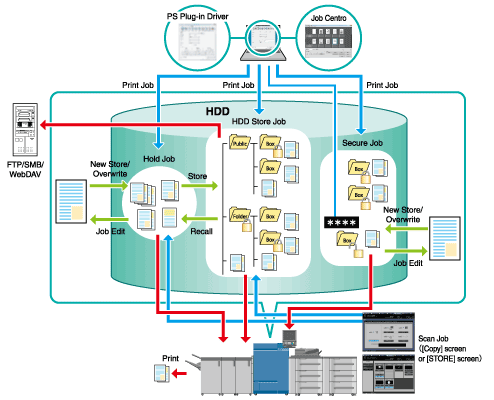
Comparison of Hold Job and Save on HDD
Hold
Hold methods
Holding a job scanned on the COPY screen or STORE screen
Holding a print job (only when Image Controller IC-604 is mounted on this machine)
Holding a standby job on the Reserved Job screen
Recalling an HDD job on the RECALL screen as a hold jobFunctions available on the Hold Job screen
Print (Normal, Proof, Proof(1st), Wait)
Edit (Job Ticket, Page Edit, Combine)
Copy
Delete
HDD Store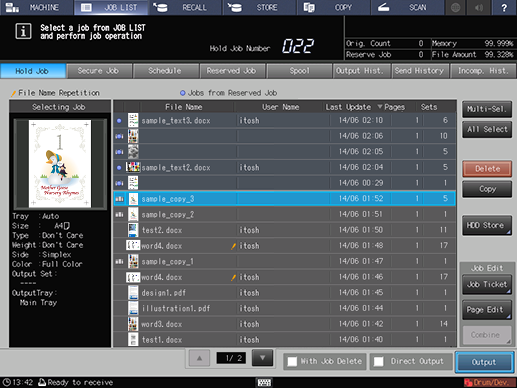
Up to 500 jobs can be stored.
The hold jobs are retained even if the power to the machine is turned off.
HDD Store
How to save a job on the HDD
Saving a job scanned from the COPY screen or STORE screen on the HDD
Saving a print job on the HDD
Saving a hold job on the Hold Job screen on the HDDFunctions available on the RECALL screen
Print (Normal, Proof, Proof(1st), Wait)
Recalling a job as a hold job
Delete
Sending a job to a computer on the network (FTP/SMB/WebDAV)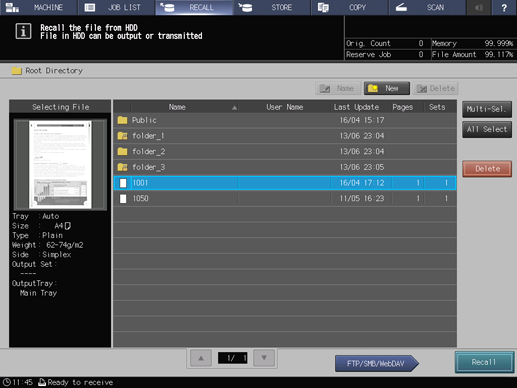
Saving directory of the jobs saved on the HDD
First layer (root directory):
Top-level location. A maximum of 100 jobs can be saved in the root directory. One public folder is created by the factory default setting. An additional 1,000 (maximum) folders can be created.
Second layer (folder):
A maximum of 100 jobs can be saved, and a maximum of 1,000 user boxes can be created in a folder.
Third layer (user box):
A maximum of 1,000 jobs can be saved in a user box.
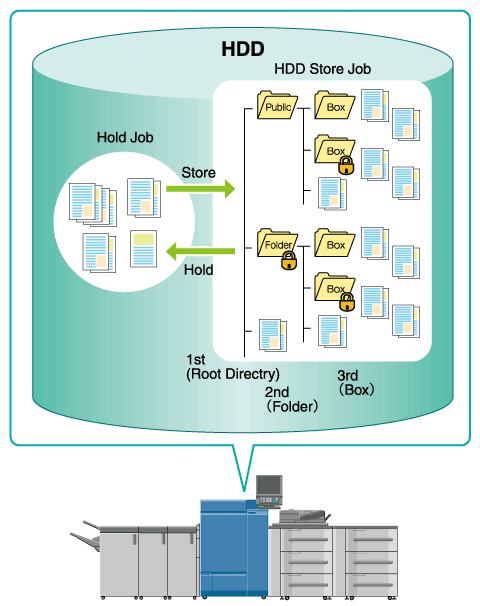
Reference
For details about how to hold a copy job and save it on the HDD, refer to Store Setting: Holding the Scanned Copy Job on this Machine or Saving it on the HDD.
For details about how to hold a scan job and save it on the HDD, refer to [STORE] Screen.
For details about how to save a hold job on the HDD, refer to Saving a hold job on the HDD.
For details about how to recall a job saved on the HDD as a hold job, refer to Recalling a job from the HDD.