
Reviewing Settings before Print
Before printing, you can display the Mode Check screen to check the set copy conditions. This is a convenient and cost effective way for making a large amount of copies.
Position the original.
Set the desired copy conditions from the COPY screen.
Press Mode Check on the control panel.
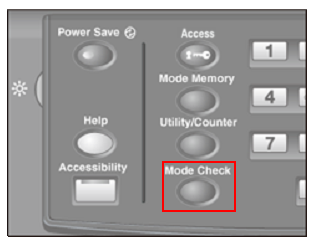
The Mode Check screen is displayed.
Review the job settings.

supplementary explanationThe current settings of Paper Setting, Original Setting, Zoom Setting, Color/Print Side, and Quality Adjustment are displayed in the left side area of the Mode Check screen. To switch the display, press right at the bottom of the screen.
supplementary explanationThe current settings of Output Setting and Application are displayed in the right side area of the Mode Check screen. To switch the display, press right at the bottom of the screen.
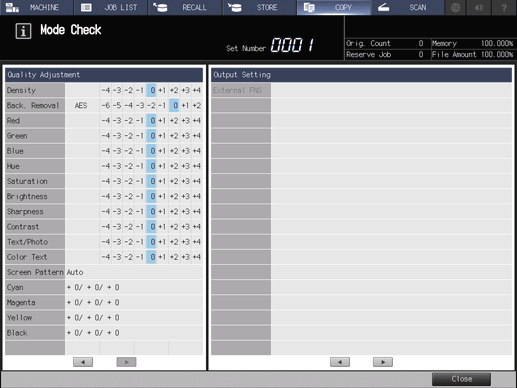
After reviewing the settings, press Close.
The screen returns to the COPY screen.
supplementary explanationIf no setting change is desired, proceed to step 8.
Navigate to the screen of the setting you need to change, and make it as desired.
Return to the COPY screen, then press Mode Check on the control panel.
supplementary explanationBe sure to display the COPY screen before you access the Mode Check screen by pressing Mode Check.
If no further change is required, press Start on the control panel.
supplementary explanationYou can set the print quantity with the Mode Check screen displayed.
The machine starts printing.