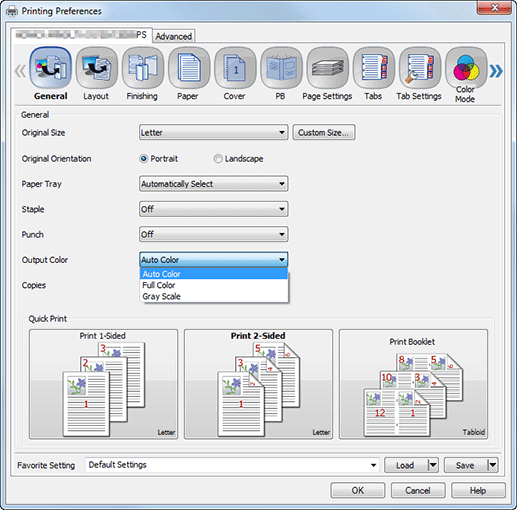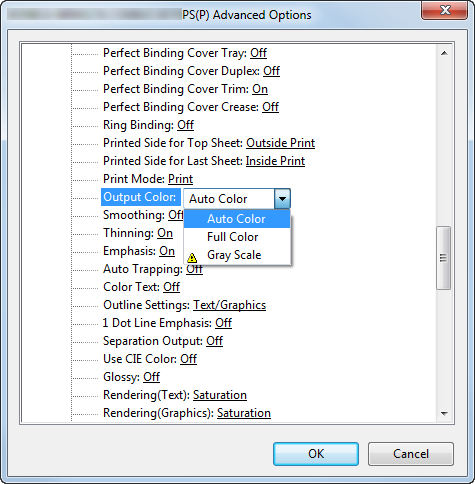Color Selection: Selecting Print Colors
About Color Selection
You can select print colors based on the following conditions.
Auto Color: Prints the original in gray scale mode when the image is made only in K after color conversion, and in color mode when a color image is included after color conversion. However, if color and monochrome originals are mixed, the original is switched between color and gray scale modes, which reduces productivity.
Full Color: Prints the original in color regardless of the color conversion result. When Full Color is selected, productivity is not reduced because the color mode is not switched for each process.
Gray Scale: Prints the original in black and white regardless of the color conversion result. When Gray Scale is selected, productivity is not reduced because the color mode is not switched for each process.
For details about setting the printer driver, refer to General Screen or Advanced Options Window.
Color selection setting (PS Plug-in Driver)
Output Color
The Windows 7 screen is used for explanation purposes.
Click the General tab.
You can also select colors on the Color Mode tab.
Select print colors from Output Color.
Click OK to make prints.
Color selection setting (PPD Driver)
Output Color
The Windows 7 screen is used for explanation purposes.
Click Advanced.
Select print colors from Output Color.
Click OK to make prints.