
Executing Color Validation: Touch panel
Press Controller.
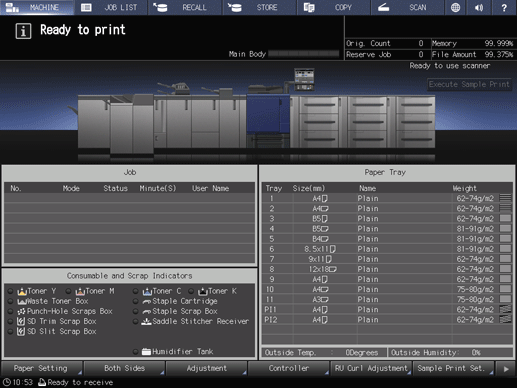
Press Color Management.
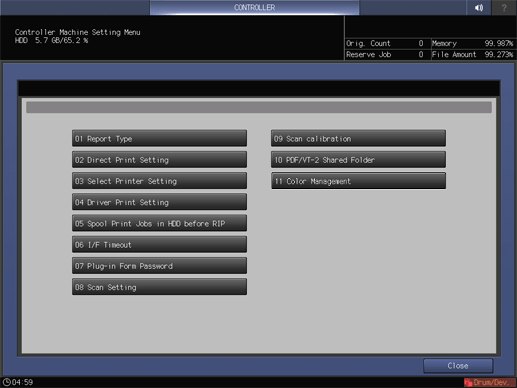
Press Color Validation.
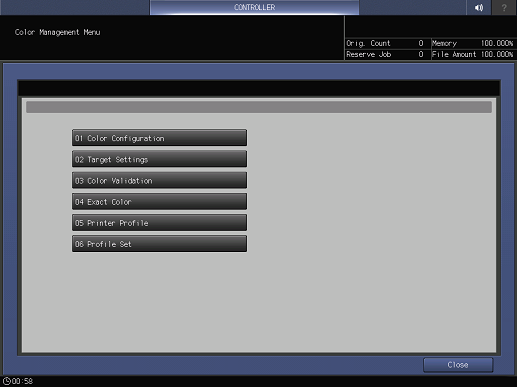
Press Change of Color Configuration.
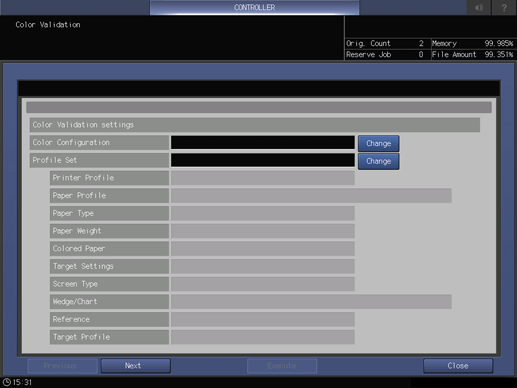
Select the color configuration that you created in Creating a Color Configuration, and press OK.
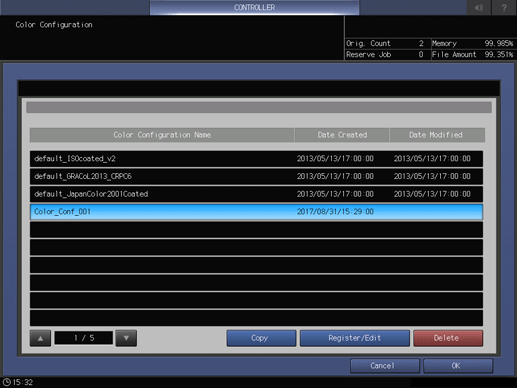
Press Change of Profile Set.
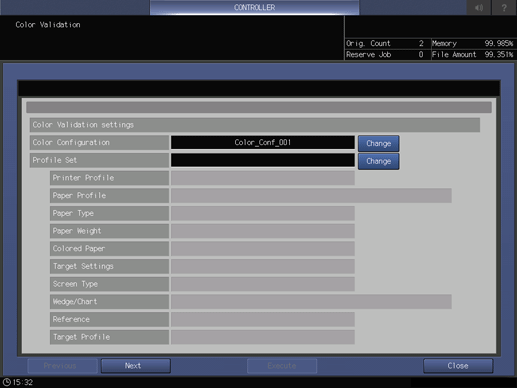
Select a profile set, and press OK.
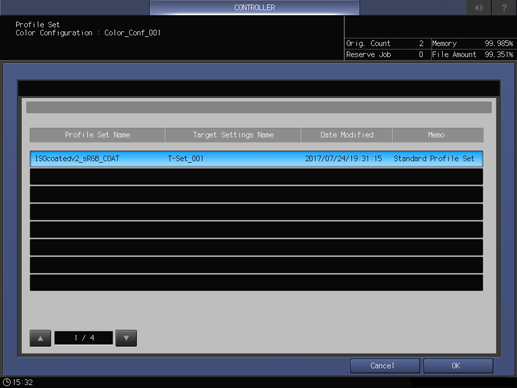
Press Next.
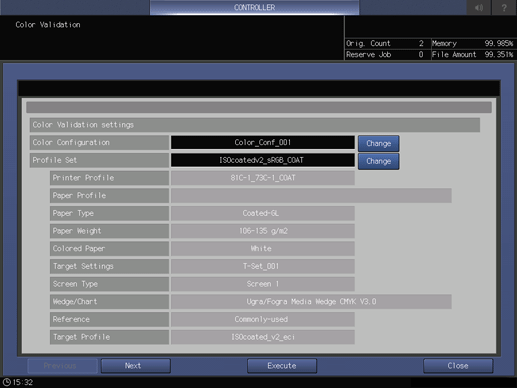
Press up or down of Number of Output Jobs (Average), and specify the number of chart output jobs.
supplementary explanationThe measured value can be averaged depending on the number of output jobs. The specified numeric value is held even if the power is turned off.
supplementary explanationRange: 1 to 5
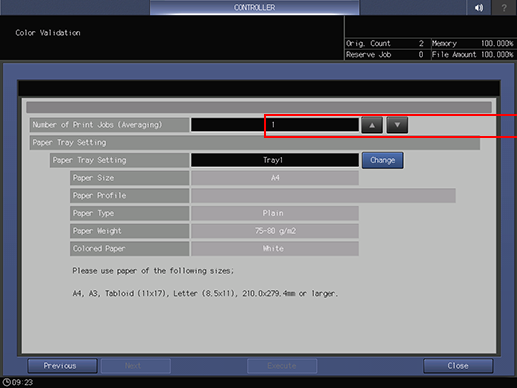
Press Change of Paper Tray Setting.
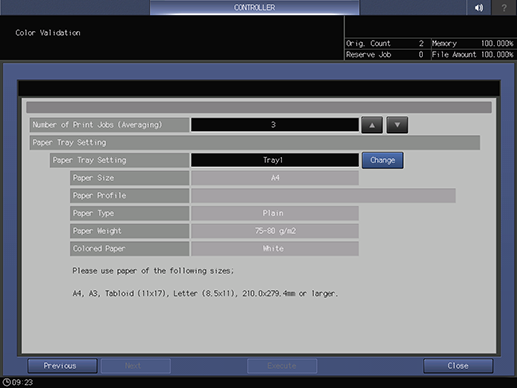
Select a tray, then press OK.
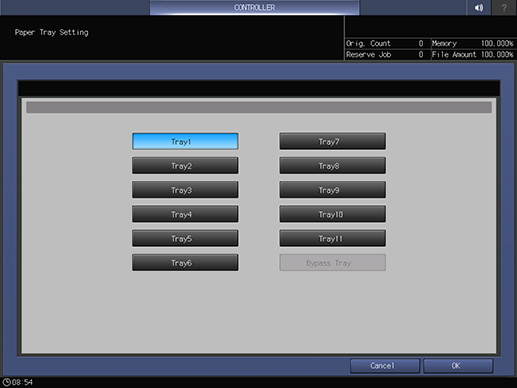
Press Execute.
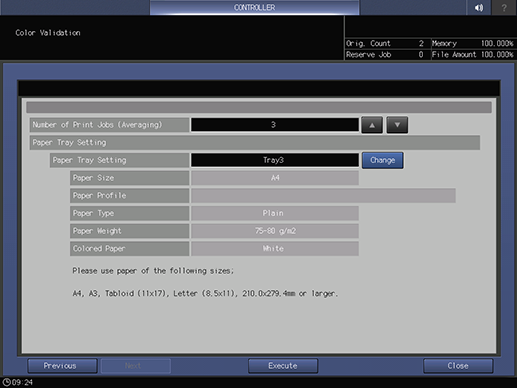
Chart printing starts.
The printing start message is displayed, and changed to the completion message when printing is completed.
Press Close.
The result is displayed.
To print the results, press Report Print.