
Holding Job
Holding a job using the PS Plug-in driver
Perform printing following the settings specified.
Output Method: Print/Hold, Hold, Hold (Without RIP)
If Hold or Hold (Without RIP) is selected, Print Mode can be set only to Normal. If Print/Hold is selected, any options are available for Print Mode, excluding Spool.
Click the Workflow tab.
From the Output Method pull-down menu, select Print/Hold, Hold, or Hold (Without RIP).
supplementary explanationTo print data simultaneously when holding a print job on this machine, select Print/Hold. Then, select any print mode from the Print Mode pull-down menu.
supplementary explanationIf Hold (Without RIP) is selected, print jobs will be stored on the machine without RIP processing. A print comprised of a large amount of data will require a long period of time for RIP processing, so this function is useful when you want only to store data before processing. For the stored job, job editing or print instruction is available using AccurioPro Print Manager. However, page editing or tone curve adjustment is not available for the hold job.
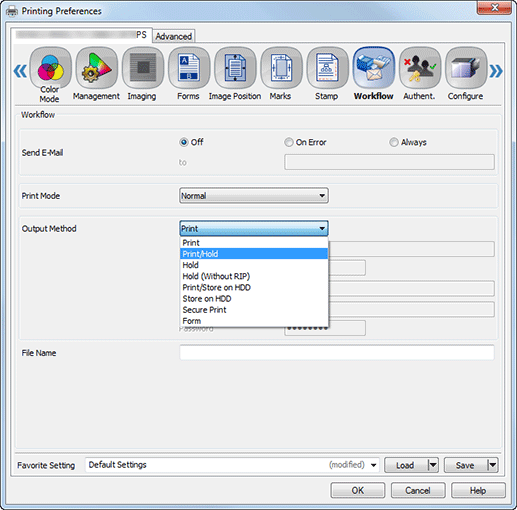
Input a file name in File Name as necessary.
Click OK to start printing.
Holding a Job Using the PPD Driver
Perform printing following the settings specified.
Print Mode: Hold Job, Hold job and Print
Open the Advanced Options screen.
From the Print Mode pull-down menu, select Hold Job and Hold job and Print.
supplementary explanationTo print data simultaneously when holding a print job on this machine, select Hold job and Print.
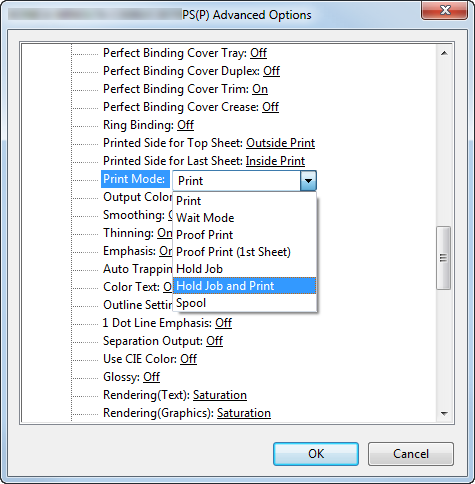
Click OK to start printing.