
Executing Color Validation: Printer Driver
You can specify a setting to perform Color Validation just before you print a job.
Use a printer driver, AccurioPro Print Manager, or AccurioPro Hot Folder.
This section describes settings on a printer driver.
In Print Mode of the Workflow tab, select Wait.
Click the Quality tab.
supplementary explanationFor details, refer to Quality Screen.
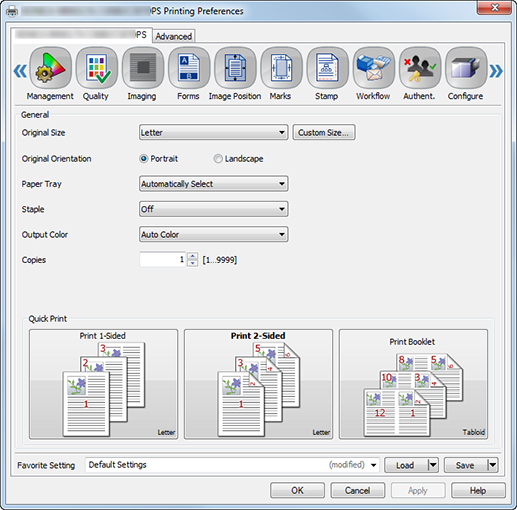
Select Color Validation.
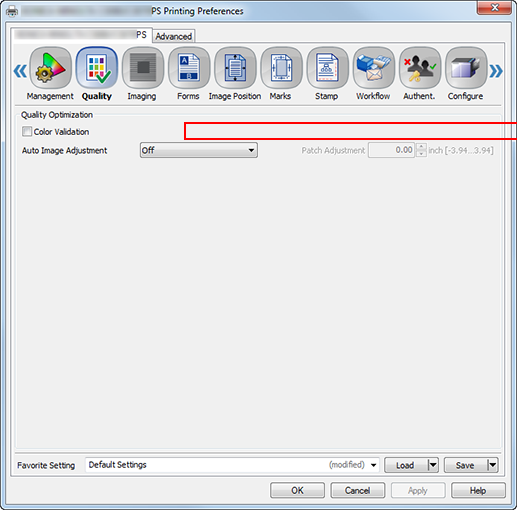
Click OK.
Color Validation is performed, and then the result is printed.
Check the result, and then press Start on the control panel.
The job is printed.
Tips
When a job is canceled, check that the setting selected in the Color Configuration list box on the Management tab screen and the value of Tray Setting on the Paper tab screen are the same as the settings configured in Creating a Color Configuration.