
Using the PS Plug-in Driver for Printing
Windows
Open the data in the application, and then click Print in the File menu.
supplementary explanationIf the menu is not available, click Print.
Select the target printer in Printer Name (or Select Printer).
supplementary explanationThe Print window differs depending on the application to be used.
supplementary explanationThe printer name varies depending on the installation method.
supplementary explanationYou can also change the printer name. On the window shown here, Printer Name PS is displayed as the example printer name.
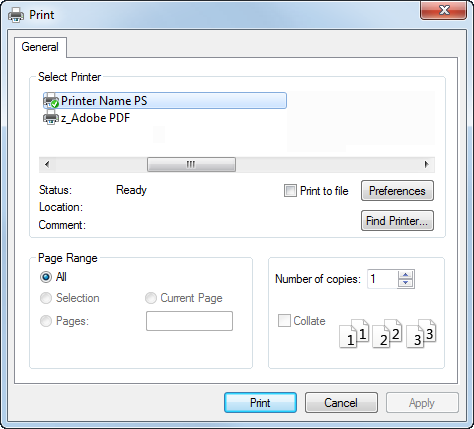
The Windows 7 screens are used for explanation purposes.
Set the print range and the number of copies to print.
Click Properties (or Preferences) to change the printer driver settings as necessary.
supplementary explanationClicking Properties or Preferences in the Print window displays the Printing Preferences page of the printer driver where you can configure various functions. For details, refer to Print Setting Screen.
supplementary explanationPrinting Preferences of the printer driver changed in the Print window are not saved, and the original settings are restored when you exit the application.
Click Print.
The printing is started.
Tips
You can check a job that was printed using this machine in the Job tab of PageScope Web Connection. For details, refer to Job Tab.
Mac OS
Open the data in the application, and then click Print in the File menu.
supplementary explanationIf the menu is not available, click Print.
The Print window appears.
Select the target printer in Printer.
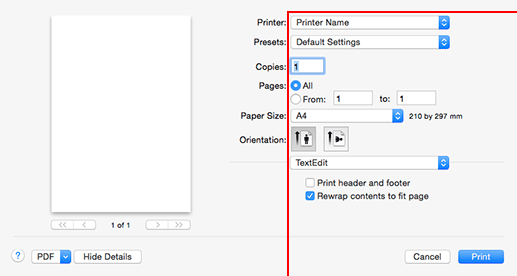
The Mac OS X 10.10 screens are used for explanation purposes.
supplementary explanationIf the printer is not displayed, select the printer in the Printers & Scanners window. For details, refer to Before Setting.
supplementary explanationThe Print window varies depending on the application software.
supplementary explanationYou can also change the printer name. On the window shown here, Printer Name is displayed as the example printer name.
Set the print range and the number of copies to print.
supplementary explanationWhen the setting items are not displayed, click Details.
Switch the setting window as necessary to change the printer driver settings.
supplementary explanationThe printer driver settings changed in the Print window are not saved, and the original settings are restored when you exit the application.
Click Print.
The printing is started.
Tips
You can check a job that was printed using this machine in the Job tab of PageScope Web Connection. For details, refer to Job Tab.