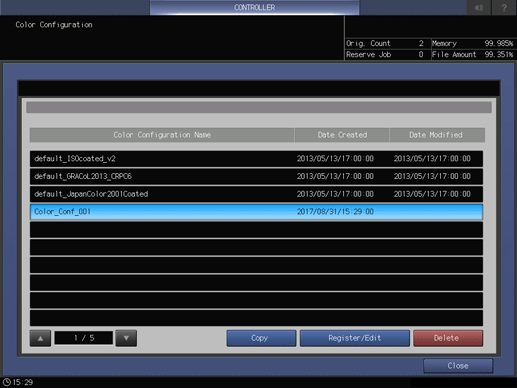Create a Color Configuration
Associate the created target setting with a profile set, and create a color configuration. This section describes how to use an existing profile set.
Press Controller.
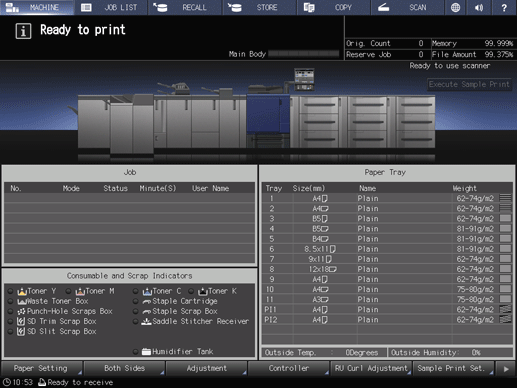
Press Color Management.
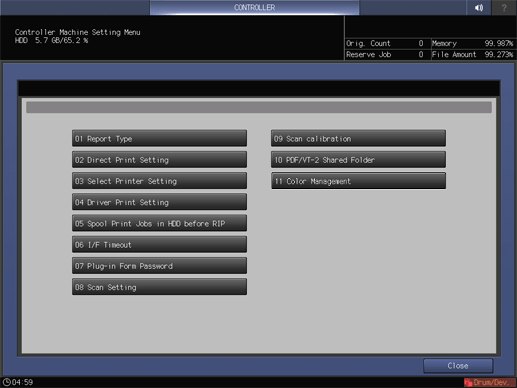
Press Color Configuration.
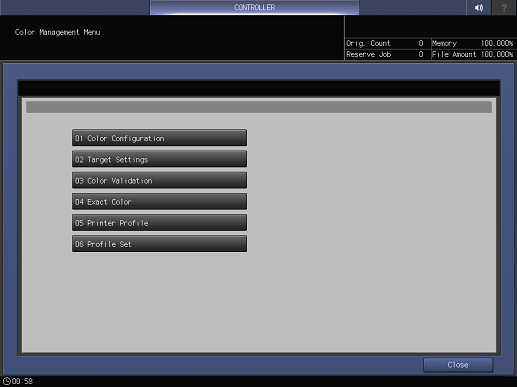
Press Register/Edit.
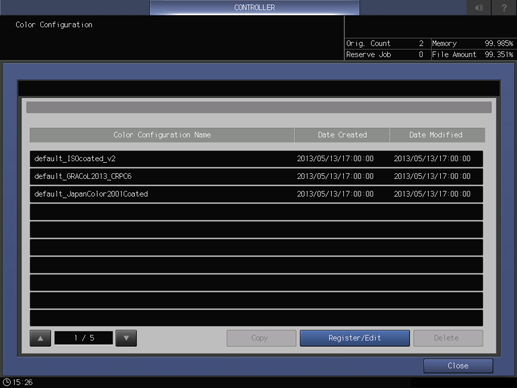
Press Change of Color Configuration Name, and then create a name of a color configuration.
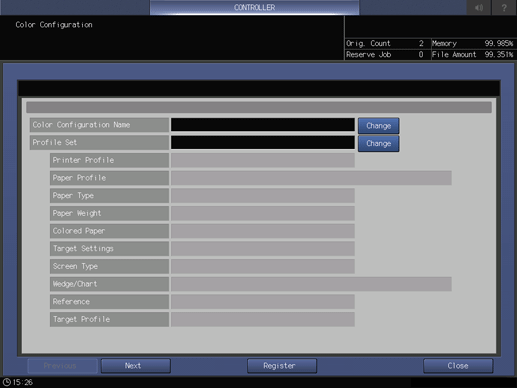
Press Change of Profile Set.
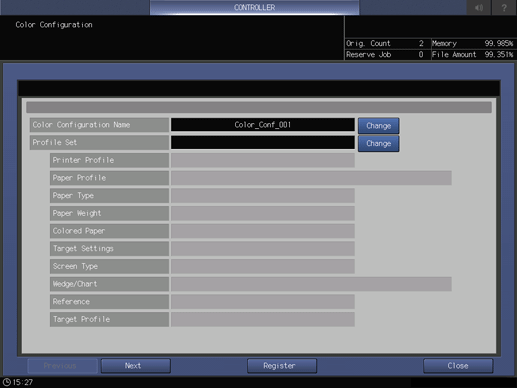
Press List of Profile Set.
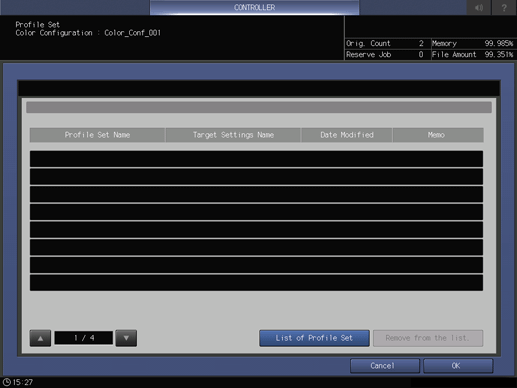
Select a profile set, and then press Register/Edit.
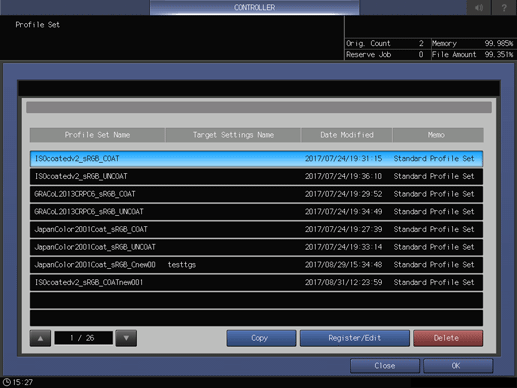
Press Change of Target Settings.
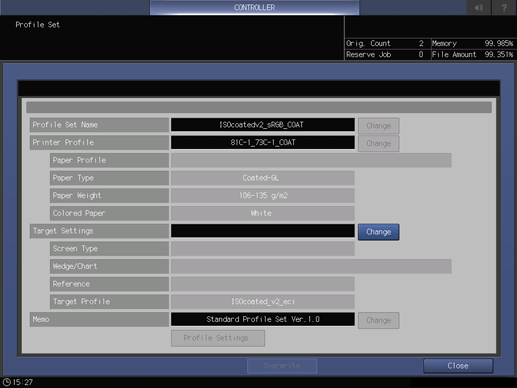
Select the target setting that you created in Creating a Target Setting, and press OK.
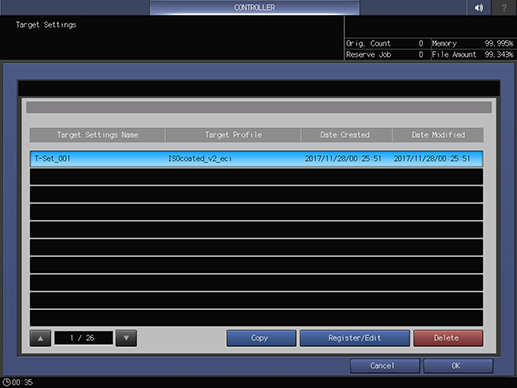
If no target setting is created, you can press Register/Edit and create a target setting on the screen that is displayed. For details about how to create a target setting, refer to steps 3 to 7 shown in Creating a Target Setting.
Press Overwrite.
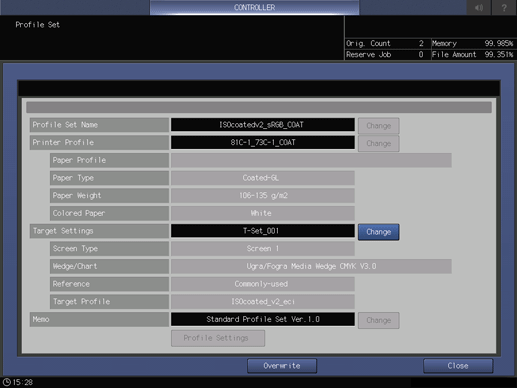
Press Close.
Press OK.
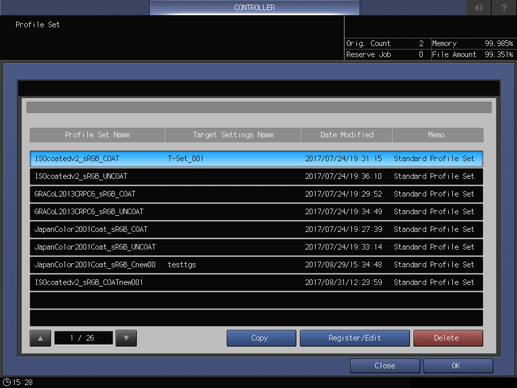
Select a profile set, and press OK.
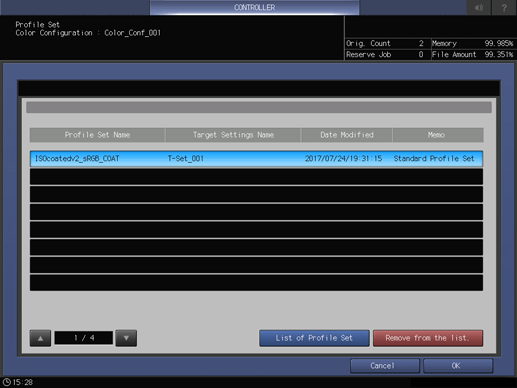
Press Register.
To select Pre-Check, press Next, and configure a setting.
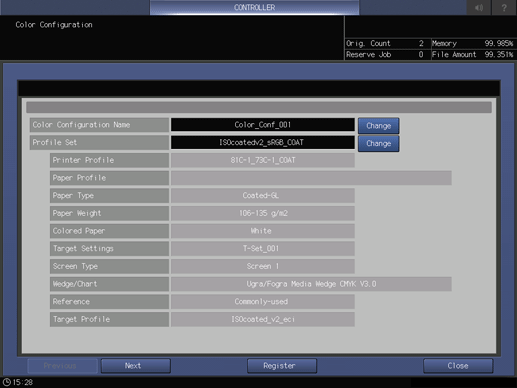
Press Close.
Press Close.