
Using Favorite Setting
Before Registering a Setting in Favorite Setting
You can configure print settings on multiple setting screens, and name each setting to register information. The registered print settings can be recalled from the pull-down menu at any time. If the frequently used and complicated functions are registered, it saves steps to configure a print setting each time; therefore, it is useful.
Intended Environment
Operating system | Windows 7 |
Application | Adobe Acrobat Reader DC |
Printer driver | PS Plug-in driver |
Image Controller | Image Controller IC-605 |
* The sample screen may be different from the actual display depending on your system environment and application version/revision.
Favorite Setting and General are functions that are only available for the PS Plug-in driver. These functions are not available for other drivers.
Reference
This section describes procedure examples in Windows 7. For details about the operating systems compatible with the PS Plug-in driver, refer to Computer environment.
Register
Open print data with the application, and then click Print on the File menu.
Select the printer to use for printing and click Properties.
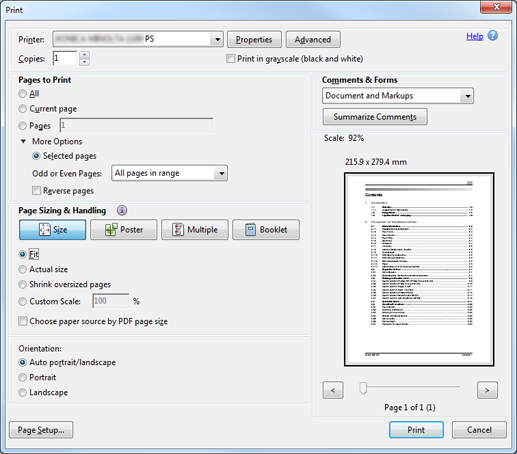
Click the tab at the top of the page, then configure any print setting.
For details about the complicated setting example, refer to What is Booklet Printing?.
When the print setting is completed, select any user setting number from the Favorite Setting pull-down menu.
Example: Untitled 1 is selected.
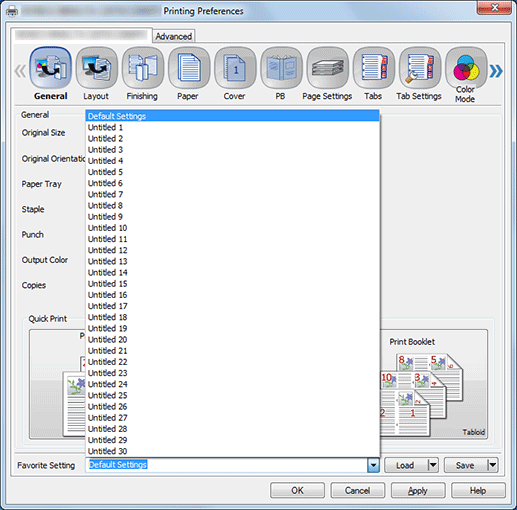
Enter the register name, then click Save.
Example: sample is entered as the register name.
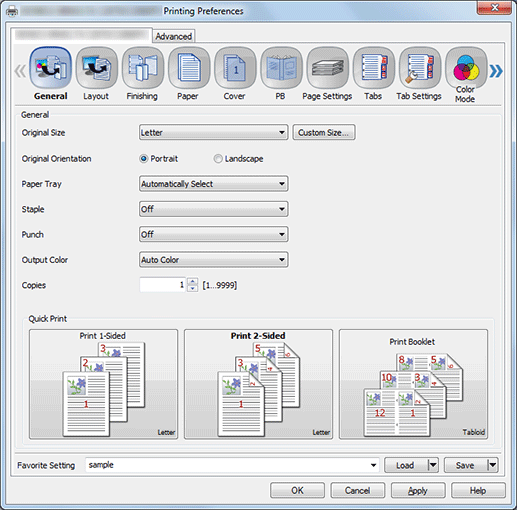
supplementary explanationIf the register name is omitted, it is registered with the displayed name.
supplementary explanationClick Save in Default Settings to display (Changed) on the right edge of Default Settings. While (Changed) is being displayed, the setting is kept; however, if you click the Favorite Setting pull-down menu or click Load, (Changed) disappears, and the setting returns to the default.
supplementary explanationIf Save for All Users is selected in the Save pull-down menu, the current setting is saved in the favorite setting of all users when one computer is shared by multiple users. Only the user with administrator privilege can use.
supplementary explanationIf Save to File is selected, settings are written to a file. Loading the written file (print setting file) allows you to recall the desired setting.
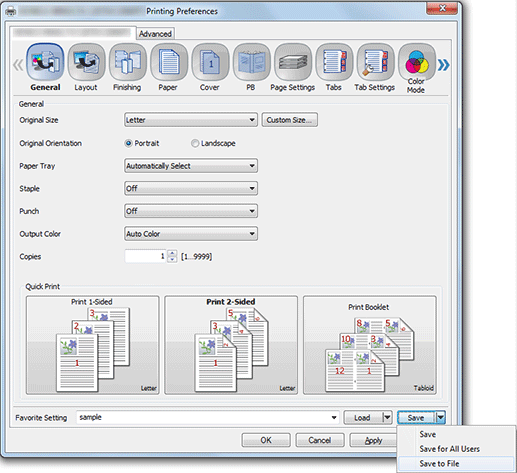
Recall
Open print data with the application, and then click Print on the File menu.
Select the printer to use for printing and click Properties.
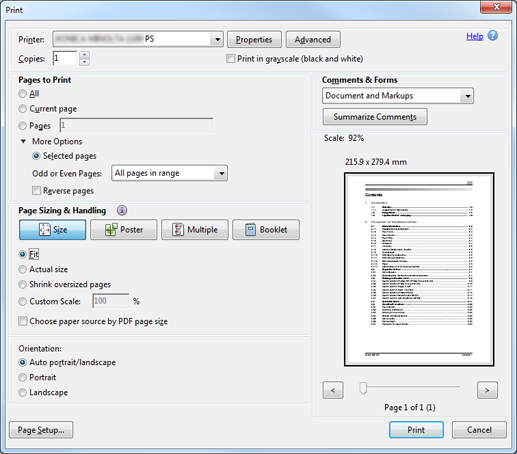
Select a register name in the Favorite Setting pull-down menu, then click Load.
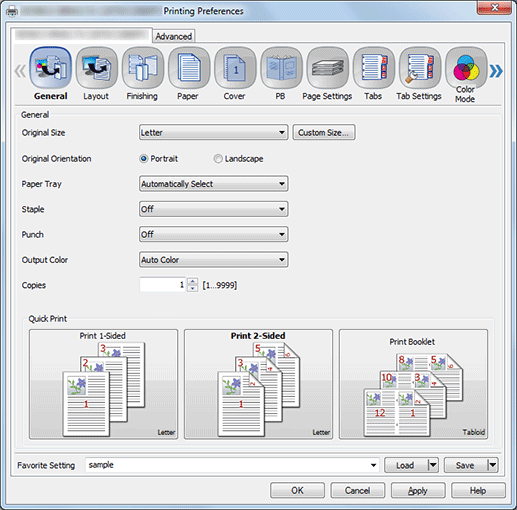
supplementary explanationIf you select Load from File in the Load pull-down menu, you can open data (print setting file) written to the file and recall the desired setting.
