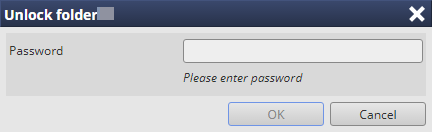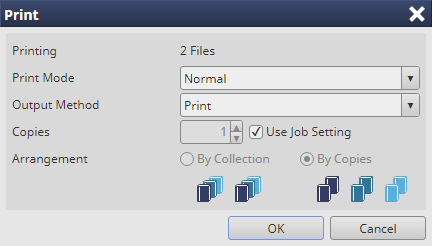Printing HDD Job: Operation from AccurioPro Print Manager
You can print HDD jobs. You can select a job from the job list or a file on a PC and drag it to the active job list for printing. However, print conditions cannot be specified.
Connect to AccurioPro Print Manager, and log in to this machine. For details about how to access AccurioPro Print Manager, refer to Access to AccurioPro Print Manager.
The AccurioPro Print Manager screen is displayed.
Click
 of HDD and select a job to print.
of HDD and select a job to print.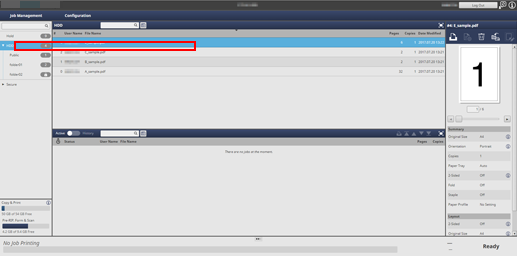
supplementary explanationWhen a print job is included in a folder or box in the HDD, click
 , and select a folder or box.
, and select a folder or box.
The Unlock screen is displayed.
supplementary explanationWhen the folder is not password protected, proceed to step 4.
Enter the password, and click OK.
If the entered password matches the registered password, the lock is released.
Select a job to print.
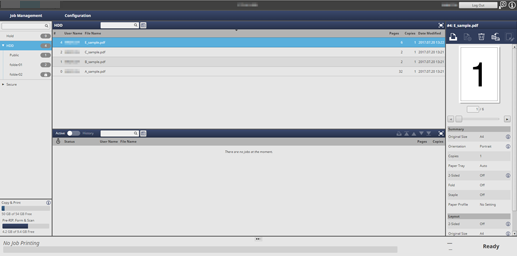
Click Print in Job Management.
supplementary explanationYou can also select Print from the right-click menu.
supplementary explanationYou can also click
 Print in job information to execute printing.
Print in job information to execute printing.
supplementary explanationIf necessary, you can drag the selected job to the active job list for the printing.
supplementary explanationAlso, you can drag a file selected on the desktop of the PC or a specified folder to the active job list to perform printing.
supplementary explanationWhen printing an HDD job, the following job edit settings are not applied:
- Booklet Splitting
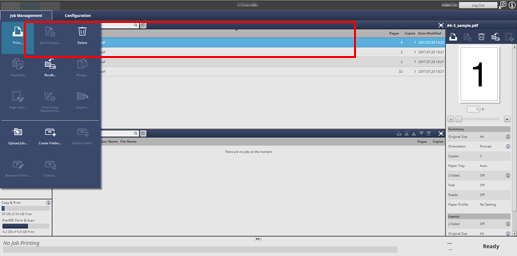
Select Print Mode and Output Method on the Print screen, enter Copies, then click OK.
supplementary explanationNormal: Prints data by the number of sets that is specified for the job.
supplementary explanationProof: Prints data by only one set to check the output.
supplementary explanationProof (1st Sheet): Prints only the first page to check the output.
supplementary explanationWait: Sets the job to the output stop state as a reserved job.
supplementary explanationOutput Method: Select the output method from Print, Print/Hold, and Hold.
supplementary explanationCopies: You can specify up to 9,999 copies. If multiple jobs are selected, the number of copies cannot be specified.
For one selected job
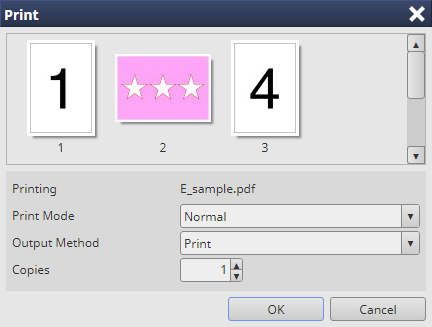
For multiple selected jobs
You can use the following functions.
You can change the priority of job output.
You can check the job output history.