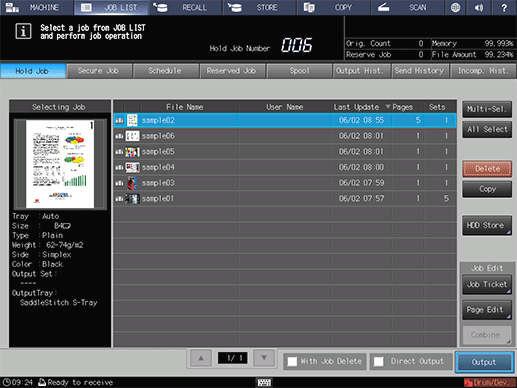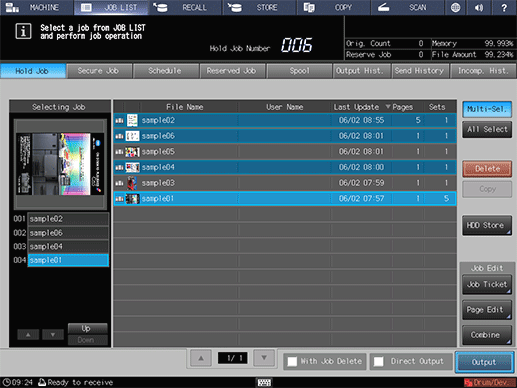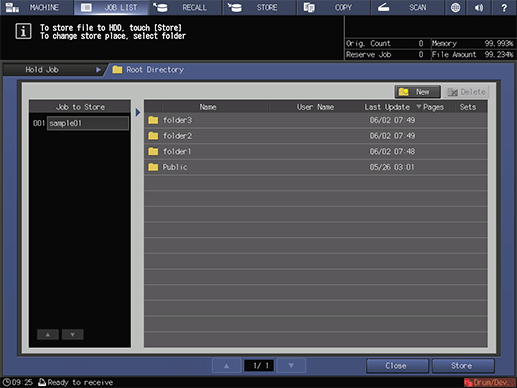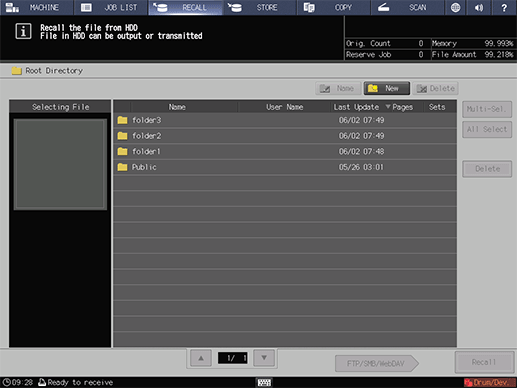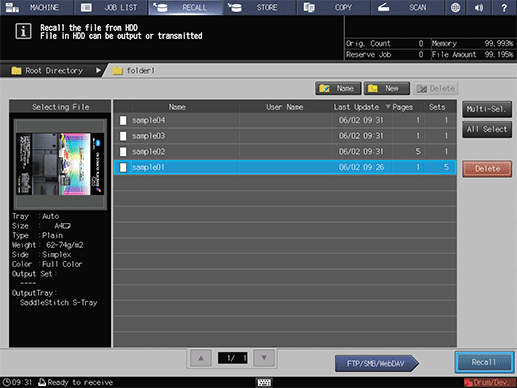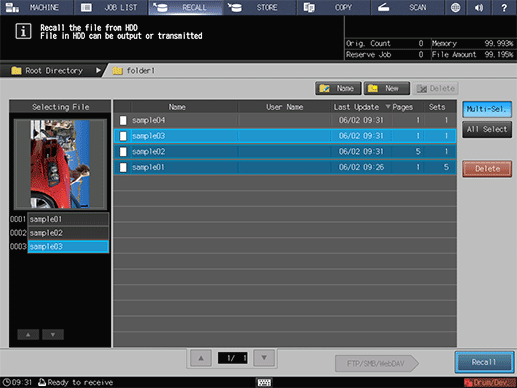Operation from Machine
Store (Hold Job -> HDD Store Job)
You can save a hold job as a HDD saved job on the touch panel of the main body.
This section describes an example of creating and saving to a folder at the time of saving a job in the HDD.
Tips
The original hold job remains as is even after it is saved in the HDD. Delete unnecessary hold jobs if any.
Press the JOB LIST tab, then press Hold Job.
The Hold Job screen will be displayed.
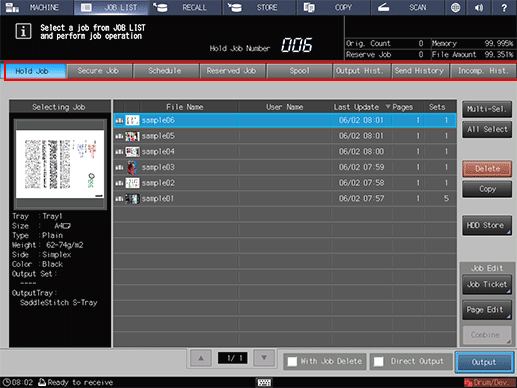
Select the job to be stored on the HDD. (Multiple jobs are selectable.)
supplementary explanationIf the desired job is not found on the list, press up or down to display that job.
supplementary explanationPressing each title in the title row will sort the list in selected order.
supplementary explanationFor details about the icons displayed in the list, refer to Hold Job Screen.
supplementary explanationPress Multi-Sel. first to select multiple jobs.
supplementary explanationPress All Select to select all jobs on the list. Pressing this key selects all jobs on the list, but Multi-Sel. appears highlighted instead.
Press HDD Store.
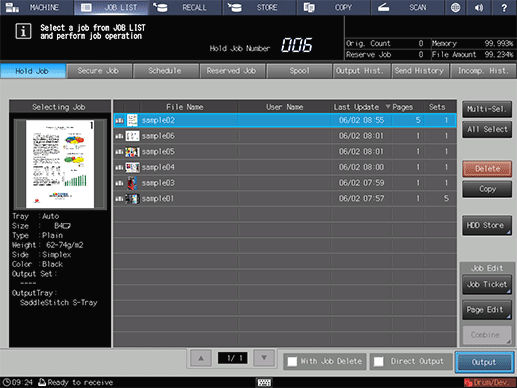
Specify the location to store an HDD saved job.
In the Root Directory screen, specify the location to store an HDD saved job.
For details about how to specify the storage location, refer to Folder and User Box
Press Store.
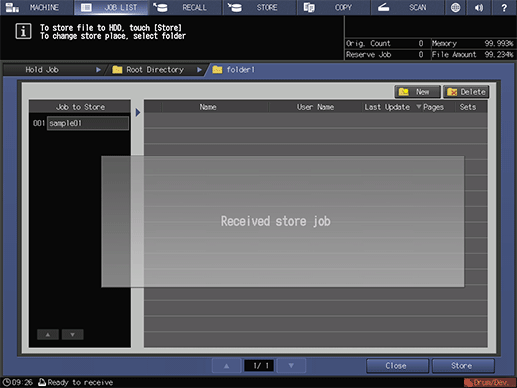
When Received store job is displayed, press Close. The specified hold job is saved as a HDD saved job.
Recall (HDD Store Job -> Hold Job)
You can recall HDD saved jobs to save (copy) them as hold jobs.
A HDD saved job contains the setting information of the number of sets. You can change it as desired when recalling it.
Tips
The original HDD saved job remains as is even after it is recalled.
Press the RECALL tab to display the Root Directory screen on the RECALL screen.
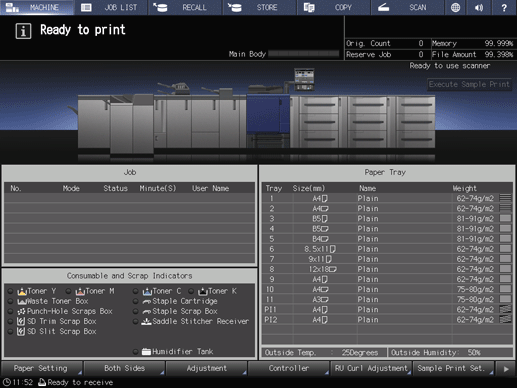
Display the location to store a hold job.
Select the directory (root directory, folder, or user box) that contains the target HDD saved job. If the folder or user box is password-protected, enter the password.
Select a hold job.
supplementary explanationIf the desired job is not found on the list, press up or down to display that job.
supplementary explanationPressing each title in the title row will sort the list in selected order.
supplementary explanationFor details about the icons displayed in the list, refer to Hold Job Screen.
supplementary explanationPress Multi-Sel. first to select multiple jobs.
supplementary explanationPress All Select to select all jobs on the list. Pressing this key selects all jobs on the list, but Multi-Sel. appears highlighted instead.
Press RECALL.
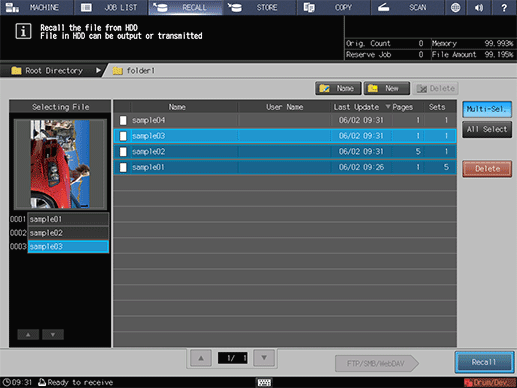
Select the recall mode.
supplementary explanationPrint&Hold: Simultaneously performs printing and job holding.
supplementary explanationHold: Holds the job without printing.
supplementary explanationPrint&Hold or Hold: Specify Sheet is not available.
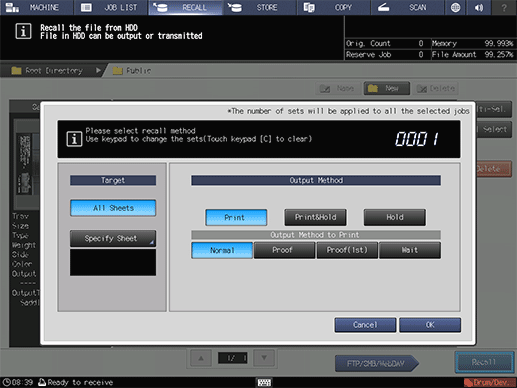
If Print&Hold is selected, select the output method.
supplementary explanationNormal: Prints data by the number of sets that is specified for the job.
supplementary explanationProof: Prints data by only one set to check the output.
supplementary explanationProof(1st): Prints only the first page to check the output.
supplementary explanationWait: Sets the job to the output stop state as a reserved job.
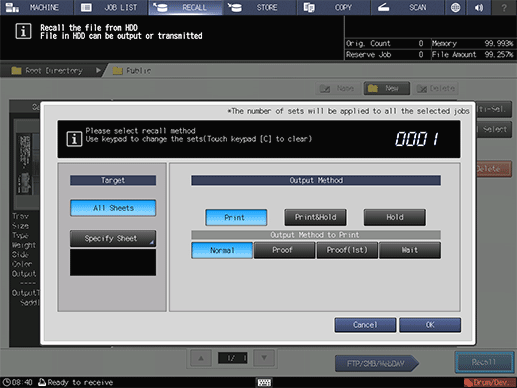
Use the keypad on the control panel to enter the print quantity.
supplementary explanationAlthough the number of sets specified for the job is displayed, you can change it for output purposes.
supplementary explanationEnter the value using the keypad on the control panel. Available range is from 1 to 9,999.
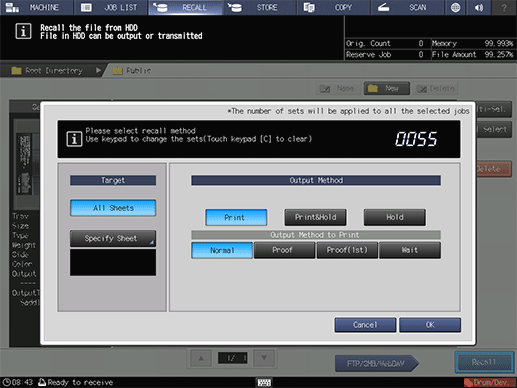
supplementary explanationIf multiple jobs are selected, the number of copies is displayed as - - - -. You cannot output until you input the number of copies. Although the number of copies that you have entered is reflected to the all selected jobs, it does not overwrite job information concerning print quantity.
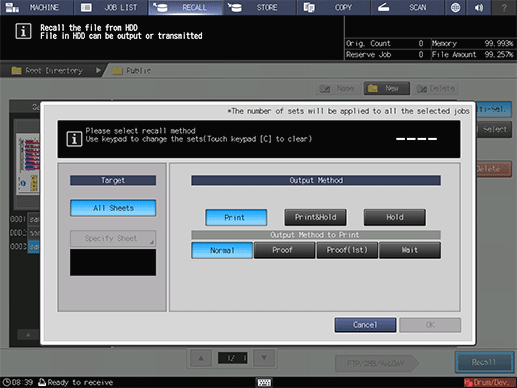
Press OK on the dialog.
Recall a job using the methods specified in step 5, step 6, and step 7.
The specified HDD saved job is recalled and saved as a hold job.