
Outputting a Printout with an Error Detected to the Same Tray
To avoid page duplication, a printout, in which an error is detected by automatic inspection, is output to the same tray as normal printouts, not the Purge Tray. Reprinting is not performed. This setting is available if you want to reduce paper loss or use paper remaining in the machine at the same time.
Examples Introduced in This User's Guide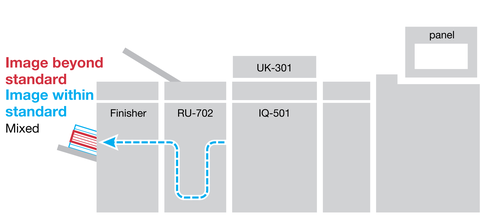
In this example, a normal printout and a printout with an error detected are mixed in the same tray. Check the automatic inspection report, and manually take the appropriate action.
Setting procedure
On the touch panel, press IQ Function Setting on the MACHINE screen.
The IQ Function Setting screen is displayed.
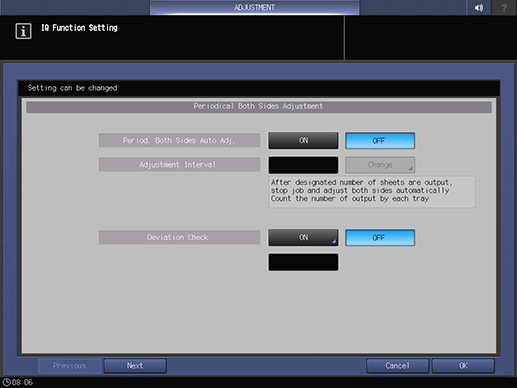
Select Continue Output in Operation after Deviation/Out of Range was Detected, and type 00 for Detection Count using the keypad on the screen.
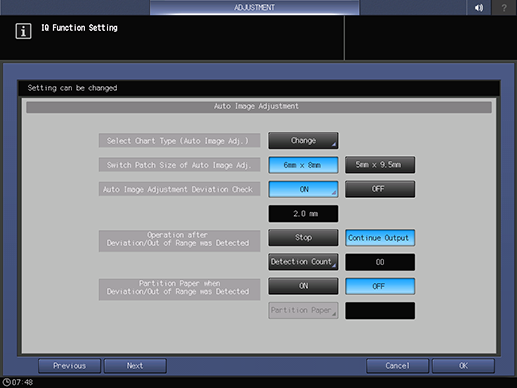
Printing is continued even if an error is detected multiple times.
Select Same as the Job of Output Tray for Out of Range.
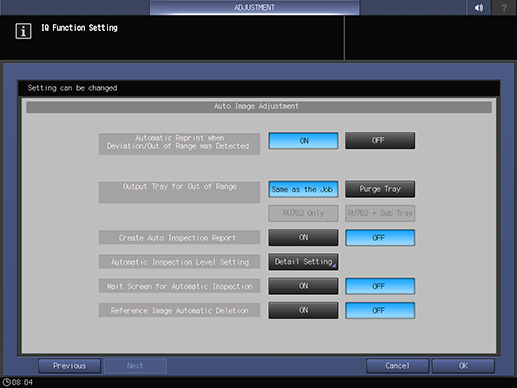
Select OFF in Automatic Reprint when Deviation/Out of Range was Detected.
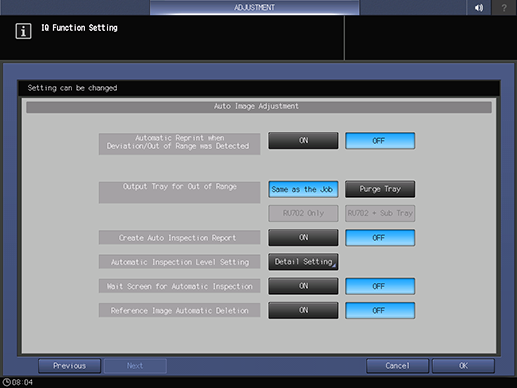
Select ON in Create Auto Inspection Report.
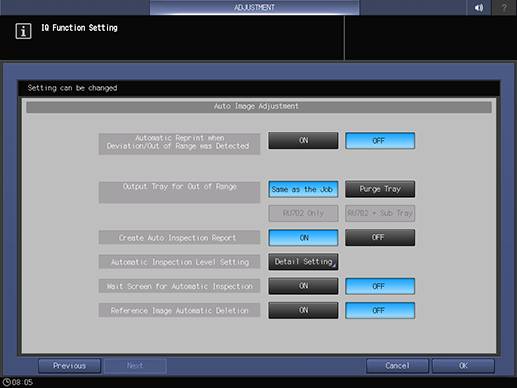
Press OK.
Automatic inspection and printing are performed.
For details, refer to Performing Automatic Inspection.
When an error is detected during printing, a printout is also output to the same tray as a normal printout.
Check the automatic inspection report.
For details, refer to Confirming the Automatic Inspection Report.
Check the printout.
Check the actual printout based on the information in the automatic inspection report, and take the appropriate action as needed.