
Reserving a job setting
In a copy operation, the machine allows you to set up a new job while scanning a current job. Also, the next job can be scanned after the current scanning is completed and the output job is in progress.
This operation is called "reserve job setting."
When the current job is finished, the reserve job starts printing immediately.
preconditionUp to 100 jobs can be reserved including interrupt jobs.
Press the COPY tab to display the COPY screen.
When the machine starts scanning the original, the following dialog is displayed on the COPY screen.
Press Yes to make a reserve job setting.
supplementary explanationThe same dialog box is displayed when Default Screen Setting is set to JOB LIST/Hold Job or JOB LIST/Reserved Job. Operate as described above to obtain the same result.
supplementary explanationThe default screen is selected in the UTILITY screen. For details, refer to Default Screen Setting.
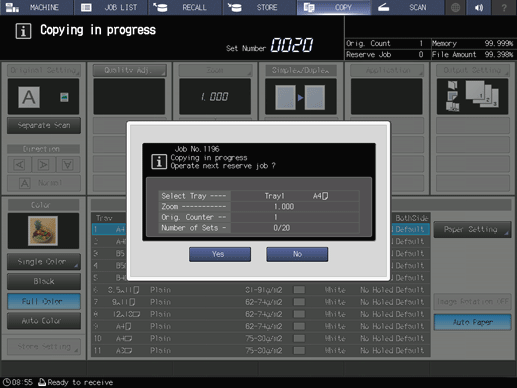
If you press No, the screen selected in Default Screen Setting is displayed. If you press the COPY tab at this time, the COPY screen is displayed and jobs can be reserved.
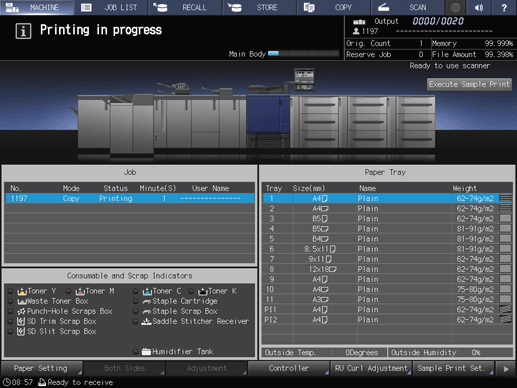
When the COPY screen is displayed, position the original and press Start on the control panel. (job reservation)
Repeat steps 1 and 2. Up to 100 jobs can be reserved including interrupt jobs. To confirm/control reserved jobs, display the Reserved Job screen by pressing the JOB LIST tab and Reserved Job.
supplementary explanationWhile printing, you can position another original on the original glass and reserve a job in the same copy conditions.
Printing of the reserved job starts automatically after completing the current job.
supplementary explanationFor details about the job list, refer to JOB LIST Screen.
supplementary explanationIf any trouble occurs during a reserve job, refer to If Such a Message is Displayed.