
Overview of Sample Print
This function can be used to output an image, which is the same as the image currently being printed, to the secondary (sub) tray of the finisher and to check the quality of the printed image at that time.
When an output setting such as Perfect Bind, Fold & Staple, or Staple is configured or when data is output to the stacked of Large Capacity Stacker LS-506, you cannot check the image quality during job output processing, but using this function, you can check the output image quality during job output processing. If the output tray is Output Tray OT-511, a sample image is also output to the same tray.
Tips
Sample Print is available only on the machine mounted with Image Controller IC-605.
If Sample Print is set to Restrict in Utility Menu, Sample Print is unavailable. Contact your administrator.
Print paper in the current paper tray is used for Sample Print. Paper loaded in another tray cannot be used for Sample Print.
When the post inserter tray or the cover tray of Perfect Binder PB-503 is selected as the paper tray, Sample Print is not available.
Sample Print is unavailable when print paper is tab paper.
Sample Print is unavailable when both sides of the original document or original data are blank.
Sample Print is unavailable when print sheets cannot be ejected to the secondary (sub) tray.
When printing to the secondary (sub) tray, switchover to another secondary (sub) tray may be possible for Sample Print. For details, contact your service representative.
The setting of Sample Print can be changed to output a whole set when making a sample print by pressing Execute Sample Print in the upper part of the MACHINE screen. For details, contact your service representative.
The output mode is the same as that for output images, excluding output settings.
Specify whether to count sample prints in UTILITY. For details, refer to General Settings.
Sample Print provides the following two methods.
Method | Description |
|---|---|
Execute Sample Print | When you want to check the quality of printed image during a print job, press Execute Sample Print located in the upper part of the MACHINE screen to manually make a sample print. |
Sample Print Set. | To set Sample Print in advance, press Sample Print Set. located in the lower part of the MACHINE screen. With this function set, the machine automatically delivers a sample print in specified cycle during the output job. |
The Execute Sample Print button is displayed on the MACHINE screen while printing is in progress. Press the key at the desired moment to output the same image as that currently printed to the secondary tray, so that you can check the quality of printed image at that time.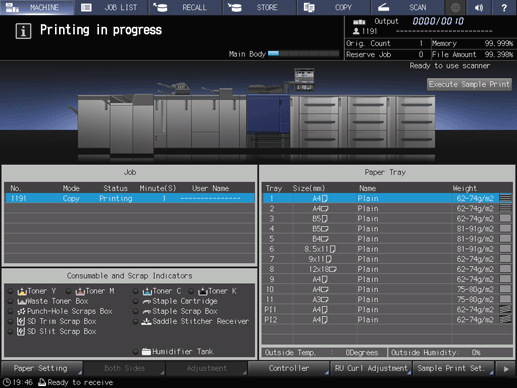
Pressing the Sample Print Set. button on the MACHINE screen allows you to previously set the Sample Print function before starting an output job. With this function set, the machine automatically delivers a sample print in specified cycle during the output job.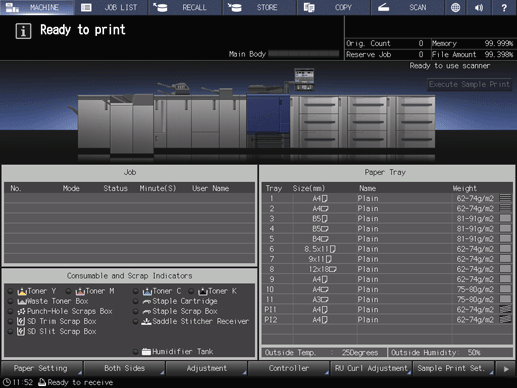
Reference
For details about the operation procedure, refer to Execute Sample Print: Making Sample Print Manually during Output and Settings for Execute Sample Print: Setting Execute Sample Print before Outputting.