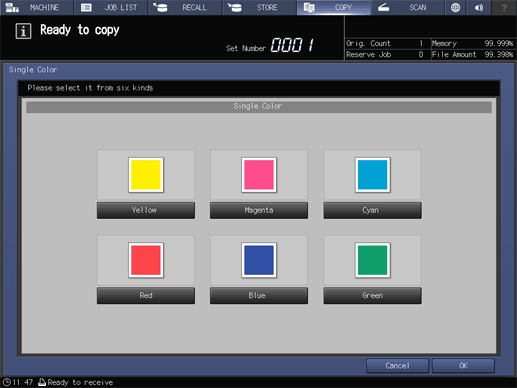Color: Selecting Color Mode
This section describes how to specify the color mode.
The following four modes are available.
Single Color: Copy in a single color selected from 6 colors which are Yellow, Magenta, Cyan, Red, Blue, Green.
Original | Output | ||
 | Yellow | Magenta | Cyan |
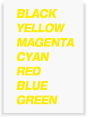 | 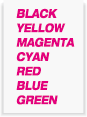 | 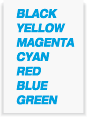 | |
Red | Blue | Green | |
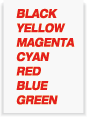 | 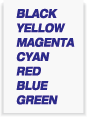 | 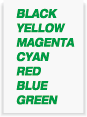 | |
Black: Copy in black-and-white regardless of the scanned original color.
Original | Output |
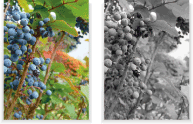 | 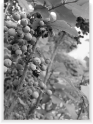 |
Full Color: Copy in full color.
Original | Output |
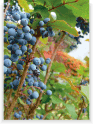 | 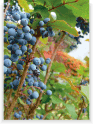 |
Auto Color: Detect whether the scanned original is full color or black-and-white image, and automatically select either Full Color or Black to copy.
Original | Output |
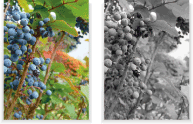 | 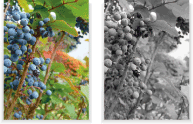 |
Reference
For details about adjustments available for each original quality, refer to Original type.
For details about adjustments available for output image quality, refer to Overview of Quality Adjustment.
preconditionThe machine is provided with adjustment functions available for each original quality and for output image quality. For Single Color and Black, adjustments on Hue, Saturation, Brightness, Color in Distinction, and Color Balance for output image quality cannot be made.
preconditionAll adjustments are available for Full Color and Auto Color.
Position the original.
Press the COPY tab to display the COPY screen.
Select one from 4 modes of Single Color, Black, Full Color, or Auto Color, which are shown under Color.
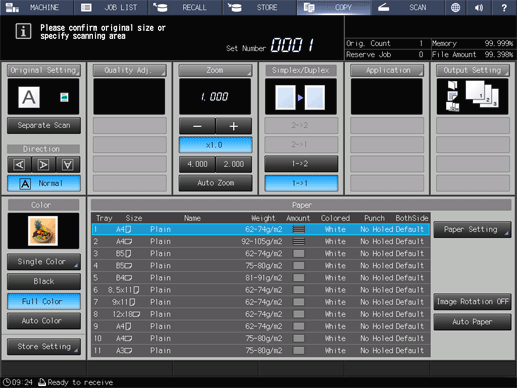
supplementary explanationPress Single Color to display Single Color Selection.
supplementary explanationPress the desired key, and then press OK.
Select additional copy conditions, as desired.
Enter the desired print quantity, then press Start on the control panel.
supplementary explanationPrinting does not start without the COPY screen displayed. Be sure to display the COPY screen when you start printing.