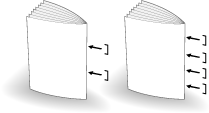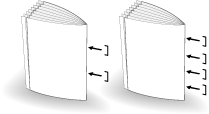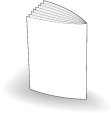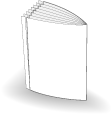Creating Half-Fold Booklet
A machine with Saddle Stitcher SD-513 mounted provides the following functions.
Output mode | Description | Illustration |
|---|---|---|
Fold&Staple + (1) Fore-edge Trimming: OFF | Creates a multiple page signature booklet folded and stapled at two or four positions (saddle stitched) in the center by combining Booklet of the application function. |
|
Fold&Staple + (1) Fore-edge Trimming: ON | Trims the fore edge of a stapled and folded book that are created using Fold&Staple. |
|
Multi Half-Fold + (1) Fore-edge Trimming: OFF | Doubles up to five sheets of printed set by combining Booklet of the application function. |
|
Multi Half-Fold + (1) Fore-edge Trimming: ON | Trims the fore edge of half-folded sheets that are created using Multi Half-Fold. |
|
Reference
Check paper information before use. For details, refer to Equipment, Equipment, Capacity and Saddle Stitcher SD-513 processing capacity.
NOTICE
The stapled and folded sheets or multiply half-folded sheets are output to the bundle exit tray. Place the extension tray of the bundle exit tray, and perform preparations to open the stopper. Otherwise, the output paper may drop down from the bundle exit tray. Also, the full-load detection function may not work.
NOTICE
When creating a booklet in Fold & Staple or Multi Half Fold, be careful so that paper is curled inside when output.
Before outputting a booklet, print out only several sheets to the sub tray, and check the curl orientation.
If the printed-out sheets are curled upward, paper is curled inward when a booklet is created.
Position the original.
supplementary explanationThe number of original pages to be loaded is set to that for Fold & Staple or Multi Half Fold, and the number of folded sheets is determined. For details about the number of sheets that can be folded, refer to Saddle Stitcher SD-513.
Press the COPY tab to display the COPY screen.
Press Output Setting.
The Output Setting screen is displayed.
Press Fold&Staple or Multi Half.
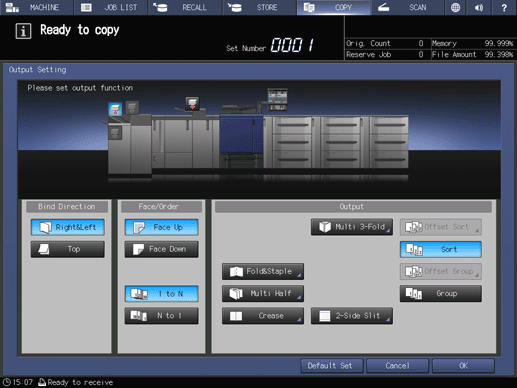
This displays the Fold & Staple Setting or Multi Half Fold Setting screen.
Press ON or OFF for (1) Fore-edge Trimming.
supplementary explanationWhen Fold&Staple is selected in step 4, select 2 Positions or 4 Positions of Staple, and select ON or OFF of (1) Fore-edge Trimming.
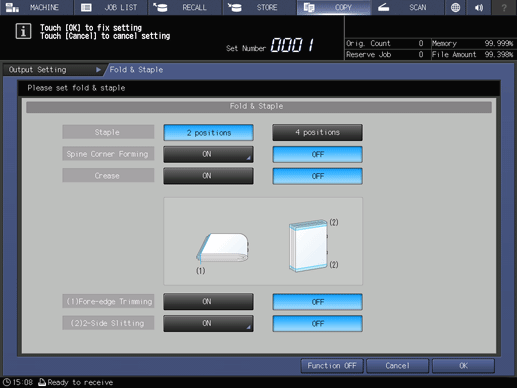
supplementary explanationWhen Multi Half-Fold is selected in step 4, select ON or OFF of (1) Fore-edge Trimming.
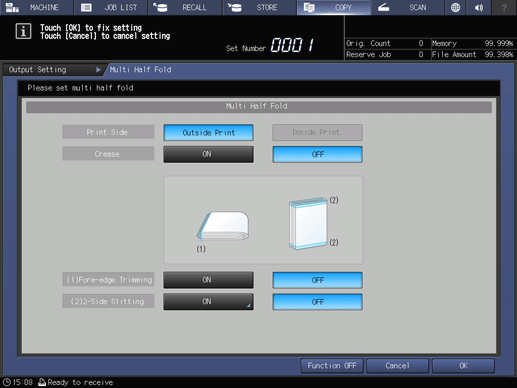
supplementary explanationWhen the saddle stitcher is equipped with Creaser Unit CR-101, Crease is available. For details, refer to Creasing Paper.
supplementary explanationWhen the saddle stitcher is equipped with Trimmer Unit TU-503, (2) 2-Side Slitting is available. For details, refer to 2-Side Slitting.
supplementary explanationWhen the saddle stitcher is equipped with Folding Unit FD-504, Spine Forming can be set on the Fold&Staple setting screen. For details, refer to Spine Corner Forming in Fold & Staple.
Press OK.
supplementary explanationTo resume the previous settings, press Cancel.
supplementary explanationTo disable the function while keeping the current setting, press Function OFF.
The screen returns to the Output Setting screen.
Press OK on the Output Setting screen to return to the COPY screen.
An icon representing specified function is displayed under Output Setting on the COPY screen.
Booklet of Application is selected automatically.
Select additional copy conditions, as desired.
Enter the desired print quantity using the keypad.
supplementary explanationThe number of copies that can be output to the bundle exit tray varies depending on the copy paper. For details, refer to Capacity.
Place the extension tray of the bundle exit tray, and turn up the stopper.
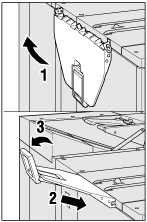
Press Start on the control panel.