
Configuring the Profile Setting
On the Profile Determination screen, specify the Printer Profile, the CMYK Target Profile and the RGB Source Profile which are used by Profile Set. In addition, you can create the Printer Profile and the CMYK Target Profile as required.
Specify the name of Printer Profile which is used by Profile Set. When you use the existed printer profile, click Browse. When you create the new CMYK target profile, click Create.
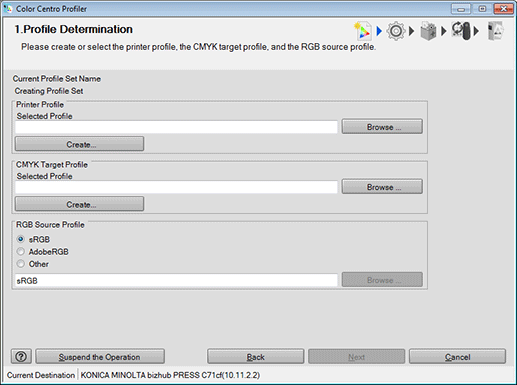
supplementary explanationWhen you click Browse, the Load Printer Profile screen is displayed. In this case, go to Step 2.
supplementary explanationIf you clicked Create, after completing the procedures described from Specifying Measurement Data and Paper to Calculating a Profile, go to Step 3.
Click on Browse to select a Printer Profile, then click on Finish.
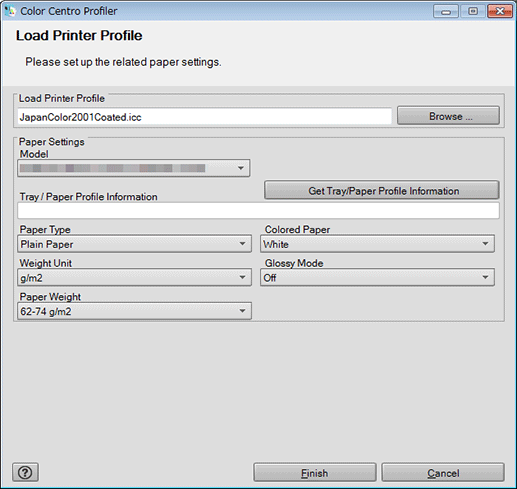
Specify the CMYK Target Profile which is used by Profile Set. When you use the existed CMYK target profile, click Browse. When you create the new CMYK target profile, click Create.
supplementary explanationWhen you click Browse, go to Step 4.
supplementary explanationIf you clicked Create, after completing the procedures described from Specifying Measurement Data to Calculating a Profile, go to Step 5.
On the screen displayed by clicking CMYK Target Profile - Browse, select the CMYK target profile used and click Open.
The selected CMYK target profile is displayed to Selected Profile of CMYK Target Profile.
Specify the RGB Source Profile which is used by Profile Set.
supplementary explanationWhen you click Browse, go to Step 6.
supplementary explanationWhen you select sRGB or AdobeRGB, go to Step 7.
On the screen displayed by clicking RGB Source Profile - Browse, select the RGB source profile used and click OK.
The selected RGB source profile is displayed below Other of RGB Source Profile.
Click Next.
The Customize Color Conversions screen appears.
supplementary explanationGo to Configuring the Color Conversion Setting.