
Configuring the Color Conversion Setting
On the Customize Color Conversions screen, you can set the rendering intent, the preserve mid-tone and preserve solid.
Rendering intents are methods to convert color spaces. CMYK-CMYK conversion maintains gradation.
By partially compressing the input gamut, the conversion matches the color space with the output gamut.
The CMYK conversion has similar gamuts, so the partial compression is carried out.
From CMYK-CMYK Conversion - Rendering Intent, select the rendering intent.
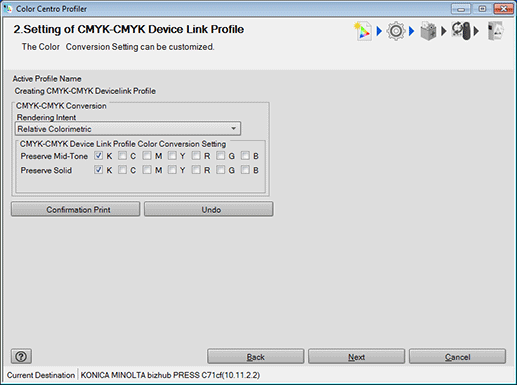
supplementary explanationRelative Colorimetric is the setting to execute color conversion regarding the paper color as completely white. The paper color parts are represented as colorlessness after color conversion.
supplementary explanationAbsolute Colorimetric (Simulate Paper Color) is the setting to execute color conversion maintaining the measurement value of the paper color. The paper color parts are represented with the color near the actual paper color after color conversion. When you select Absolute Colorimetric (Simulate Paper Color), Preserve Mid-Tone and Preserve Solid (except for K) are not available.
supplementary explanationWhen you make all contents of the setting on the screen the same content as recommended setting, click Undo.
When you set the preserve mid-tone for one color, check Preserve Mid-Tone of that color.
supplementary explanationPreserve Mid-Tone is a setting to recompose the color after the color conversion as the same one color which has composed the color before the color conversion.
supplementary explanationThe setting of C, M, Y and K is the setting for the color composed of C/M/Y/K only.
supplementary explanationThe setting of R is the setting for the color composed of M and Y.
supplementary explanationThe setting of G is the setting for the color composed of C and Y.
supplementary explanationThe setting of B is the setting for the color composed of C and M.
supplementary explanationWhen Absolute Colorimetric (Simulate Paper Color) is selected, you cannot specify Preserve Mid-Tone and Preserve Solid at the same time.
When you set the preserve solid for one color, check Preserve Solid for that color.
supplementary explanationPreserve Solid is a setting to represent the solid part after the color conversion with the same color which is used for the solid part before the color conversion.
supplementary explanationThe setting of C, M, Y, and K is the setting about the color composed of C/M/Y/K only.
supplementary explanationThe setting of R is the setting for the color composed of M and Y.
supplementary explanationThe setting of G is the setting for the color composed of C and Y.
supplementary explanationThe setting of B is the setting for the color composed of C and M.
supplementary explanationWhen Absolute Colorimetric (Simulate Paper Color) is selected, you cannot specify Preserve Mid-Tone and Preserve Solid at the same time.
Click Confirmation Print for the test printing.
Confirmation Print screen appears.
Configure a setting for Confirmation Print, and click Print.
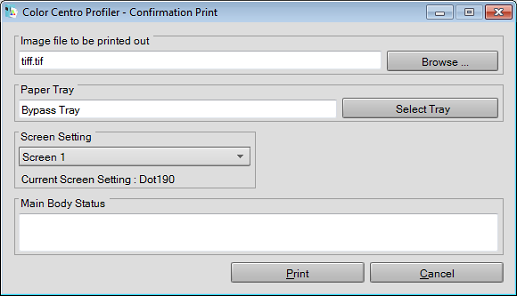
supplementary explanationClick Browse to display the screen to select the image for printing.
supplementary explanationClick Select Tray to display the screen to specify the tray used by confirmation printing.
supplementary explanationFrom Screen Setting, select the screen setting used by confirmation printing.
supplementary explanationWhen you click Cancel, Confirmation Print screen is closed to return to the Customize Color Conversions screen.
Confirm the result of test printing.
Click Next.
The screen for entering the file name and comment is displayed.
supplementary explanationGo to Calculating a Profile.