
RGB SP: Exporting a Profile
You can export an RGB source profile of the image controller to Local, My Documents, or Network.
Click RGB Source Profile on Profile Management screen.
supplementary explanationSimilar operation can be done by selecting, on the File menu, Profile Type - RGB Source Profile.
From the tree view, select Controller.
The list appears according to the selection.
supplementary explanationFor details about how to connect another image controller, refer to Switch the Image Controller to Connect.
Select an RGB Source Profile from the list.
supplementary explanationWhen you reload the information of the image controller connected currently, select File menu - Reload.
Click Export.
The Export screen is displayed.
supplementary explanationWhen you select the multiple RGB Source Profile, Export is not available.
supplementary explanationWhen a folder other than Controller is selected on the tree view, Export is not available.
supplementary explanationSimilar operation can be done when you select File menu - Export.
Specify the destination to store the target RGB Source Profile and also specify the file name in File name. Then, click Save.
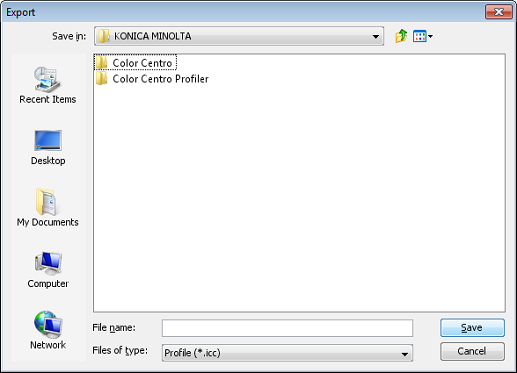
The spot color table is exported to the destination.
Export screen is closed to return to Profile Management screen.