
Spot Color Table Management Screen
Overview of Spot Color Table Management screen
In the image controller, there is the spot color table registered at factory shipping. You can also register the spot color table which you adjusted on Spot Color screen. Use of the Spot Color Adjustment function of Color Centro enables to load the spot color table and adjust the spot color in the loaded spot color table.
This section describes how to load the spot color table.
You can select the spot color table to load on Spot Color Table Management screen.
For details, refer to Load a Spot Color Table.
Spot Color Table Management screen is composed as follows;
Configuration
Name | Description |
|---|---|
(tree view) | Displays the places where the spot color tables are saved (Controller, Local, My Documents and Network) in a tree format. |
(list) | According to the selection of the tree view, displays the list of saved spot color tables. |
Priority | Using |
Factory Default | Resets the priority to the factory default. |
Copy | Makes a duplication of the selected spot color table from the list within the image controller, when Controller is selected on the tree view. |
Delete | Deletes the spot color table selected from the list. |
Reload | Updates the information of the list. |
Change Table Information | Changes the table information (Table Name, Memo) of the spot color table which is selected from the list. |
Export/Register | Exports a spot color that you select on the list to Local, My Documents, or Network, when Controller is selected on the tree view. Registers the spot color table selected on the list to the image controller, when a folder other than Controller is selected on the tree view. When you register a table with the same name as that of an existing table, it is registered as another table. |
Open | Loads the selected spot color table on the list to Spot Color screen. |
Cancel | Discards the current settings, and closes the screen. |
Help | Displays the Help of this screen. |
List
The items displayed in the list on the Spot Color Table Management screen are as follows.
Name | Description |
|---|---|
Table Name | Displays the name of the spot color table. |
Prefix | When Controller is selected on the tree view, displays the Prefix name of the selected spot color table. |
Created Date/Time | Displays the date/time when the new spot color table was created. |
Updated Date/Time | Displays the date/time when the spot color table was updated. |
Memo | Displays the memo which was set for the spot color table. |
When Controller is selected on the tree view, the list is displayed per group of spot color tables with the same Prefix. Within the group, displays in order of priority. You can change the order of priority. For details about how to change the order of priority, refer to Changing the priority.
When Controller is selected on the tree view, an asterisk * is added to the end of the name of the factory-preset spot color table, which is displayed in red.
Click Prefix on the header of the list in order to sort the group based on the prefix.
When you display Spot Color Table Management screen first after starting Color Centro, the list is displayed in ascending order of the Table Names.
Menu
The menu items of the Spot Color Table Management screen are as follows;
Menu | Menu | Description |
|---|---|---|
File | Reload | Updates the information of the list. |
Sort | Sorts each group based on table name. | |
Change Table Information | Changes the table information (Table Name, Memo) of the spot color table which is selected from the list. | |
Delete | Deletes the spot color table selected from the list. | |
Copy | Makes a duplication of the selected spot color table from the list within the image controller, when Controller is selected on the tree view. | |
Export | Exports a spot color that you select on the list to Local, My Documents, or Network, when Controller is selected on the tree view. | |
Register | Registers the spot color table selected on the list to the image controller, when a folder other than Controller is selected on the tree view. | |
Close | Close this screen and exits this function. | |
Help | Help | Displays the Help of this screen. |
Version Information | Displays the version of Color Centro. |
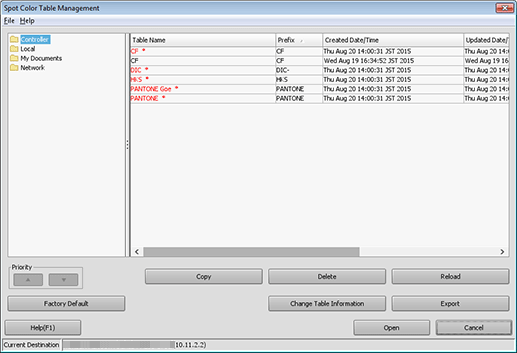
 or
or  , specifies the priority within the multiple spot color tables with the same prefix registered in the image controller.
, specifies the priority within the multiple spot color tables with the same prefix registered in the image controller.