
Selecting a Profile
On the Profile Determination screen, specify the printer profile and the RGB source profile which are used by RGB-CMYK device link profile. In addition, you can create the printer profile as required.
Specify the name of Printer Profile which is used by RGB-CMYK device link profile. When you use the existed printer profile, click Browse. When you create the new CMYK target profile, click Create.
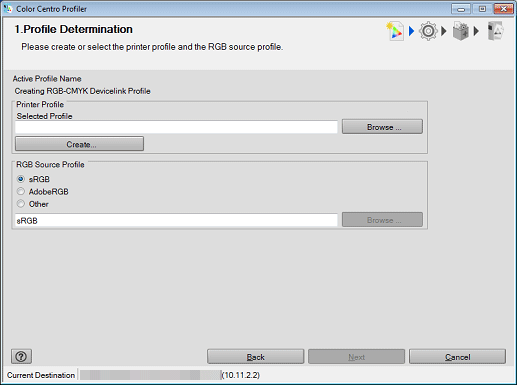
supplementary explanationWhen you click Browse, the Load Printer Profile screen is displayed. In this case, go to Step 2.
supplementary explanationWhen you click Create, go to the steps described from Specifying Measurement Data and Paper to Calculating a Profile, then go to Step 3.
Click on Browse to select a printer profile, then click on Finish.
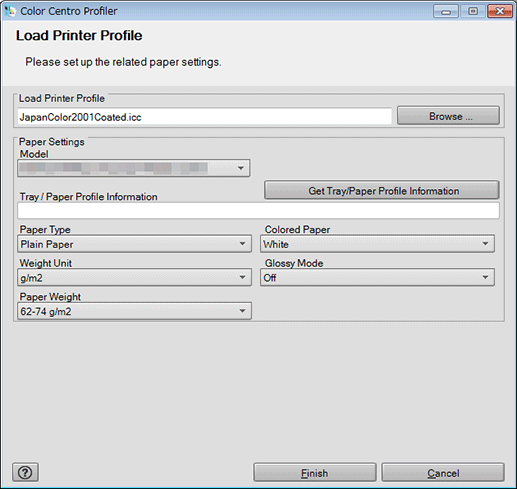
Specify the RGB Source Profile which is used by RGB-CMYK device link profile. When you use sRGB or Adobe RGB, which are preset in the image controller, select sRGB or AdobeRGB. When you select other RGB source profile, select Other and click Browse.
supplementary explanationWhen you click Browse, go to Step 4.
supplementary explanationWhen you select sRGB or AdobeRGB, go to Step 5.
On the screen displayed by clicking RGB Source Profile - Browse, select the RGB source profile used and click Open.
The selected RGB source profile is displayed below Other of RGB Source Profile.
Click Next.
The Customize Color Conversions screen appears.
supplementary explanationGo to Configuring the Color Conversion Setting.