External Server Setting: Setting the Server to Be Used for External Server Authentication
Set the server to be used for authentication via an external server. First, register multiple external servers, then select one of them as the default.
Set the following options, as necessary.
Item | Setting Description | |
|---|---|---|
Server Name | You can enter up to 32 one-byte characters or symbols for the name. | |
Server Type | Active Directory | Default Domain Name You can enter up to 64 one-byte characters or symbols for the name. |
NTLMv1 | Default Domain Name You can enter up to 63 one-byte characters or symbols for the name. | |
NTLMv2 | Default Domain Name You can enter up to 63 one-byte characters or symbols for the name. | |
NDS over IPX | Default NDS Tree Name You can enter up to 63 one-byte characters or symbols for the name. Default NDS Context Name You can enter up to 191 one-byte characters or symbols for the name. | |
NDS over TCP/IP | Default NDS Tree Name You can enter up to 63 one-byte characters or symbols for the name. Default NDS Context Name You can enter up to 191 one-byte characters or symbols for the name. | |
LDAP | Server Address: Host Name, IPv4 Address, IPv6 Address | |
Search Base You can enter up to 255 one-byte characters or symbols for the name. SSL Setting: ON, OFF Port Number: 1 to 65535 Timeout: 5 to 300 Authentication Type: [Simple], [Digest-MD5] Search Attributes You can enter up to 63 one-byte characters or symbols for the name. | ||
Follow the procedure on Administrator Setting to display the [Administrator Setting Menu] screen.
Press [User Auth./Account Track] on the [Administrator Setting Menu] screen, and then press [External Server Settings].
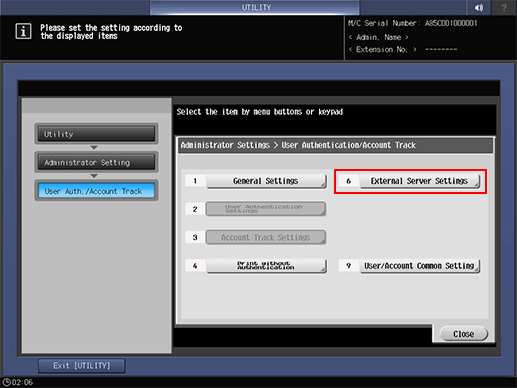
The [External Server Settings] screen is displayed.
Select an unregistered (or blank) line on the [External Server Settings] screen, and press [New] to register a new external server.
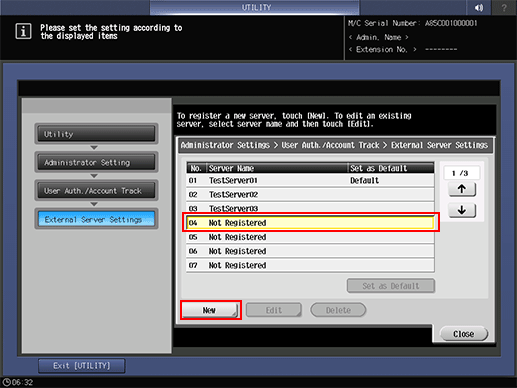
The [New] screen is displayed.
If you need to edit registered data, proceed to step 7.
If you need to delete registered data, proceed to step 9.
Press [Server Name] to display the [Server Name] screen and enter a name for the server.
Be sure to enter a server name. If not, the registration cannot be completed.
Press [OK] after entering the name.
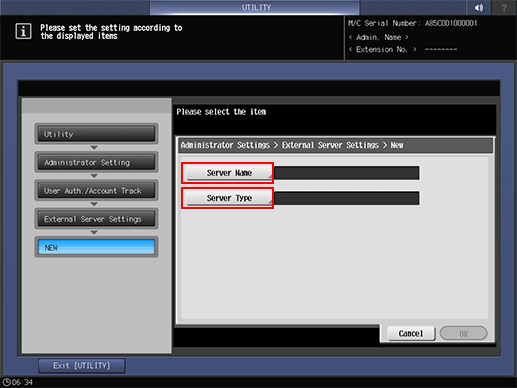
Press [Server Type].
The [Server Type] screen is displayed.
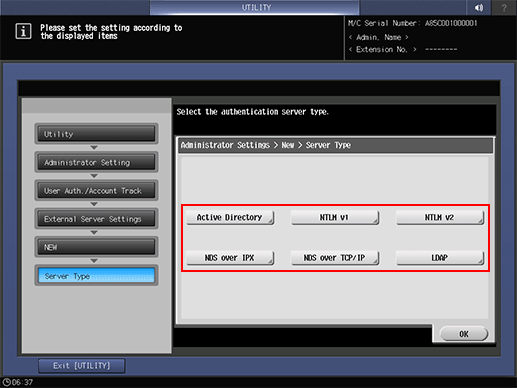
Press one of the following options to configure the details: [Active Directory], [NTLMv1], [NTLMv2], [NDS over IPX], [NDS over TCP/IP], and [LDAP].
Press [OK] on each screen when completed.
Select a line on the External Server Setting screen and press [Edit] to edit data for the registered external server.
The [Edit] screen is displayed.
Repeat steps 4 to 6 above to edit the existing setting and press [OK].
Select a line on the External Server Setting screen and press [Delete] to delete data for the registered external server.
A confirmation dialog is displayed.
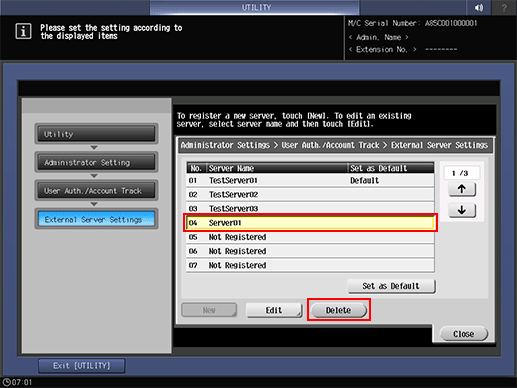
Press [Yes], and press [OK] to complete the setting.
Or, press [No] to cancel.
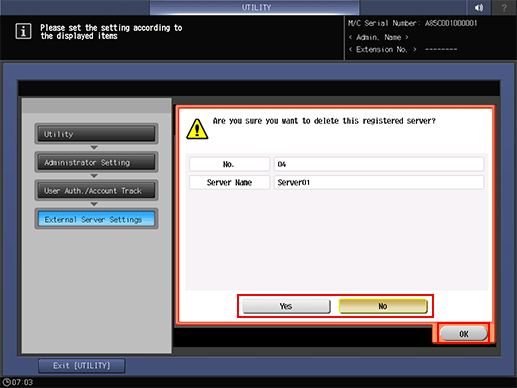
Select the line in which the server to be used in external server authentication is registered, and press [Set as Default].
Press [Close].
The screen returns to the [User Auth./Account Track] screen.
