Account Track Counter: Resetting Accounts' Counters
Reset print counters for authenticated accounts and public accounts individually or collectively.
Follow the procedure on Administrator Setting to display the [Administrator Setting Menu] screen.
Press [User Auth./Account Track] on the [Administrator Setting Menu] screen, and then press [Account Track Settings] and [Account Track Counter] in sequence.
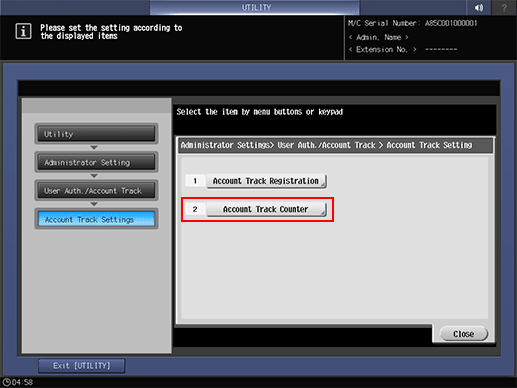
The [Account Track Counter] screen is displayed.
Reset counters for authenticated accounts and public accounts individually.
Select the account name of the counter to be reset, and press [Counter Details]. Press [Public] (shown in Page 26) to reset the counter for public users, then press [Counter Details]. The respective [Counter Details] screens are displayed.
Select an item and press [Counter Clear] to display the confirmation dialog. Press [Yes] or [No], and press [OK] to complete the setting.
All Prints: Resets all print counters.
Copy: Resets the copy counter.
Printer: Resets the printer counter.
Scan: Resets the scan counter.
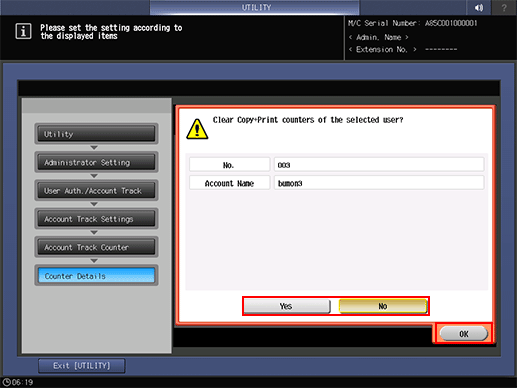
Press [Close] to return to the [Account Track Counter] screen.
Reset account counters collectively.
Press [Reset All].
Press [Yes] or [No] in the confirmation dialog, and press [OK] to complete the setting.
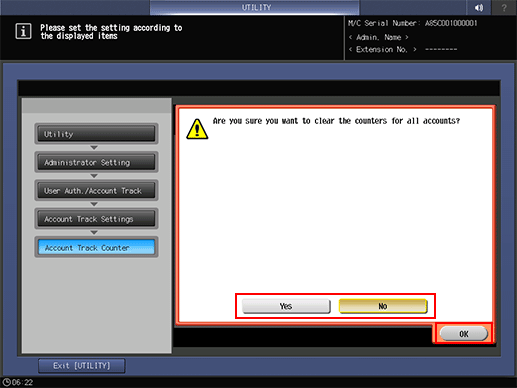
Press [Close].
The screen returns to the [Account Track Settings] screen.
