User Counter: Resetting Users' Counters
Reset print counters for authenticated users and public users individually or collectively.
Follow the procedure on Administrator Setting to display the [Administrator Setting Menu] screen.
Press [User Auth./Account Track] on the [Administrator Setting Menu] screen, and then press [User Authentication Setting] and [User Counter] in sequence.
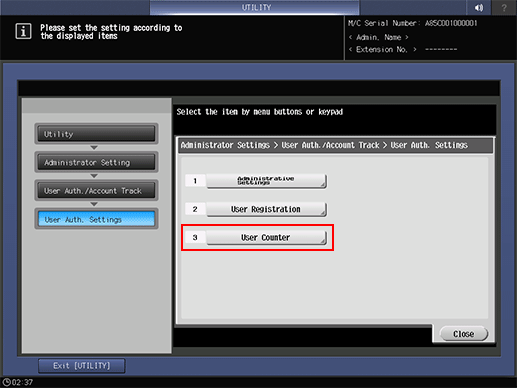
The [User Counter] screen is displayed.
Reset counters for authenticated users and public users individually.
Select the user name of the counter to be reset, and press [Counter Details]. Press [Public] (shown in Page 26) to reset the counter for public users, then press [Counter Details]. The respective [Counter Details] screens are displayed.
Select an item and press [Counter Clear] to display the confirmation dialog.
Press [Yes] or [No], and press [OK] to confirm it.
All Prints: Resets all print counters.
Copy: Resets the copy counter.
Printer: Resets the printer counter.
Scan: Resets the scan counter.
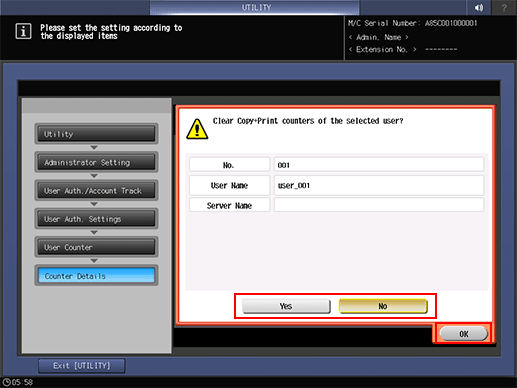
Press [Close] to return to the [User Counter] screen.
Reset user counters collectively.
Press [Reset All].
Press [Yes] or [No] in the confirmation dialog, and press [OK] to complete the setting.

Press [Close].
The screen returns to the [User Authentication Setting] screen.
