Volume Setting: Setting the Operation/Information Sound Volume
Specify whether or not to sound the Touch Panel key operations and speaker, and their volume.
Follow the procedure on User Setting to display the [User Setting Menu] screen.
Press [System Setting] on the [User Setting Menu] screen, and then press [Operation/Info. Sound Setting] and [Volume Setting] in sequence.
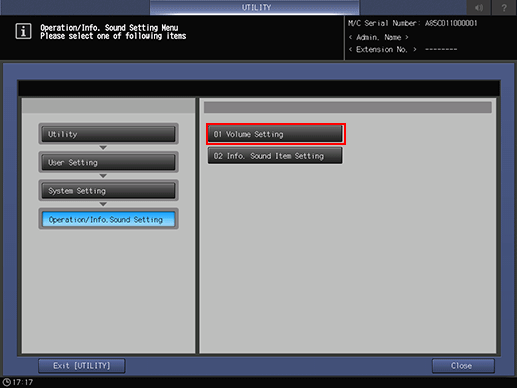
Set the key operation sound using the buttons under [Operation Sound].
Press [ON] to enable the key operation sound, then select the desired volume.
Press [OFF] to disable the key operation sound.
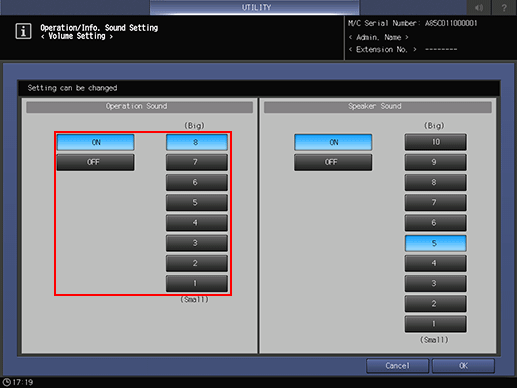
Set the speaker sound using the buttons under [Speaker Sound].
Press [ON] to sound the speaker, and select the desired volume.
Press [OFF] not to sound the speaker.
Press [OK] to complete the setting.
To cancel the change, press [Cancel]. In either case, the screen returns to the [Operation/Info. Sound Setting Menu] screen.
