
Gap Adjustment
Adjusts the magnification and image position of the back side based on the image position of the front side.
Enter the adjustment data that is acquired by printing a chart and measuring gap between the front and back sides at the measurement point of back side.
Because the adjustment can be performed by only entering adjustment data, it is convenient for 2-sided printing with new paper type or when the misalignment of the back side is not clear after changing the paper in the tray.
Tips
Gap adjustment is the simple method to adjust the magnification and image position of the back side only. To make adjustments, including for the front side, perform the procedure described in [AutoMeasure] adjustment, [Chart Adjustment], or [Zoom]/[Image Shift] Adjustment.
Press Both Sides on the MACHINE screen.
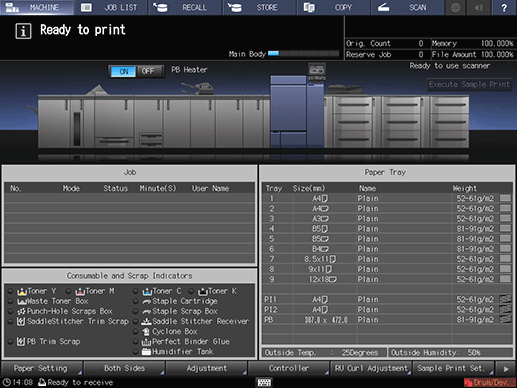
Press Gap, then press Print Mode, after selecting the tray loaded with paper for adjustment.
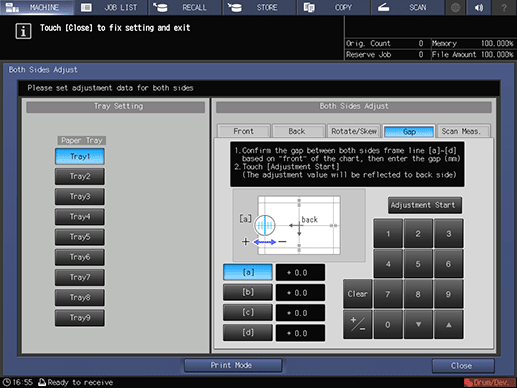
Press Start on the control panel.
A test chart is printed.
supplementary explanation
 mark is printed on the front side <Front Side> so that you can recognize which tray output the chart. For details, refer to Chart.
mark is printed on the front side <Front Side> so that you can recognize which tray output the chart. For details, refer to Chart.
Press Exit PrintMode.
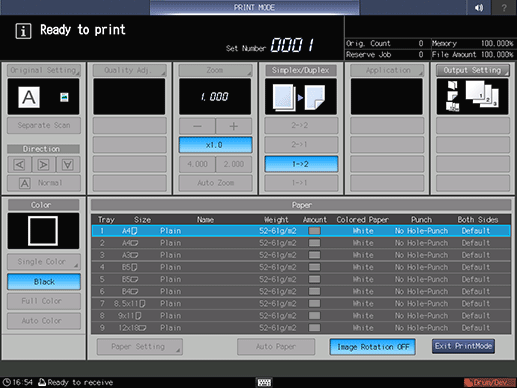
Measure the gap between the front and back sides at each point of [a] to [d] on the back side <Back Side> of printed chart to acquire the adjustment data.
supplementary explanationThe figure shows an example to measure [a]. The scale resolution is 0.5 mm.
supplementary explanationThe black lines in the figure indicate the front side and the blue lines indicate the back side.
supplementary explanationYou can enter a value in 0.1 mm increments.
supplementary explanationBe sure to make note of the measurement values.
supplementary explanationFor example, when [a] scale is misaligned upward (plus side) by 1.5 mm from the one on the front side as shown in the figure, press in order of 15+/- and enter -1.5 to correct and move downward (minus side) the blue line on the back side by 1.5 mm.

Press each point key of [a] to [d] to enter the adjustment data by numeric keys or down, up on the screen.
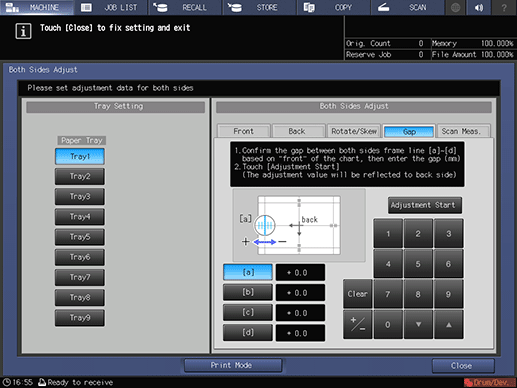
supplementary explanationIf the print position is misaligned rightward or downward (minus side), enter a positive value. If misaligned leftward or upward (plus side), enter a negative value.
supplementary explanationUse +/- to specify the value to be positive or negative.
supplementary explanationPress Clear to reset the numeric value you are currently entering.
To start the adjustment, press Adjustment Start.
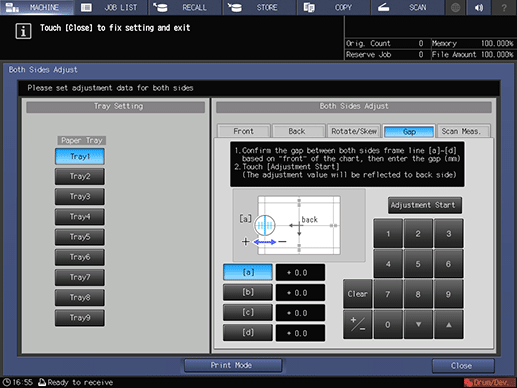
supplementary explanationThe input values are reset when you press Front or Back before pressing Adjustment Start. When the adjustment is required, press Adjustment Start after reentering the adjustment data of each point.
supplementary explanationThe adjustment data entered is applied to each point of Back.
supplementary explanationWhen Back Side Magnification Adjustment is set to OFF, [d] (Horizontal adjustment data of the back side) is not applied. For details about Back Side Magnification Adjustment, refer to [User Setting]: [Common Setting].
Press Start on the control panel.
A test chart is printed.
Check the misalignment of print position by output chart .
Repeat Step 5 to 9 until the front and back are aligned.
Press Exit PrintMode.
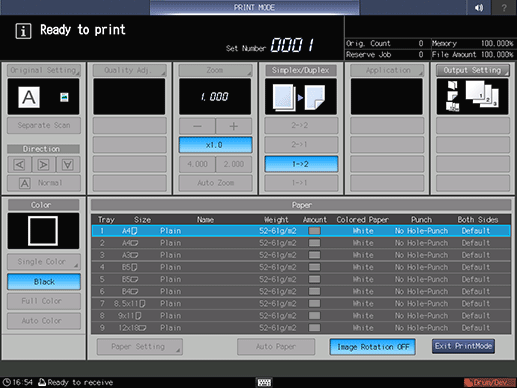
Press Close.
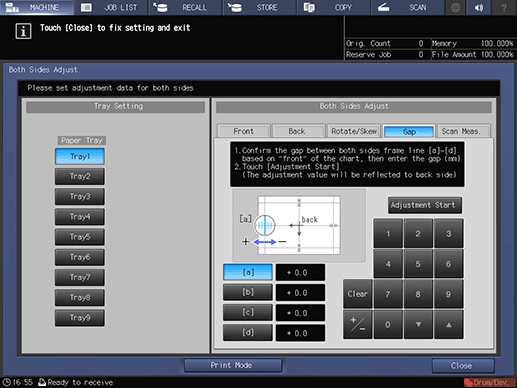
Now, the Gap adjustment is completed.
supplementary explanationFor fine adjustment, perform [Zoom]/[Image Shift] Adjustment.