Specify Information to Print
This section describes how to set the color bar and the color setting information printed when a job is output.
From [File] menu, select [Color Verification].
[Color Verification] screen appears.
To set the printing items of the Color Settings Information, check [The Color Setting Information] and check the items you wish to print.
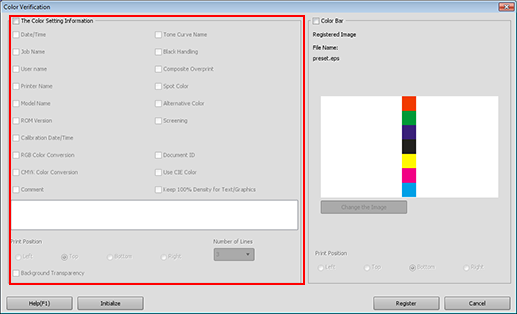
From [Print Position], select a radio button to set the printing position.
From [Number of Lines], select the number of lines (1 to 5 lines).
To set the color bar, check [Color Bar] and set the printing items.
The image that is registered as the color bar is displayed.
To use another file, click [Change the Image] and then specify an eps file.
To specify the print position, select an option button in [Print Position].
When you register the settings of the color information and the color bar, click [Register].
[Color Verification] is closed to return to [Color Default Settings] screen.
When you want to discard the current settings and use the registered settings at factory shipping, click [Initialize].
