Printer P: Specify a Measurement Data and Paper
On the Select Measurement Method / Paper Setting screen, you can select the measurement method and set the related paper setting.
From [Measurement Setting], select [New Measurement] or [Use Existing Measurement File].
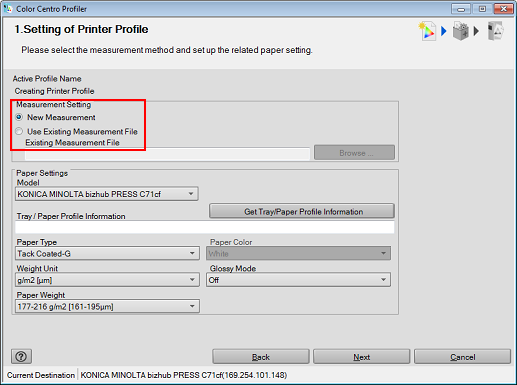
When you select [New Measurement], go to Step 5.
When you select [Use Existing Measurement File], go to Step 2.
Click [Browse].
[Open] screen appears.
Select the measurement data file (.mcd or .tmd) and click [Open].
The name of the measurement data file appears in [Existing Measurement File].
Click [Get Tray/Paper Profile Information].
The [Get Paper Information] screen is displayed.
On [Get paper Information] screen, select [Get Tray Information] or [Get Paper Profile] and select the tray information or paper profile which you use then click [OK].
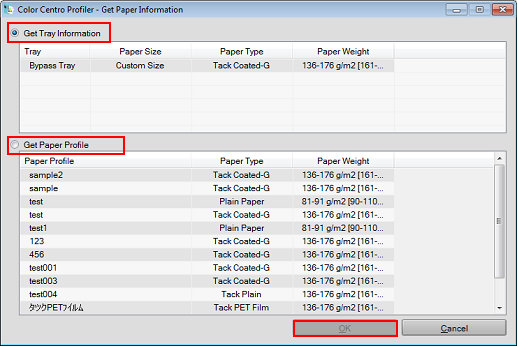
Information is set.
Click [Next].
When you select [New Measurement] from [Measurement Setting], the Chart Measurement screen appears. In this case, go to Printer P: Measure a Chart.
When you select [Use Existing Measurement File] from [Measurement Setting], the UCR/GCR Setting screen appears. In this case, go to Printer P: Select a Level of UCR and GCR.
