
Changing the Paper Size or Type
- Enlarging or reducing to the paper size (Paper Size)
- Enlarging or reducing by the desired zoom ratio (Zoom)
- Printing on custom size paper (Original Size)
- Specifying the paper type (Paper Type)
- Specifying the paper tray (Paper Tray)
- Printing on postcards
- Printing on paper in multiple trays (Carbon Copy)
Enlarging or reducing to the paper size ([Paper Size])
The original is printed after it is enlarged or reduced by a ratio that is automatically determined by the original size and paper size.
If you select a paper size larger than the original size, the original is enlarged to the paper size. If you select a paper size smaller than the original size, the original is reduced to the paper size.
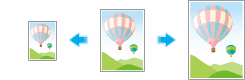
In [Paper Size] in the [Basic] tab, select the size of paper for printing. The zoom ratio is automatically determined by the paper sizes selected in [Original Size] and [Paper Size].

Tips
- This function is enabled when [Zoom] is set to [Auto].
Enlarging or reducing by the desired zoom ratio ([Zoom])
You can print the original image after it has been enlarged or reduced by the desired zoom ratio. The zoom ratio can be specified to be between 25% and 400% (in increments of 1%).
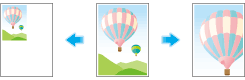
In [Zoom] in the [Basic] tab, specify the zoom ratio.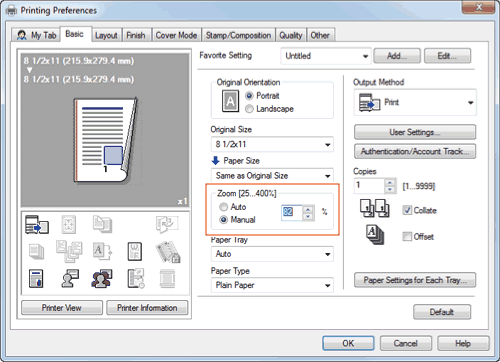
Printing on custom size paper ([Original Size])
A special sized original is printed on custom sized paper loaded in the Bypass Tray.
- In [Original Size] in the [Basic] tab, select [Custom Size].
- In [Paper Size], select [Same as Original Size].
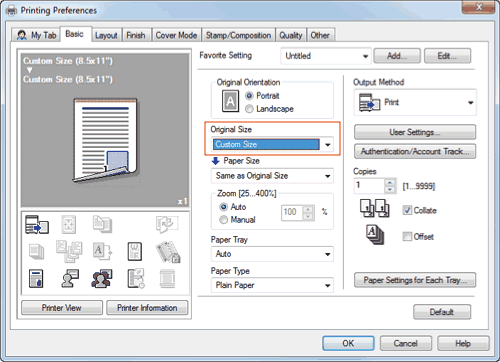
The [Custom Size] setting window appears.
- In [Paper Size], select [Same as Original Size].
- Specify the width and length as desired, and click [OK].
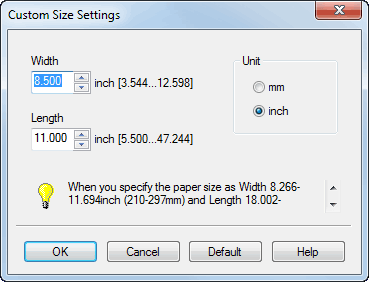
Specifying the paper type ([Paper Type])
In [Paper Type] in the [Basic] tab, select the type of paper for printing. This function is enabled when [Paper Tray] is set to [Auto].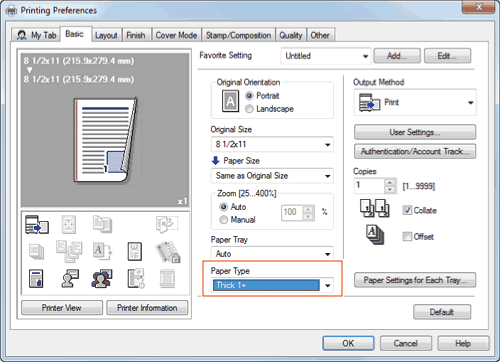
In [Paper Settings for Each Tray...] on the [Basic] tab, you can set a paper type for each tray. When you specify anything other than [Auto] in [Paper Tray], the paper type information specified here is applied.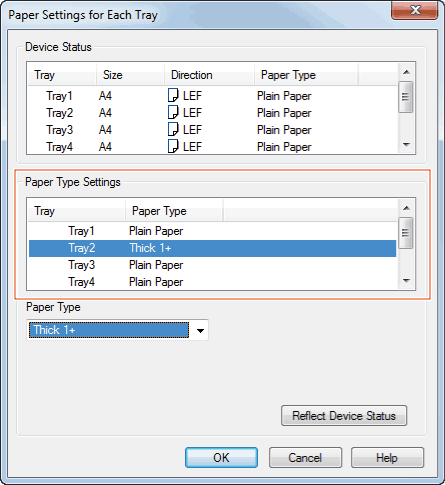
Specifying the paper tray ([Paper Tray])
In [Paper Tray] in the [Basic] tab, select the paper tray for printing.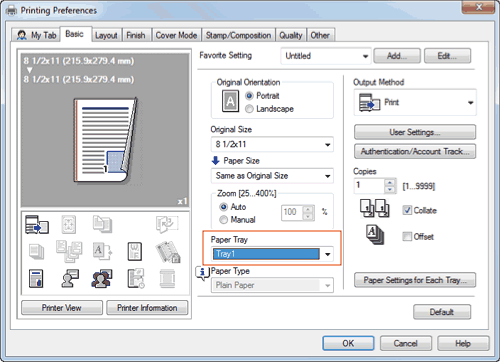
Tips
- If you select [Auto], the paper tray for the paper you have selected in [Paper Size] is automatically selected.
Printing on postcards
You can print the original on a postcard loaded in the Bypass Tray.
- Set as follows on the [Basic] tab.
- [Original Size]: Select [Postcard].
- [Paper Size]: Select [Same as Original Size].
- [Paper Tray]: Select [Bypass Tray].
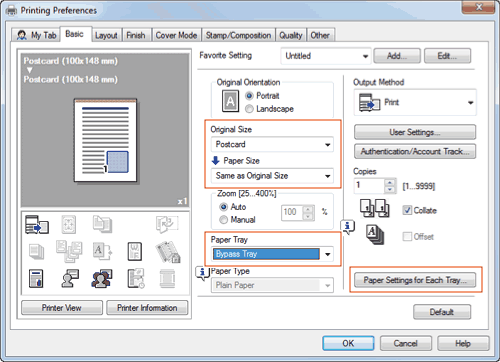
- Click [Paper Settings for Each Tray...]
- From [Paper Type], select [Thick 3] and click [OK].
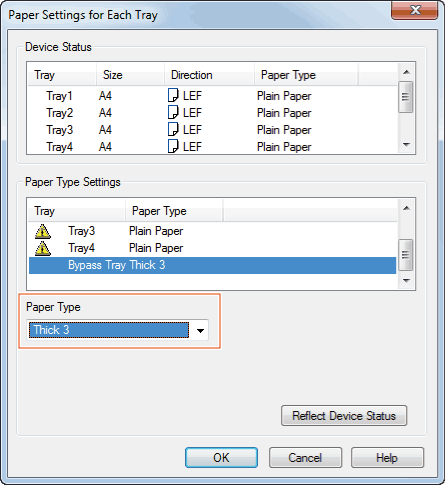
- Execute printing.
A message appears on the Touch Panel to prompt you to load postcards.
- Load postcards into the Bypass Tray.
- For details on how to load postcards, refer to the Here.
- Tap [Complete] on the Touch Panel.
Printing starts.
Printing on paper in multiple trays ([Carbon Copy])
You can print the original on different sheets of paper loaded in multiple trays. Because you can obtain printing results that look like carbon-copied slips using the print command once, this function is called Carbon Copy.
For example, by using the print command once, you can print a submission document on high-quality color paper loaded in Tray1 and print your copy on recycled paper loaded in Tray2.
This function is useful when you want to create a submission document and its copy at one time.
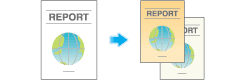
- In [Paper Tray] in the [Basic] tab, select the paper tray for printing the original.
- You cannot select [Auto].
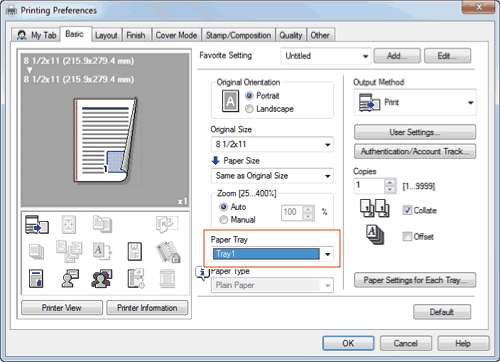
- You cannot select [Auto].
- In the [Cover Mode] tab, select the [Carbon Copy] check box.
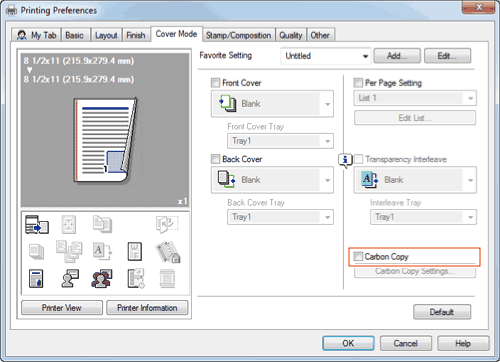
The [Carbon Copy Settings] window appears.
- Specify the paper tray for carbon copies and output order, and click [OK].
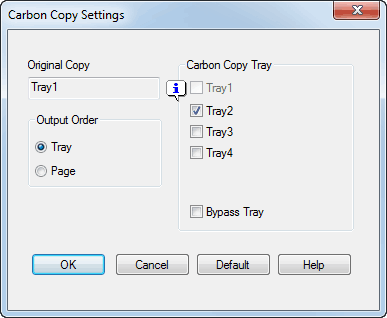
Settings Description [Original Copy]The paper tray for printing the original is displayed.[Carbon Copy Tray]Select the paper tray for carbon copies. Select the check boxes for all paper trays to be used.[Output Order]Select the order of outputting carbon copies.- [Tray]: Carbon copies are printed in order of selected trays. When an original of multiple pages is printed, all pages are printed on paper from one tray, then the next tray is used.
- [Page]: Carbon copies are printed page by page. When an original of multiple pages is printed, each page is printed on paper from all the selected trays.