User's Guide

Available Operations in [Output Method]
In [Output Method], you can configure settings for printing processes.
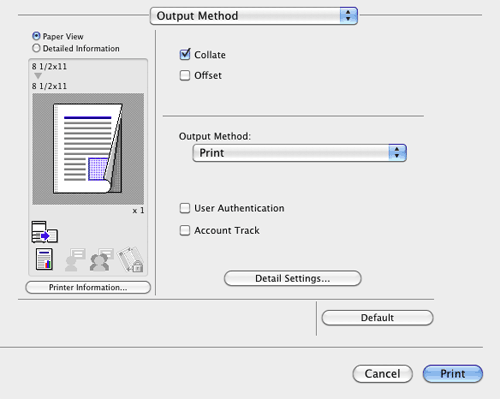
| Settings | Description | |
|---|---|---|
[Collate] | When printing multiple sets of copies, select this check box to output sets of copies one by one. When this check box is cleared, the first page of the original is printed on as many sheets as the number specified in [Copies:], then each of the subsequent pages is printed in this manner. | |
[Offset] | When printing multiple sets of copies, select this check box to output each set as a staggered layer. | |
[Output Method] | Select the method to use to print the original from this machine. | |
[Print] | Select this option to print normally. | |
[Secure Print] | Select this option to print highly confidential documents. Printing is allowed when the ID and password are entered on this machine. For details, refer to Here. | |
[Save in User Box] | Select this option to save the original in a box on this machine. For details, refer to Here. | |
[Save in User Box and Print] | Select this option to save the original in a box on this machine and print it at the same time. For details, refer to Here. | |
[Proof Print] | Select this option to print a large number of copies. This machine prints only one copy and waits for the user's command before printing the remaining copies. For details, refer to Here. | |
[ID&Print] | Select this option to print highly confidential documents in an environment where user authentication is employed. Printing is allowed when the user is authenticated to use this machine. For details, refer to Here. | |
[User Authentication] | Select this check box when user authentication is employed. In the window that appears, enter the user name and password. For details, refer to Here. | |
[Account Track] | Select this check box when account track is employed. In the window that appears, enter the account name and password. For details, refer to Here. | |
[Detail Settings...] | Click this button to display the window for configuring the detail settings. | |
Clicking [Detail Settings...] displays the [Output Method:] functions for which detail settings can be specified. Selecting a function and clicking [Settings...] displays the window for specifying the detail settings for the selected function.
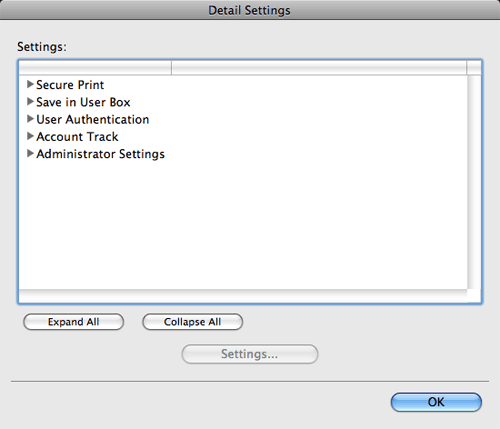
| Settings | Description |
|---|---|
[Secure Print] | Enter the ID and password for Secure Print. For details, refer to Here. |
[Save in User Box] | Specify the user box to save the data. For details, refer to Here. |
[User Authentication] | When user authentication is employed, enter the user name and password. For details, refer to Here. |
[Account Track] | When account track is employed, enter the account name and password. For details, refer to Here. |
[Administrator Settings] | Select this option to display the window for changing the display settings of the User Authentication Settings window and changing the encryption passphrase. |
Clicking [Administrator Settings] displays the window for changing the display settings of the User Authentication Settings window and changing the encryption passphrase.
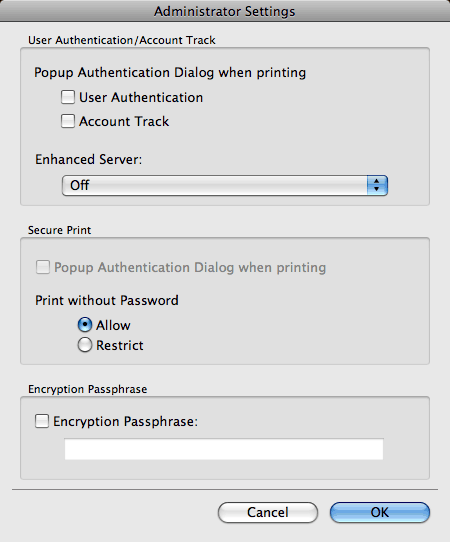
| Settings | Description | |
|---|---|---|
[User Authentication/Account Track] | Specify the action to be taken when the User Authentication/Account Track function is used. | |
[Popup Authentication Dialog when printing] | Select this check box to display the [User Authentication] or [Account Track] dialog box when starting printing. This option reminds you to enter the user name or account name and the password. | |
[Enhanced Server:] | Select whether to enable the enhanced server authentication. | |
[Secure Print] | Specify the action to be taken when the Secure Print function is used. | |
[Popup Authentication Dialog when printing] | Select this check box to display the [Secure Print] dialog box when starting printing. This option reminds you to enter the ID and password for Secure Print. | |
[Print without Password] | Select whether to allow users to print without entering the password. | |
[Encryption Passphrase:] | Select this check box when you want to set your own encryption passphrase. The encryption passphrase is used for encrypting the authentication password that is sent to this machine for executing printing. In normal circumstances, the authentication password is encrypted using the encryption passphrase registered in advance in this machine. However, you can change the encryption passphrase when necessary. To change the encryption passphrase, change the setting in this machine, then, in the printer driver, enter the same encryption passphrase as that specified in this machine. For details on how to change the encryption passphrase, refer to Here. | |