User's Guide

Printing on Banner Paper
Printing on banner paper
This machine accommodates paper with a length of up to 47-1/4 inches (1,200 mm) in the Bypass Tray.
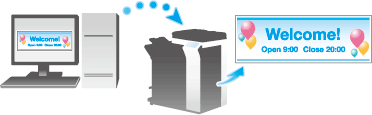
Printable paper
| Paper width | Paper length | Paper weight |
|---|---|---|
8-1/4 to 11-11/16 inches (210 to 297 mm) | 18 to 47-1/4 inches (457.3 to 1200 mm) | 33-13/16 to 55-7/8 lb (127 g/m2 to 210 g/m2) (Using the printer driver, select the paper type appropriate for the weight of the banner paper to be used. 32-3/16 lb to 41-3/4 lb (121 g/m2 to 157 g/m2): Thick 1+, Thick 1+ (Side 2) 42 lb to 55-5/8 lb (158 g/m2 to 209 g/m2): Thick 2, Thick 2 (Side 2) 55-7/8 lb (210 g/m2): Thick 3, Thick 3 (Side 2)) |
Tips
- When printing data on banner paper, select a paper type appropriate to the banner paper using the printer driver. Then, the [Paper Tray] is set to [Bypass Tray] and [Resolution] is fixed to [600dpi].
How to print on banner paper
Specify the banner paper size.
- On the Touch Panel of this machine, tap [Utility] - [Banner Printing].
- Select [Allow], then tap [OK].
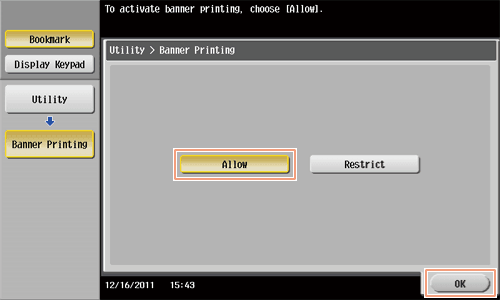
- Check that the screen waiting for banner printing job has appeared.
- If a job is received for printing on paper of a non-banner size while a banner print job is expected, that job is discarded.
- When a banner paper print job is queued, the machine cannot receive a facsimile.
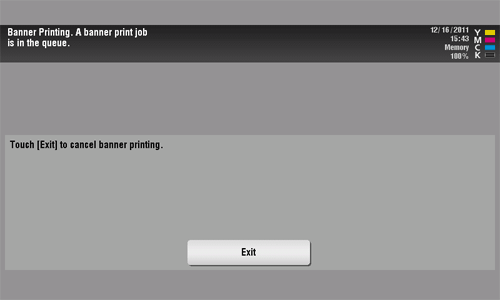
When you have finished the above settings, start to print from the PC.
- In [Original Size] in the [Basic] tab, select [Custom Size].
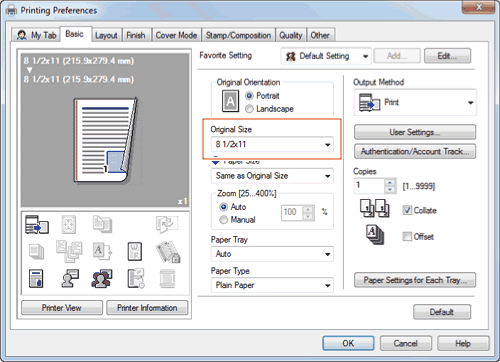
- Specify the width and length of the banner paper, and click [OK].
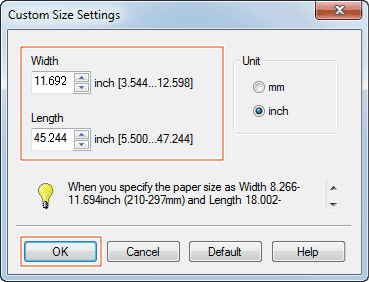
The [Confirm setting changes] dialog box appears.
- Click [Yes].
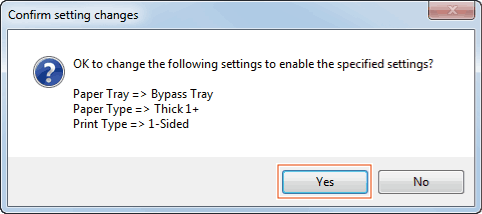
The [Paper Tray], [Paper Type], and [Print Type] settings are switched.
- Click the [Paper Settings for Each Tray...], and change the type of papers on the Bypass Tray according to the weight of print papers.
- If the [Resolution] is set to [1200dpi (High Quality)], it is switched to [600dpi].
- Execute printing.
A message appears on the Touch Panel to prompt you to load papers.
- Load the banner paper into the Bypass Tray.
- For information on how to load banner paper into the Bypass Tray, refer to Here.
- When you have loaded a banner paper, tap [Complete].
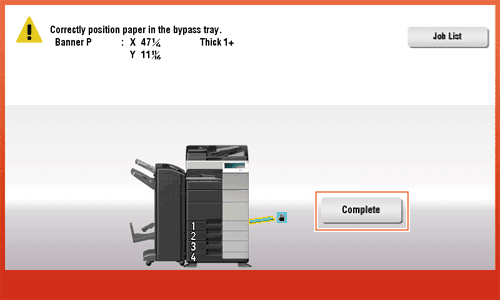
Printing on the banner paper starts. Support the ejected banner paper by hand. To continue printing, execute printing from the computer.
- Tap [Exit].
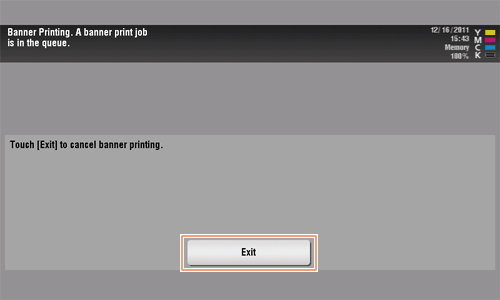
A message confirming the end of banner printing is displayed. To terminate printing, tap [Yes].