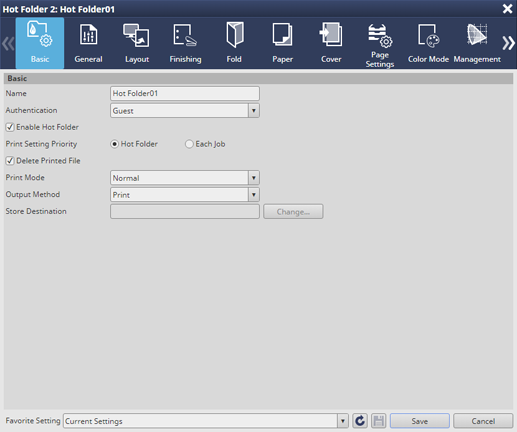Basic Screen
Click Edit on the Hot Folder Setting screen to display the Hot Folder screen.
Configure a job ticket for a hot folder.
Set Authentication, Enable Hot Folder, Print Setting Priority, Print Mode, and Output Method.
The Authentication list shows the users registered in PageScope Web Connection or on the touch panel of the main body.
supplementary explanationTo delete the original imported to the hot folder after processing has been completed, select the Delete Processed File check box.
supplementary explanationIn Print Setting Priority, specify whether to give priority to the job settings assigned to the original or the print settings of the hot folder. However, even when Each Job is selected, Print Mode and Output Method are determined based on the print settings of the hot folder.
When the setting is completed, click OK.
Tips
The setting items on the Basic screen are the same as for the Job Settings screen, excluding Favorite Settings and Print.
The following sections describe only the setting items that are different from the Job Settings screen among various hot folder settings.