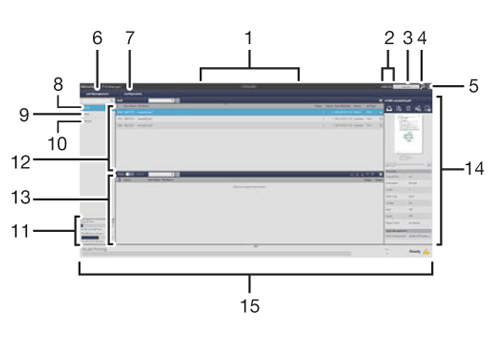AccurioPro Print Manager Screen
This section describes the AccurioPro Print Manager screen.
No. | Name | Description |
|---|---|---|
1 | Header | Displays the IP address, host name, or printer name.
|
2 | User Name | Displays the user name. |
3 | Logout | Logs out. |
4 | Language | Select a language to display information. |
5 | Information | Displays the version information and online user’s guide of AccurioPro Print Manager. |
6 | Job Management | Displays the Job Management menu. For details, refer to Job Management. |
7 | Configuration | Displays the Configuration menu. For details, refer to Configuration. |
8 | Hold | Lists the hold jobs. For details, refer to About Hold Job. |
9 | HDD | Lists the HDD jobs. For details, refer to About HDD Job. |
10 | Secure | Lists the secure jobs. For details, refer to About Secure Job. |
11 | HDD Info | Displays in graph form and in numerical values the used amount and the free space for copy and RIPed data used for the job. Also displays in graph form and in numerical values the used amount and the free space for Pre-RIP data, scan, and form. Clicking this displays the details including the number of jobs and the number of folders/boxes. |
12 | Job container list | If you select Hold, HDD, or Secure in the tree on the left, the selected job list is displayed. |
13 | Active Job List | The following jobs are listed:
For details, refer to Active Job. |
History list | You can switch the display from the active job list to the history list. The History list screen is displayed. For details, refer to History list. | |
14 | Job Information | Displays the preview and detailed information of the selected job. |
15 | Printer Status | Displays the status of the machine. For details, refer to Printer Status. |
Paper Tray | Displays the paper tray and paper size set in the machine and the information related to the paper tray, such as the remaining amount of paper (icon) and paper type. For details, refer to Paper Tray. | |
Consumables | Displays the toner level with icons in order of Y, M, C, and K. Also displays the statuses of consumables including the Waste Toner Box, the Staple Cartridge, and the Punch-Hole Scraps Box. For details, refer to Consumables/Device Information. | |
Device Info / Errors | Displays the image of the printer currently connected. For details, refer to Consumables/Device Information. |