
HDD Job List
The HDD jobs in the selected folder are displayed.
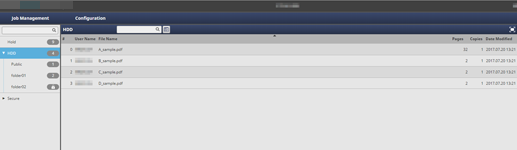
The following items are displayed by default.
Item | Function |
|---|---|
Folder / User Box tree |
Displays the folder name and the Box name in the folder. |
No. (Job Number) | Displays the assigned job number. |
User Name | Displays the name of the user who saves a job. |
File Name | Displays the file name. |
Pages | Displays the number of pages of the original. |
Copies | Displays the number of copies specified to the job. |
Date Modified | Displays the date and time when the job was edited and updated. |
You can specify items to show or hide from the right-click menu on the header item.
Item | Description |
|---|---|
Print End | Displays the print end date of the HDD job. The jobs which were duplicated in the Job Management screen, saved in the Job Edit, Page Edit, or Tone Curve Adjustment screen, and recalled to Hold Job are displayed as Unprinted. The jobs which can be edited only with the touch panel of the main body are displayed blank. |
Highlight Unprinted Jobs | The characters of the job displayed as Unprinted in the Print End column are indicated blue. |
You can right-click on the header item to specify whether to show or hide items.
To adjust the column width, double-click the borderline between items above the header items, or drag the borderline while holding down it. The display width of the column is automatically adjusted according to the longer character strings: the strings of the item name or the strings of the item in the list. The adjusted display width is stored for each connected printer and it is maintained after a restart.
To sort in the HDD job folder, click No.. You can switch between ascending order and descending order by clicking.
To sort the data by item, click the header of the column. You can switch between ascending order and descending order by clicking.
The whole line including the selected job is highlighted in blue. Note that when the job that cannot be selected is selected, the frame of the line becomes blue.
Reference
If Password Rules Setting is set to Enable in Quick Security Setting on UTILITY from the touch panel of the machine, a folder or User Box without a password is displayed as a folder or User Box with a password, disabling it from being referenced, changed, and deleted.
Also, a folder or User Box with an illegal password specified cannot also be referenced, changed, and deleted.
However, a job in the root folder and a job just under the Public folder can be referenced, changed, deleted, and printed in the same way as when Disable is specified even if Password Rules Setting is set to Enable.
For details about Quick Security Setting, refer to Functions available in Quick Security Setting.
When User Authentication is activated on this machine, the Personal folder cannot be created, deleted, or renamed.
 : The password is specified. (When locked).
: The password is specified. (When locked). : The password is specified. (When not locked).
: The password is specified. (When not locked).