
Storing a Job on the HDD
Holding a job on the HDD using the PS Plug-in driver
Perform printing following the settings specified.
Output Method: Print/Store on HDD, Store on HDD
If Store on HDD is selected, Print Mode can be set only to Normal. If Print/Store on HDD is selected, any options are available for Print Mode, excluding Spool.
Click the Workflow tab.
From the Output Method pull-down menu, select Print/Store on HDD or Store on HDD.
supplementary explanationTo print data simultaneously when holding a print job on this machine, select Print/Store on HDD. Then, select any print mode from the Print Mode pull-down menu.
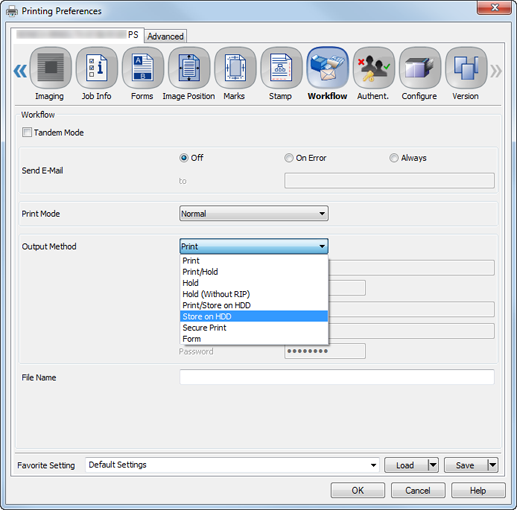
supplementary explanationTo save a print job on the HDD, type in Folder Name and Password you specified on the RECALL screen of this machine. To save a print job in the User Box in the folder, specify Box Name. Enter Folder Name and Password for Output Method. If necessary, enter User Box Name.
Input a file name in File Name as necessary.
Click OK to start printing.
Storing a Job on the HDD Using the PCL Driver
Perform printing following the settings specified.
Output Method: Save in User Box, Save in User Box/Print , Save in User Box/Print (Proof), Save in User Box/Print (Proof / 1st Sheet), and Save in User Box/Print (Wait)
Click the Basic tab.
From the Output Method pull-down menu, select Save in User Box, Save in User Box/Print , Save in User Box/Print (Proof), Save in User Box/Print (Proof / 1st Sheet), or Save in User Box/Print (Wait).
supplementary explanationTo print data simultaneously when holding a print job on this machine, select Save in User Box/Print.
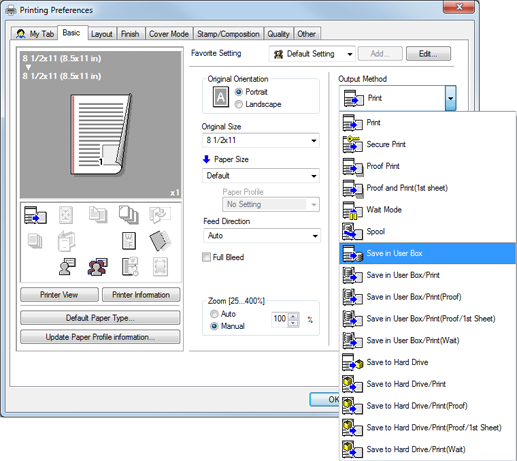
Enter Box Name, Folder Name, or Folder Password depending on the storage destination.
supplementary explanationTo save a print job on the HDD, type in Folder Name and Password you specified on the RECALL screen of this machine. To save a print job in the User Box in the folder, specify Box Name.
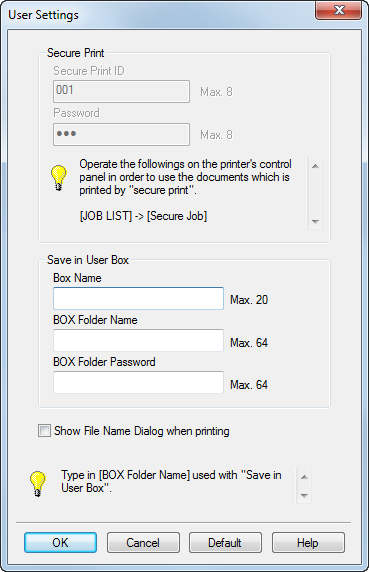
Select the Show File Name Dialog when printing check box as needed. You can then enter the file name when printing.
Click OK to start printing.